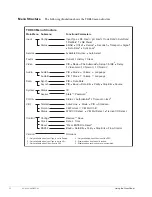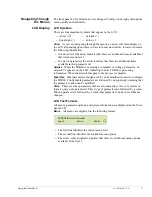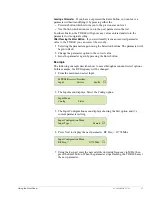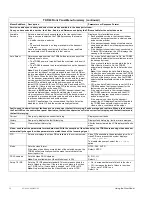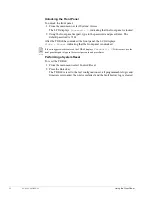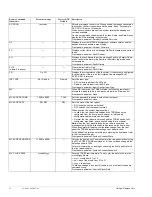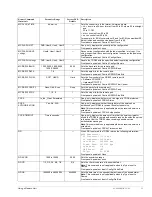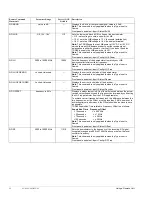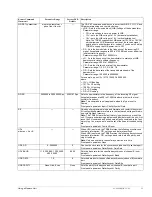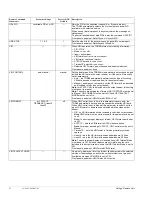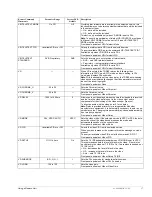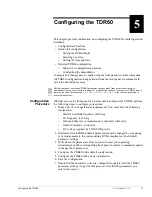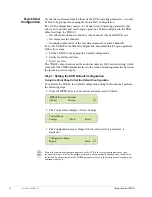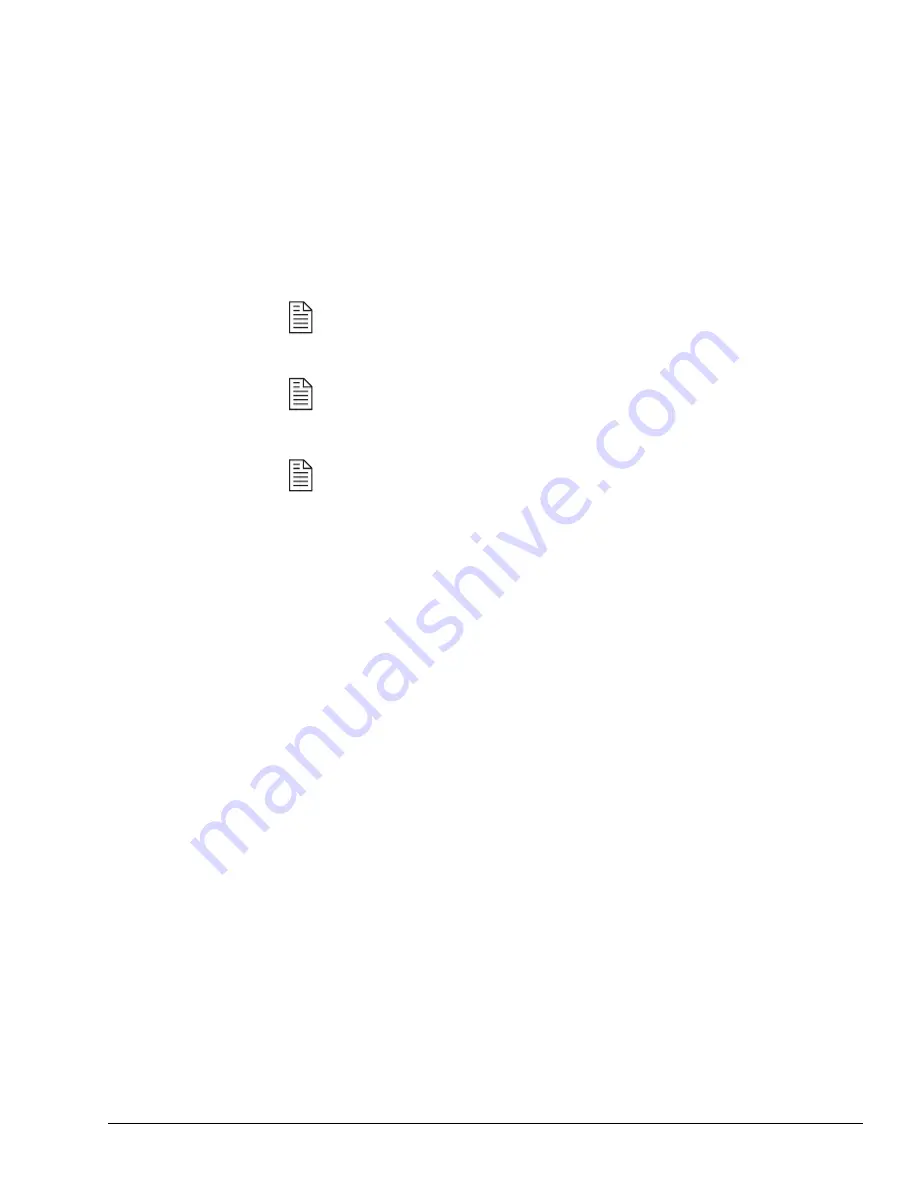
Using the Front Panel
01-0868-401B 12/02
25
Restoring a Default or User Configuration
You can quickly and easily restore the TDR60 to the DVB default configuration
or to one of the user-defined configurations. To restore a default or user
configuration set:
1. From the main menu, select the Control>Configs>Restore.
2. Use the Up or Down buttons to select the appropriate option and press Enter.
The system will display
Initializing . . .
The configuration process may take up to a minute. When the system has
completed its configuration process, the LCD returns to the main menu.
The operating parameters in use at the time the restore process is executed are overwritten and will
be lost if not previously saved as a configuration set.
When you restore a user-defined configuration, the TDR60 restores the PID for the selected service
as well as all the PIDs you set for the video, audio, user data, and teletext. However, if the originator
of the service has made any changes to the service, the TDR60 may not be able to locate either the
service or one of the PIDs saved in the configuration set. In this case, the unit restores the DVB
default setting for that parameter.
The TDR60 automatically saves any configuration changes performed using the front panel.
Whenever the power is turned on or the unit is reset, the TDR60 restores to the last configuration
you set.
Setting the Date
To set the date:
1. From the main menu, select Control>Clock>Date.
2. Use the keypad to type in the correct date, separating each category with a
decimal point. The date is entered in mm/dd/yyyy format.
3. Press Enter.
If the date is entered incorrectly, or an out-of-range value is entered, the TDR60
will display and continue to use the previously set date.
Setting the Time
The time must be set in hh.mm.ss format. The hours are in a 24-hour format and
must be set from 00 to 23, where 00 is midnight and 23 is 11 PM. For example, for
8 AM you would set the hours to 08, and for 8 PM you would set the hours to 20.
Both minutes and seconds can be set from 00 to 59. To set the time:
1. From the main menu, select Control>Clock>Time.
2. Use the keypad to type in the current hour, minutes, and seconds, separating
each category with a decimal point.
3. Press the Enter button.
Locking the Front Panel
To lock the front panel:
1. From the main menu, select System>Access.
The status of the front panel displays
State = Normal.
2. Press the Up button once. The front panel displays
State = Locked.
3. Press Enter. The front panel displays
Password = 0
indicating that the
front panel is now locked.
NOTE
NOTE
NOTE