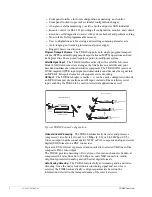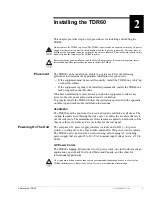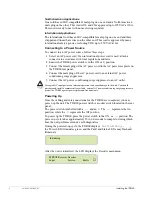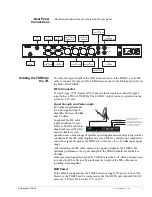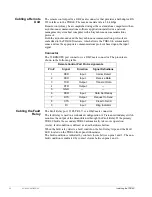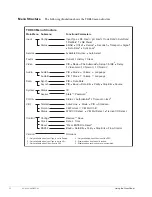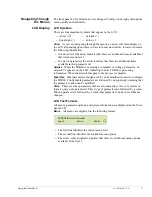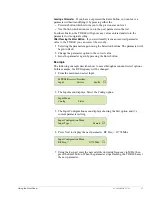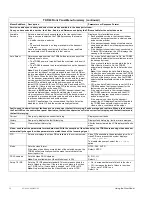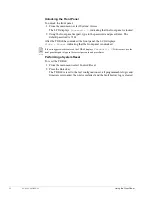16
01-0868-401B 12/02
Using the Front Panel
Up and Down Buttons
The Up and Down buttons are not labeled, but are located
above and below the Enter button, respectively. Once a
parameter
is selected,
use the Up and Down buttons to scroll through its available options. If the option
is a numeric value, the Up and Down buttons can be used to increase and decrease
the numeric value.
Enter Button
The Enter button is used to issue a command, such as the clear
history log command, or to set a parameter option, such as a video frame rate. The
Enter button performs the following tasks:
■
When the required command is displayed, the Enter button executes the
command.
■
When a parameter value is correctly displayed, the Enter button configures
the system with the new parameter value. The new values are then stored in
nonvolatile memory.
Numeric Keypad
The keypad is used to enter a numeric parameter value. When
entering numeric values with the keypad, the Up and Down buttons can be used to
correct errors:
■
The Up button changes the value to 0; the correct value can then be entered
■
The Down button deletes the numbers, from right to left; the correct value can
then be entered
Issuing Commands
To issue a command from the front panel, perform the following steps:
1. Navigate to the required command or parameter using the Next and Selection
buttons.
2. Select the parameter to be modified using the Selection buttons. The
parameter and its option will begin to flash.
3. Change the parameter option as required:
❒
If the available options appear in a list, scroll through the list using the
Up, Down, or Select buttons.
❒
If the option requires a numeric value to be entered, enter the value by
either using the Up and Down buttons to increment the value or using the
numeric keypad to type in the value.
4. Issue the command by pressing the Enter key. An asterisk will briefly display
and then disappear when the system is finished processing the request. The
parameter, with its updated value, is then displayed and does not flash.
❒
If the Enter button is not pressed, the parameter is not changed.
❒
While the TDR60 is reconfiguring the parameter to the new value, the
front panel is temporarily disabled.
The TDR60 configuration files are stored in non-volatile memory. When the TDR60 configuration
is changed using the front panel, the changes are automatically stored in non-volatile memory. The
TDR60 automatically restores to the saved configuration whenever the unit is reset or powered up.
Correcting Mistakes
Selecting Options from a List
If you are selecting a parameter from a list, and have
not
pressed the Enter button, use the Up or Down buttons to scroll to the correct
option.
Using the Keypad
If you are entering a value with the keypad, and you have
not
pressed the Enter button, you can either:
■
Press the Up button to change the value to 0, then enter the correct value
■
Press the Down button to delete the numbers, then enter the correct value
NOTE