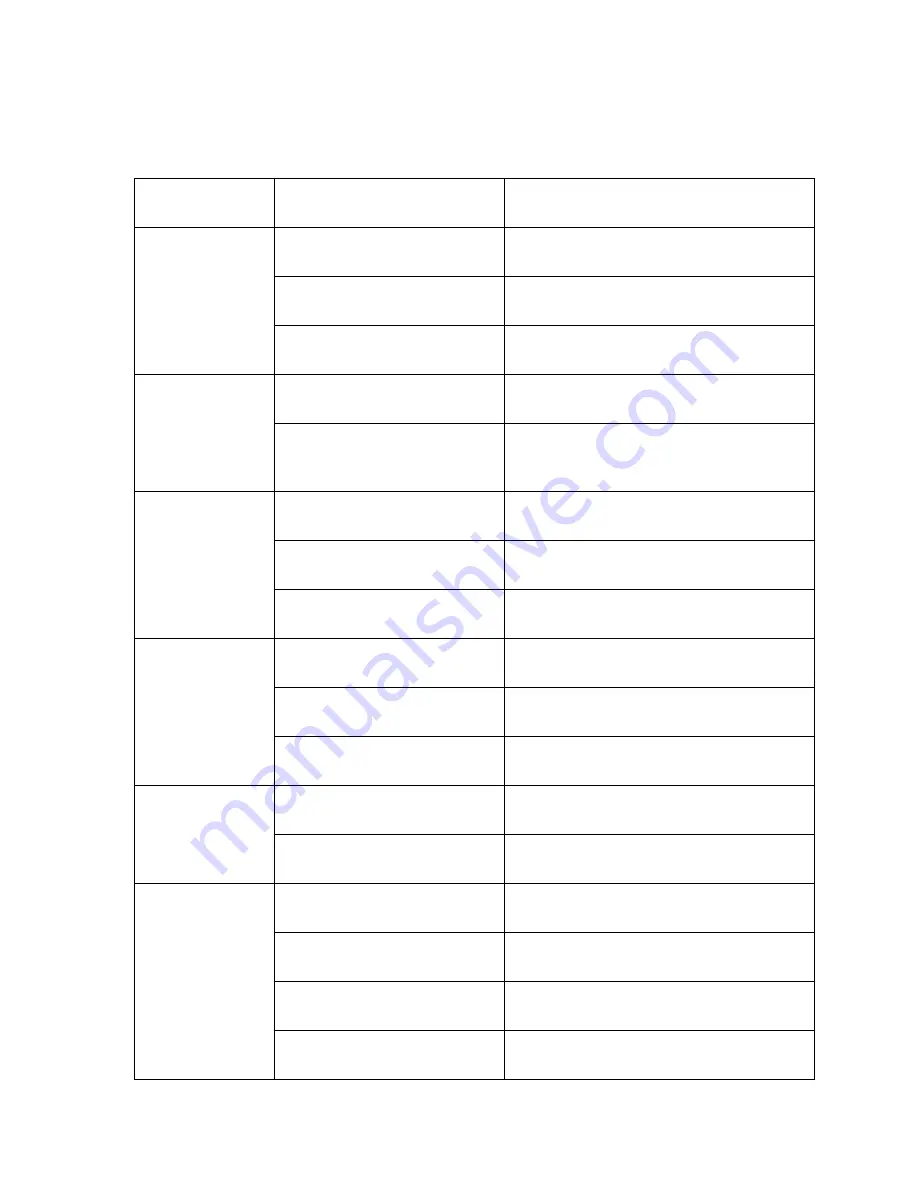
48
Chapter 7 Simple Problem-solving Methods
symptom
Possible causes
Solutions
Power on no action,
Power supply is damaged or not
enough power
Replace the power supply
No images,
Power cable fault
Corrected
Machine is not self
checking
Line problems
Troubleshoot line, measure IP speed dome’s
voltage
Self action properly,
but can’t ping
Network line or switch damaged
Test by IP speed dome connect to PC directly
IP speed dome’s IP address and PC’s
IP address aren’t in same network
segment
Change IP address to insure they are in the same
network segment and aren’t conflict.
Ping is working
normally, but can’t
login
User name or password error
Check user name or password
Port number error
Check port number
Login account more than limit
Disconnect other client host
No video after login
Login account more than limit
Connect video by proxy server
Camera is damaged
Check log record
Parameter setting error
Restore the default parameters
Image is not stable
IP address conflict; MAC address
conflict; broadcast storm
Check network setting
Network line problem
Check network line
Image is not stable,
delay,
PC performance isn’t enough
Check CPU utilization, reduce code stream or
resolution
Frame rate is low
Change frame rate in more than 20
The network bandwidth shortage
Replace the gigabit switches
Decoder’s
performance
isn’t
enough
Change decoder
Summary of Contents for S6
Page 1: ...1 High Definition Intelligent IR IP Auto tracking Speed Dome Camera User s Manual ...
Page 5: ...5 Chapter 2 Structure Front view Side view ...
Page 19: ...19 5 4 Preview Descriptions of live view page 5 4 1 Live View ...
Page 52: ...52 ...
Page 53: ...53 Appendix II Hoisting construction Guide ...
Page 54: ...54 ...






































