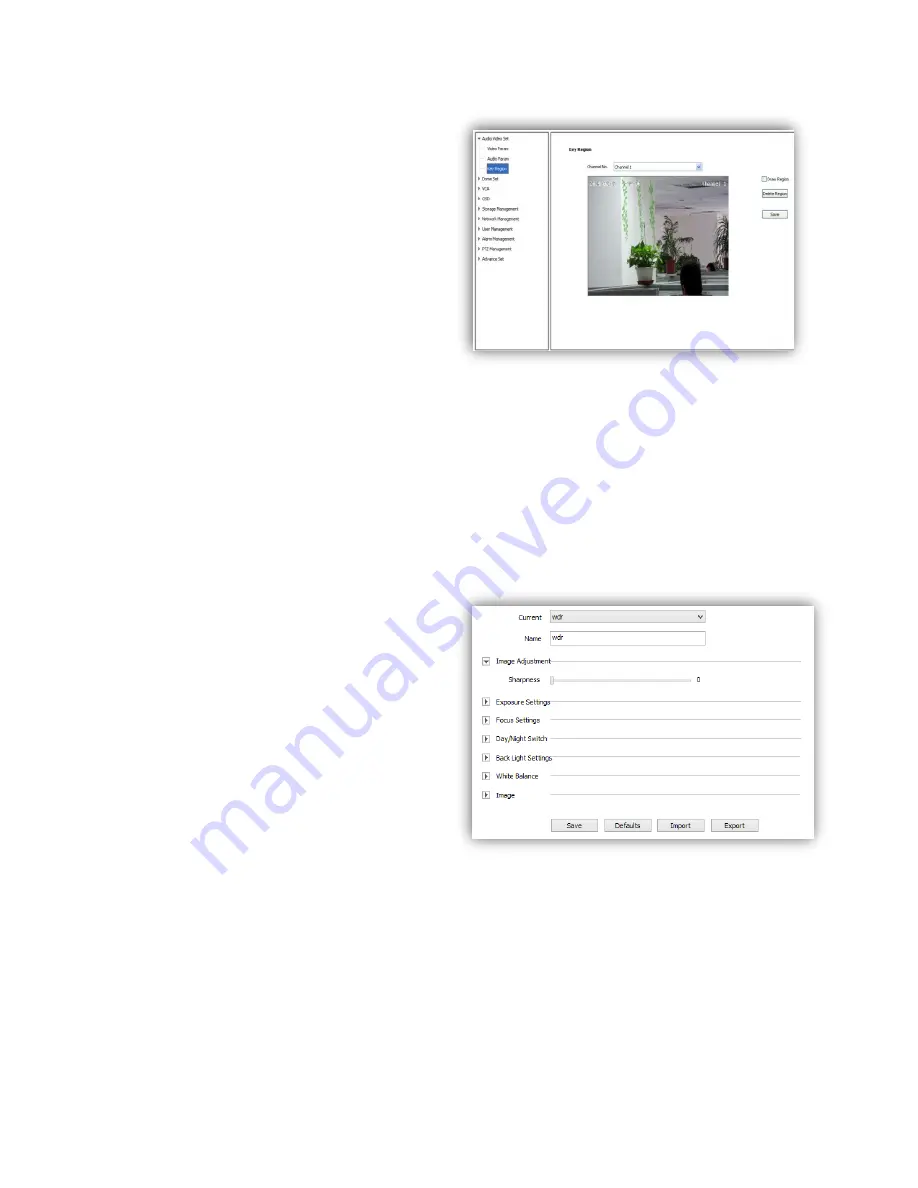
25
6.1.3 Key Region
<Key Region>
To have better image quality
for some regions on the video, there are 4
regions settable for each video.
(1)
<Draw Region>
Use the mouse to draw the key region on the
video.
(2)Click
<Save>
to enable.
(3)
<Delete Region>
delete the drawn regions.
6.2 Dome Set
6.2.1 HD Parameter
Set video image parameter in this page.
HD Param-Model
The system provides 8 video templates for
different application, all the video parameter
can only be revised and saved in the template.
(1)
<Current>
Select current template.
(2)
<Name>
show the name of the current
template, it can be revised.
HD Param-Parameter
(1)
<Image Adjustment>
Sharpness range from 0 to 255.
(2)
<Exposure Setting>
Auto/Manual.
(3)
<Focus Setting>
Auto/Manual.
(4)
<Day/Night Switch>
<Smart IR>
On/Off
<Day/Night> Auto/Night/Day
<Sensitivity> Low/Middle/High
(5)
<Backlight Settings>
<Wide Dynamic> On/Off
<Level>
Low/Middle/High
(6)
<White Balance ><Auto>
,
<Manual>
and
<ATW>
.When selected
<Manual>
,there will be 2
sliding blocks to set the white balance, R stand for red gain and B stand for blue gain.
(8)
<Image>
<Light Suppression>
On/Off
<Defog>
On/Off
<Digital Denoise>
Close/Ordinary Mode/Expert Mode
<Denoise Level>
range from 1~255
Summary of Contents for S6
Page 1: ...1 High Definition Intelligent IR IP Auto tracking Speed Dome Camera User s Manual ...
Page 5: ...5 Chapter 2 Structure Front view Side view ...
Page 19: ...19 5 4 Preview Descriptions of live view page 5 4 1 Live View ...
Page 52: ...52 ...
Page 53: ...53 Appendix II Hoisting construction Guide ...
Page 54: ...54 ...
















































