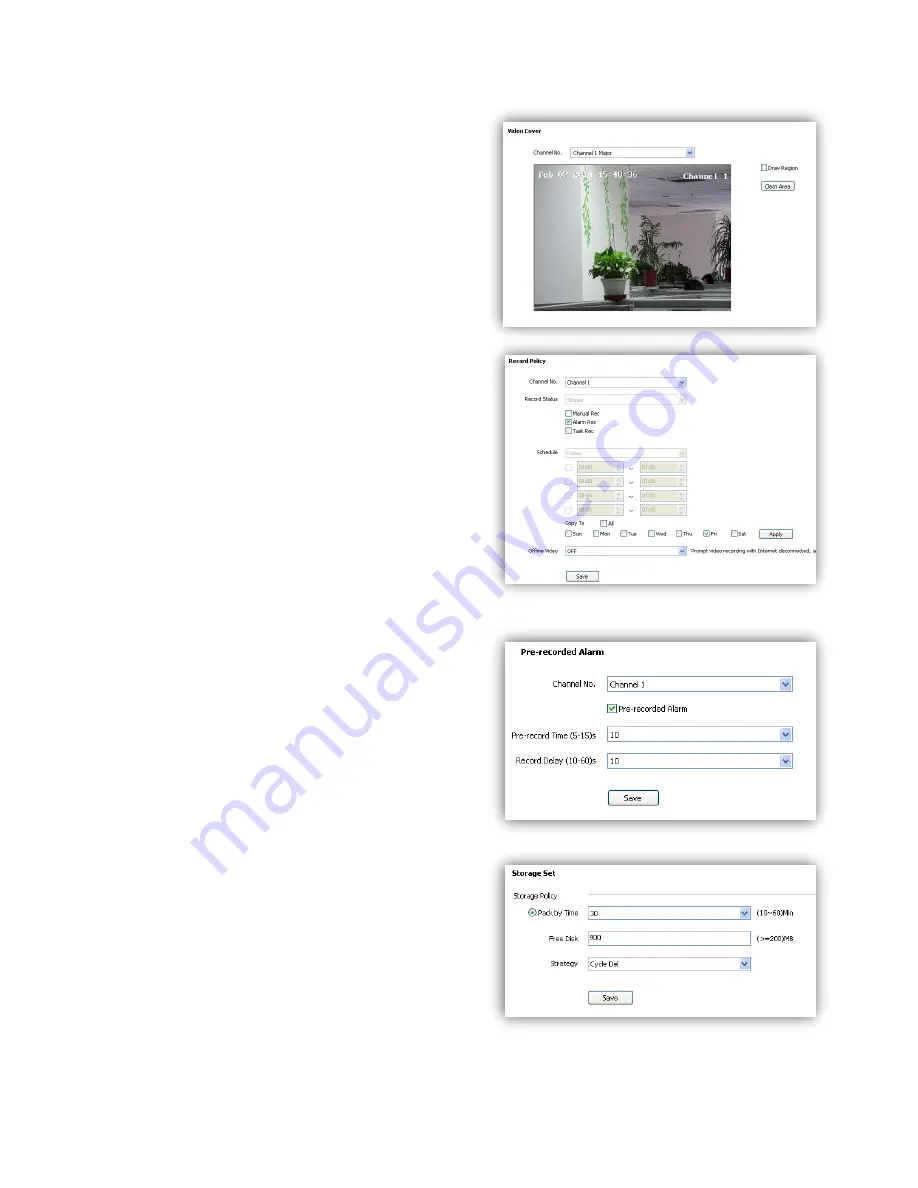
39
6.4.3 Video Cover
Add up to 4 cover areas on the screen.
(1)<Channel No.> Choose target channel.
(2)<Draw Region> Check to enable.
(3)Draw cover area on screen
(4)<Clean Area> Delete all cover areas.
6.5 Storage Management
6.5.1 Record Policy
Setup recording schedule.
(1)<Channel No.>
Choose target channel.
(2)<Record Status>
Display current record status.
(3)
Select recording type(multiple-choice)
<Manual Rec>
Check to start recording.
<Alarm Rec>
Recording will be activated by
alarm.
<Task Rec>
Timing recording, 4 time periods
settable for one day.
(4)<Offline Video>
When it is ON, the device will
follow the schedule of <Task Rec> when offline.
(5)<Save>
Save.
6.5.2 Pre-recorded Alarm
<
Pre-recorded Alarm
> record before alarm, or
continue to record after alarm.
(1)
<Channel No.>
Target channel.
(2)
<Pre-recorded Alarm>
Check to enable.
(3)
<Pre-record Time>
Record before alarm.
(4)
<Record Delay>
Continues to record after
alarm.
(5)
<Save>
Save.
6.5.3 Storage Set
<Pack by time>
Pack the record files by time.
<Free Disk>
Pack the record files by size.
<Strategy>
Select how to handle the record files
when the disk is full.
<Stop Rec>
Stop record new files.
<Cycle Del>
Delete the earliest record files.
<Cycle Del (Except Alarm)>
Delete the earliest record files except event record
files.
Summary of Contents for S6
Page 1: ...1 High Definition Intelligent IR IP Auto tracking Speed Dome Camera User s Manual ...
Page 5: ...5 Chapter 2 Structure Front view Side view ...
Page 19: ...19 5 4 Preview Descriptions of live view page 5 4 1 Live View ...
Page 52: ...52 ...
Page 53: ...53 Appendix II Hoisting construction Guide ...
Page 54: ...54 ...
















































