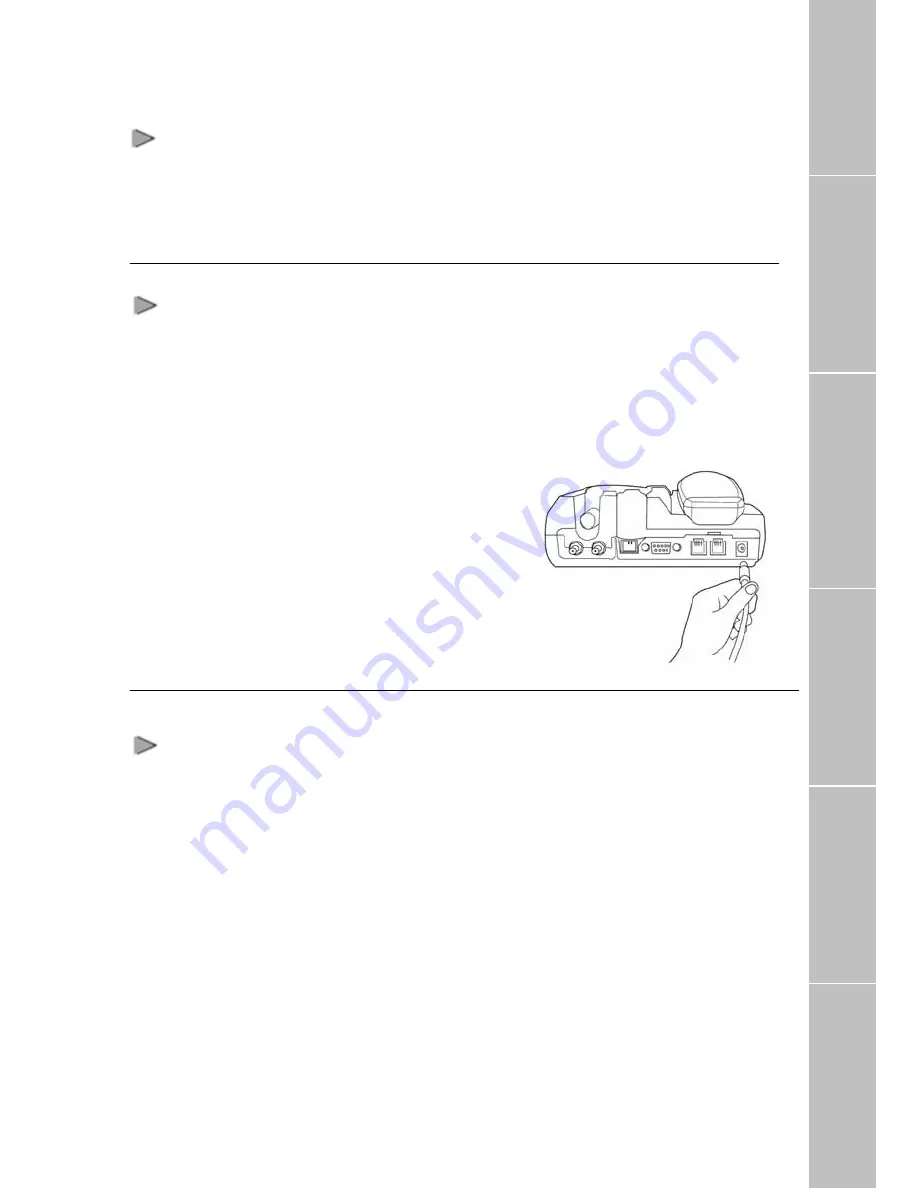
Connecting GPS Antenna
1.
Connect the coupler at the free
end of the coaxial GPS
antenna cable to the connector
marked “GPS” on the
FDU-2500.
2.
Tighten the connector by
turning it clockwise.
Connecting FDU-2500 to Power Supply Adapter
Plug
the
Power
Supply
Adapter
connector into the DC IN connector on
FDU-2500.
Use the other end of the Power Supply
Adapter to connect FDU-2500 to the
main power source.
1.
Connect the dc plug of
AC/DC power adapter to
FDU-2500, and AC power
cord to AC/DC adapter.
2.
Connect AC power to the
external power source.
3.
Switch ON the power source.
The power LED on the
FDU-2500 glows red
indicating that the unit is
powered and ready for use.
Connecting Extension Phone to FDU-2500
Extension phone can be connected to
FDU-2500 at RJ-11 interface using an
RJ-11 cable. FDU-2500 includes two
RJ-11 interfaces. Extension phone should
be connected to the RJ-11 interface
marked “EXT”.
1.
Plug one end of the RJ-11
cable to the RJ-11 interface
marked “EXT” on FDU-2500.
2.
Connect the other end of the
RJ-11 cable to the RJ-11
interface of the phone.
Note: You must have a phone unit and
2-wire RJ-11 cable to use this feature.
Phone is not supplied with the
FDU-2500 unit.
Data Calls
Terminal Battery
Code Locking Function
Supplementa
ry
Troubleshooting
L
ED Indications
9










































