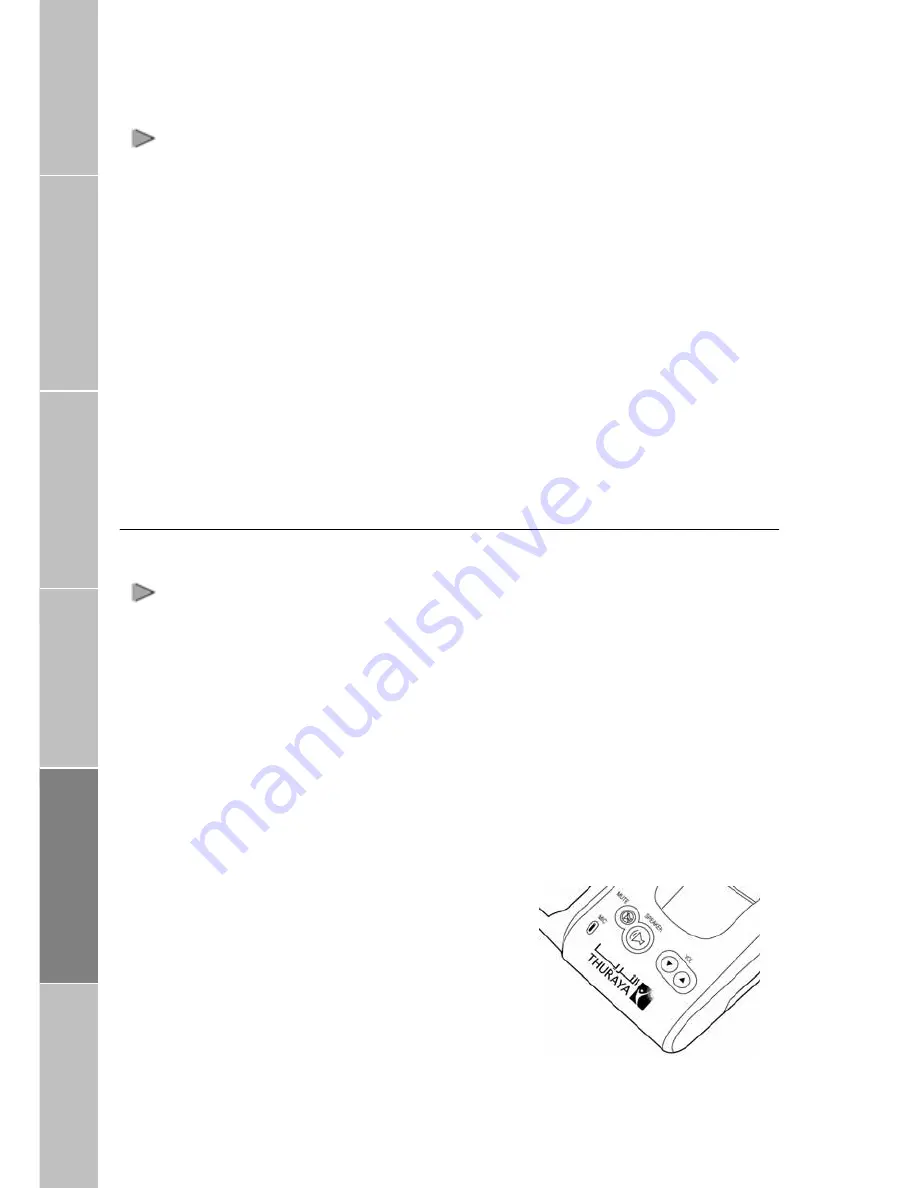
Transferring Calls
Calls can be transferred between the Speakerphone, Auxiliary handset, and
Extension phone once the call has been established.
> Speakerphone to Auxiliary
(conference call to privacy mode)
1.
Pick up the Auxiliary handset.
The call will be routed to the
auxiliary handset.
> Auxiliary handset to Speakerphone
(privacy mode to conference call)
1.
Press the Speakerphone
button on FDU-2500.
2.
Ensure speaker phone LED
blinking
then
place
the
Auxiliary handset on the cradle.
> Speakerphone to Extension
1. Pick up the Extension phone
handset.
> Extension phone to Speakerphone
1.
Press the Speakerphone
buttonon FDU-2500.
2.
Ensure speaker phone LED
blinking
then
place
the
extension phone on the cradle.
Volume Control
You can control the volume of the
Speakerphone, auxiliary handset, and
ringer tone using the Volume Up and
Volume Down buttons on FDU-2500.
> Adjusting auxiliary handset volume
1. Pick up the Auxiliary handset.
2. Press the Volume Up/Volume
Down button repeatedly to
increase /decrease the
auxiliary handset volume as
required.
> Adjusting speakerphone volume
1. Switch ON the speakerphone.
2. Press the Volume Up/Volume
Down button repeatedly to
increase /decrease the
speakerphone volume as
required.
> Adjusting ringer tone volume
1. Switch ON FDU-2500.
2. Press the Volume Up/Volume
Down button repeatedly to
increase /decrease the ringer
tone volume as required. You
can listen to the tone as you
do this and can adjust the
volume as required.
Introduction
Package Contents
Installation Instructions
Getting Started
Receiving /
M
aking Calls
F
ax Message
14










































