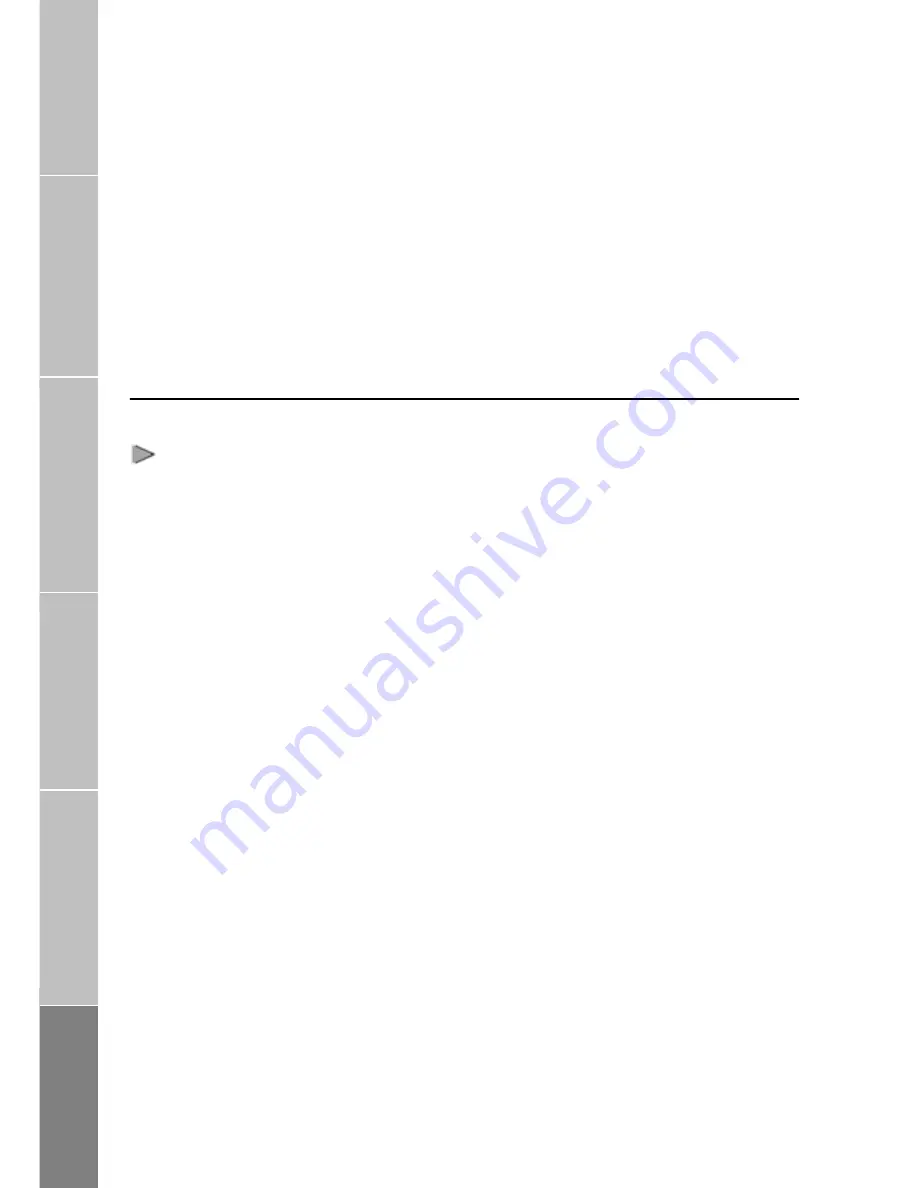
E.g. 12345678#32# then
FAX Start button.
The fax will be sent now.
You must press the fax start button after
entering the second “#”.
> Important
The two digits dialed between the two
#s indicate the following.
First digit 1, 2, or 3 will indicate the fax
connection speed.
“1” indicates 2.4 Kbps speed.
“2” indicates 4.8 Kbps speed.
“3” indicates 9.6 Kbps speed.
Second digit 1 or 2 will indicate the call
type.
“1” indicates data call.
“2” indicates fax call.
Receiving / Sending Fax through PC
You can send/receive fax through a PC
connected to the USB or DTE interface
of FDU-2500.
> Important!
For sending/receiving fax through PC,
you must have appropriate fax software
installed in your PC.
Note
While sending fax through PC connected
at the USB or DTE interface, the fax
software should be configured in the
class 2.0 mode.
> Receiving Fax
1.
Dock
Thuraya
terminal
in
FDU-2500.
2.
Connect the PC to the USB or
DTE interface of FDU-2500.
3.
Switch ON FDU-2500.
4.
Activate the fax software.
5.
If there is no group 3 fax
machine present at the RJ-11
interface of FDU, incoming fax
calls will be received by the PC
connected at the USB or DTE
interface.
> Sending Fax
1.
Dock Thuraya terminal in
FDU-2500.
2.
Connect the PC to the USB or
DTE interface of FDU-2500.
3.
Switch ON FDU-2500.
4.
Invoke the PC fax software.
5.
While
configuring
the
fax
software, select ‘fine’ as a
resolution.
6.
Enter the destination number.
E.g.12345678
7.
Select the document/file to be
sent.
8.
Use the appropriate option in
the fax software to send the fax.
Note: No need to dial #32# after the
destination number while using fax
on the PC
Introduction
Package Contents
Installation Instructions
Getting Started
Receiving /
M
aking Calls
F
ax Message
16









































