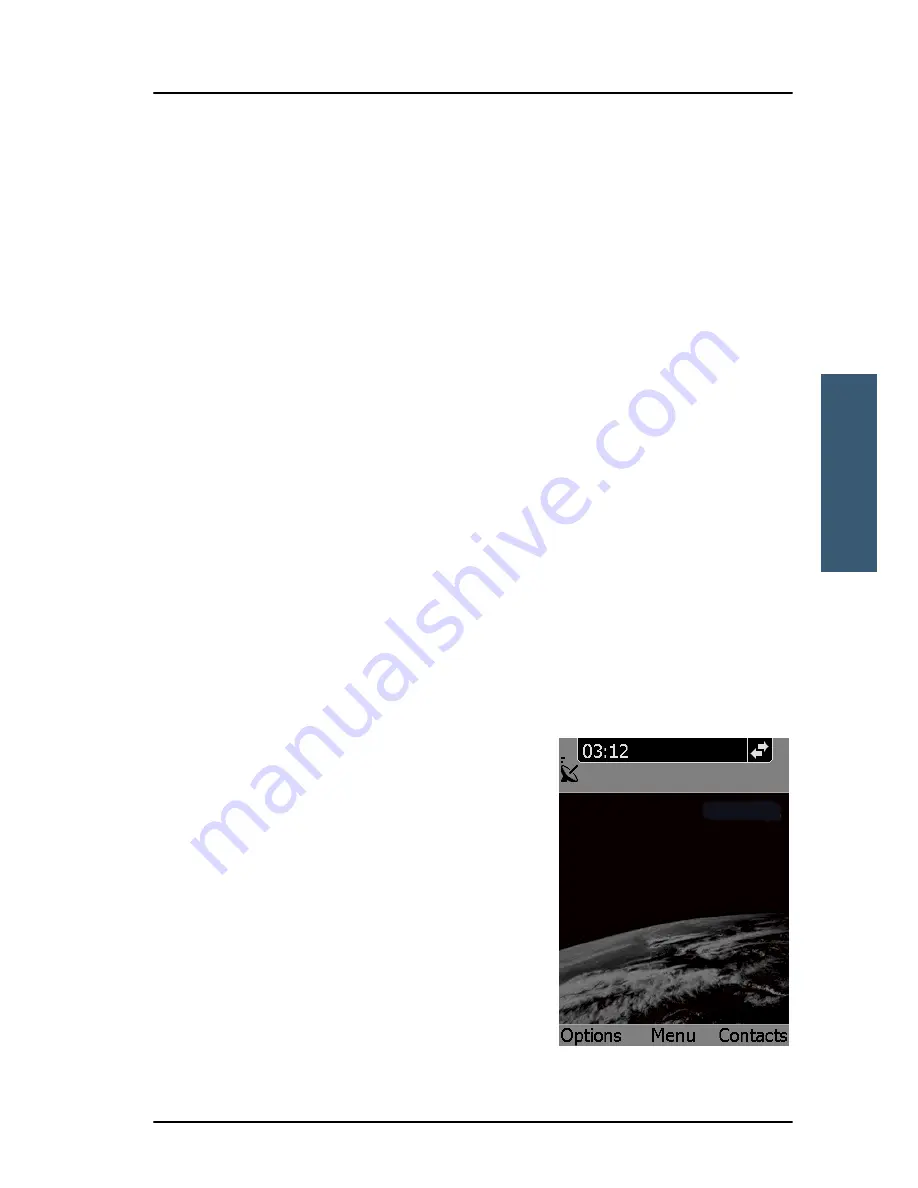
Chapter 3: Operating the IP Handset
IP Handset functions
55
3333
O
p
er
at
ing the
IP
H
a
nd
se
t
To mute the microphone
You can mute the microphone of the IP Handset. To mute the microphone
during a call, do as follows:
1. Select the left
Options
menu.
2. Select
Microphone mute
.
To lock the keypad
You can lock the keypad of the IP Handset. When the keypad is locked you can
still answer incoming calls. To lock the keypad, do as follows:
1. Select the left
Options
menu.
2. Select
Keypad lock
.
To unlock the keypad, do as follows:
1. Press the centre select key.
2. Press the left select key.
To use night mode
The display has a night mode for operation in
low light areas. In night mode, the colours
are changed to make the display more
suitable for night operation. The IP Handset
can be set to automatically switch between
day and night mode.
If the automatic switch between day and
night mode is not selected, you can activate
the night mode manually.
To activate night mode, do as follows:
1. Select the left
Options
menu.
Summary of Contents for Thrane IP Handset
Page 1: ...Thrane IP Handset USER MANUAL ...
Page 2: ......
Page 3: ...Thrane IP Handset User Manual Document number 98 126059 H Release date October 19 2011 ...
Page 8: ...vi ...
Page 12: ...Table of Contents x ...
Page 18: ...Chapter 1 Introduction 6 Features ...
Page 136: ......
Page 140: ......






























