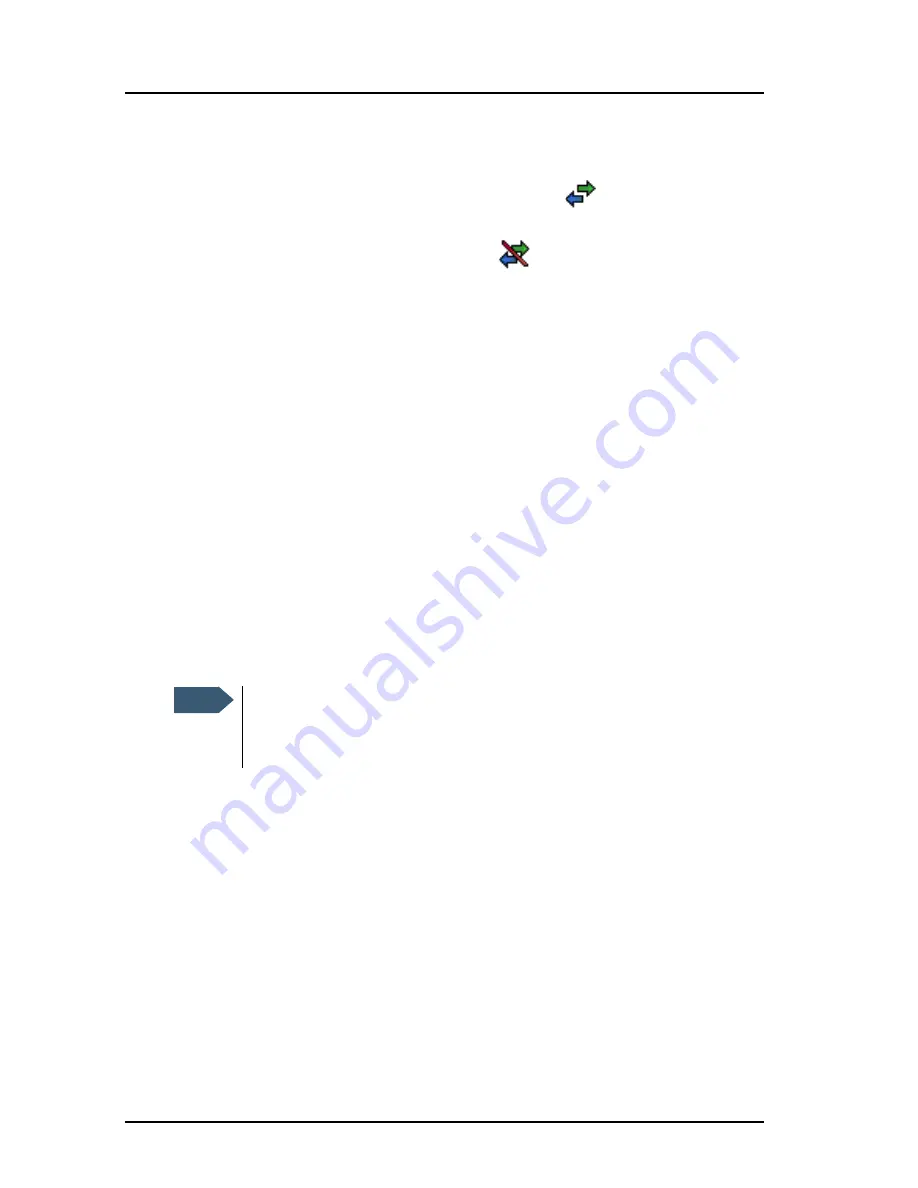
Chapter 2: Getting started
24
Establishing a connection using BGAN terminal
IP Handset ready
When the display shows the handset ready symbol
in the upper right
corner, the handset is ready for making a call.
If the handset ready symbol is crossed out
you cannot make a call. The
display will normally show a message explaining why the handset is not
ready.
Changing user name and password for an IP Handset
If the start up option
Auto BGAN SIP
is selected, an IP Handset that is
connected to the terminal Automatically gets the first available user name
(local number) and password. If you want to change the user name or
password, you need to set up the user name, password and local number in
two places:
•
In the IP Handset
•
In the web interface of the BGAN terminal.
To enter user name and password in the IP Handset
To enter the user name and password in the IP Handset, do as follows:
1. Start up the handset as described in the previous sections.
2. Enter the menu system and select
SIP
.
3. Move to the BGAN profile and select
Options
(left select key).
4. Select
Edit/View
.
5. Select
User name
and enter the user name for your handset. Note that the
user name must be the same as the local number for your handset when
using the BGAN terminal. Available numbers are 0501 to 0516.
Note
Make sure you have disabled
Auto BGAN SIP
under
Settings > Start
up options
. Otherwise the information entered below is not used at
next startup!
Summary of Contents for Thrane IP Handset
Page 1: ...Thrane IP Handset USER MANUAL ...
Page 2: ......
Page 3: ...Thrane IP Handset User Manual Document number 98 126059 H Release date October 19 2011 ...
Page 8: ...vi ...
Page 12: ...Table of Contents x ...
Page 18: ...Chapter 1 Introduction 6 Features ...
Page 136: ......
Page 140: ......






























