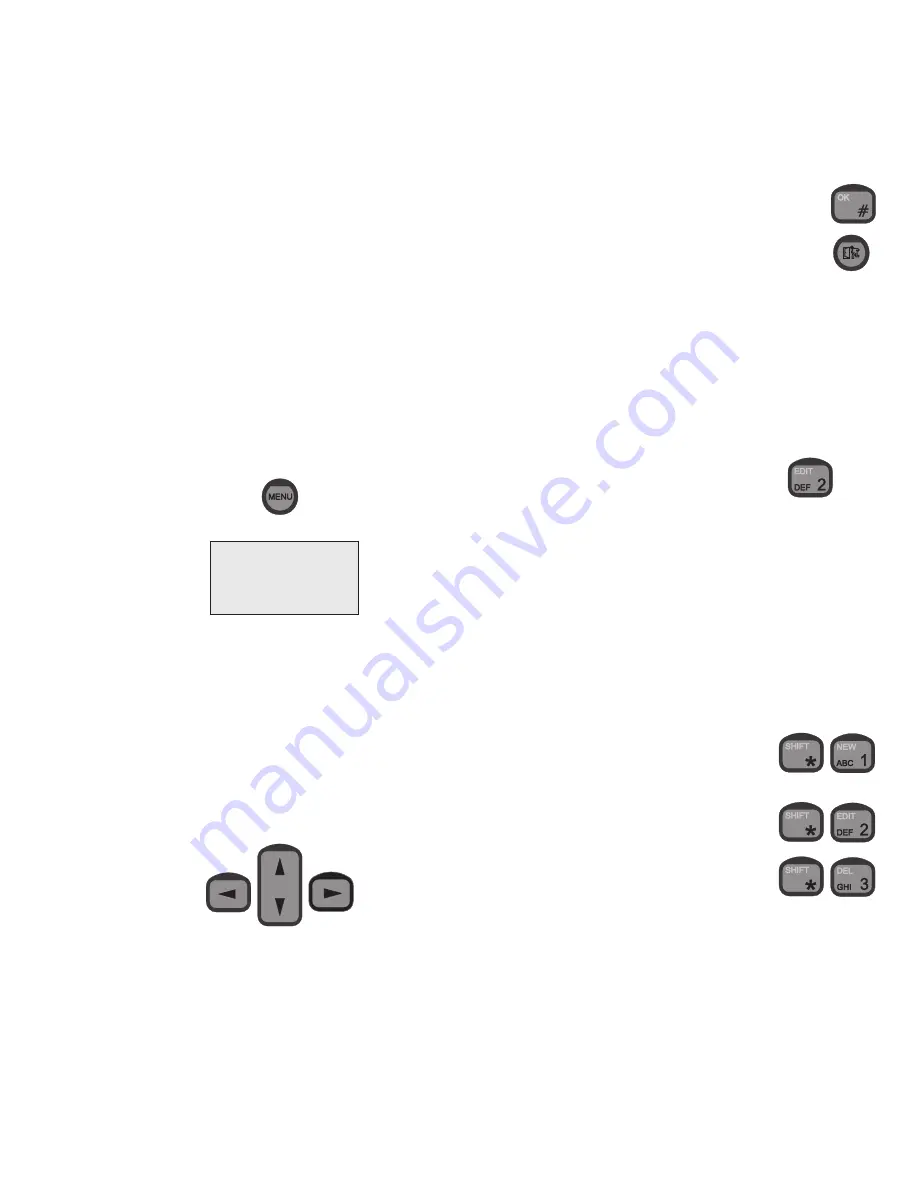
7
Handset Advanced Operation
The system features a large number of special functions. For those
of the functions that are likely to be used the most, there are special
buttons or shifted functions in connection with the numeric keys. The
functions used less often can be found in the menu system.
Menu System
The handset contains several functions for changing the system
settings, showing the status of certain system parameters, configura-
tions, and functions for testing the system.
The menu system can always be entered from an enabled and
unlocked handset which is in ready state. See section “Handset
States” on how to return to ready state.
To enter the function menu system, press the following key:
The function menus appear:
The “Setup” menu contains all functions for changing the system
parameters, such as volume, ringing tone, user names and pass-
words.
The “Call log” menu contains information on each call made,
including details about when the call was made, its duration, and the
receiver’s telephone number.
The “System” menu contains all functions needed for the system
administrator/super user to test and configure the system.
To navigate the menus, use the arrow keys:
0512
To confirm that you want to select an item, use the OK key:
To regret the last step, use the Escape key:
Functions marked with an asterisk (*) concern the specific handset.
All other functions are global, i.e. they concern the whole system.
The following table contains a total list of the entries in the function
menu system.
Keying in Names and Numbers
When keying in letters and numbers in the phone book, or in
connection with user names and passwords, you will need to know
how many times to press each key. Pressing the key
once,
for instance, will give a “D”; pressing the key twice, will give an “E”,
etc.
1
st
push:
D
2
nd
push:
E
3
rd
push:
F
4
th
push:
d
5
th
push:
e
6
th
push:
f
7
th
push:
2
After each character keyed in, wait a little while to go to the next
character (the cursor appears when it is ready), or use the right
arrow key. The left arrow key deletes the last character entered.
When inside the phone book or user list;
•
to create a new entry, press:
•
to begin editing the entry selected on the list,
press:
•
to delete the entry selected on the list, press:
MENU
> Setup
Call log
System
Summary of Contents for Sailor SC4000 IRIDIUM
Page 1: ...OPERATION MANUAL SAILOR SC4000 IRIDIUM ...
Page 2: ......
Page 35: ......
Page 36: ...Thrane Thrane A S info thrane com www thrane com ...












































