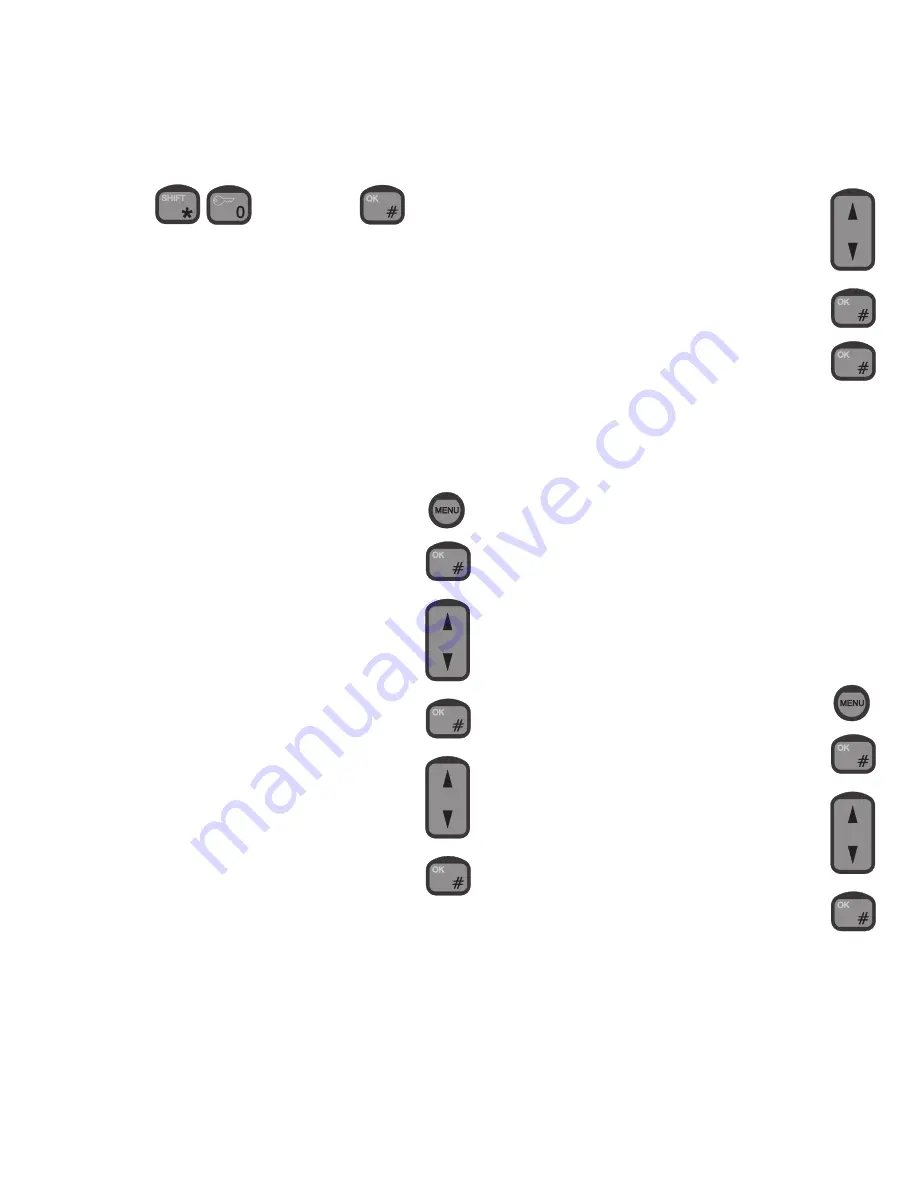
11
0512
and confirming by
This action can only be carried out if the handset is in ready state.
See section “About this Manual” on how to return to ready state.
When the lock is enabled, all other control units are automatically
locked if they are in ready state (no call in progress and not inside
the menu system or phone book). If one of these control units is not
in ready state, it is automatically locked when returning to ready
state.
Disabling Security Lock
To disable the security lock, the user has to be identified with a
priority value of 4 or less (Commander, Captain, or SUPER USER).
To disable the security lock:
1.
To enter the function menu, press:
2.
To select the “Setup” item, press:
3.
Find the “Lock” item using:
and press:
4.
Find the “Disable” item using :
and press:
5. Find the right user name using:
and press:
6. Key in the password, and press:
The security lock function is now disabled. This means that the
handset is ready for use for everyone without any identification of the
user. To avoid misuse of the handset, the user who disables the
security lock is asked to set the priority value. This is done by
selecting a user name from the user list and keying in the associated
password. That user name is then used as the default user of the
unlocked system. Information about subsequent outgoing calls from
any handset will be logged under this default user name.
Note:
If the security lock is used for keeping track of the crew calls, each
crew member must unlock the handset before use. Do not forget to
lock the handset after use. The handsets are not locked automatically.
Password
A user may change his password at any time. To do so:
1.
To enter the function menu, press
2.
To select the “Setup” item, press
3.
To find the “Password” item, use:
4.
To confirm, press:
Summary of Contents for Sailor SC4000 IRIDIUM
Page 1: ...OPERATION MANUAL SAILOR SC4000 IRIDIUM ...
Page 2: ......
Page 35: ......
Page 36: ...Thrane Thrane A S info thrane com www thrane com ...
















































