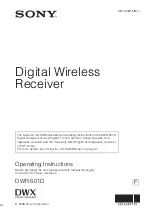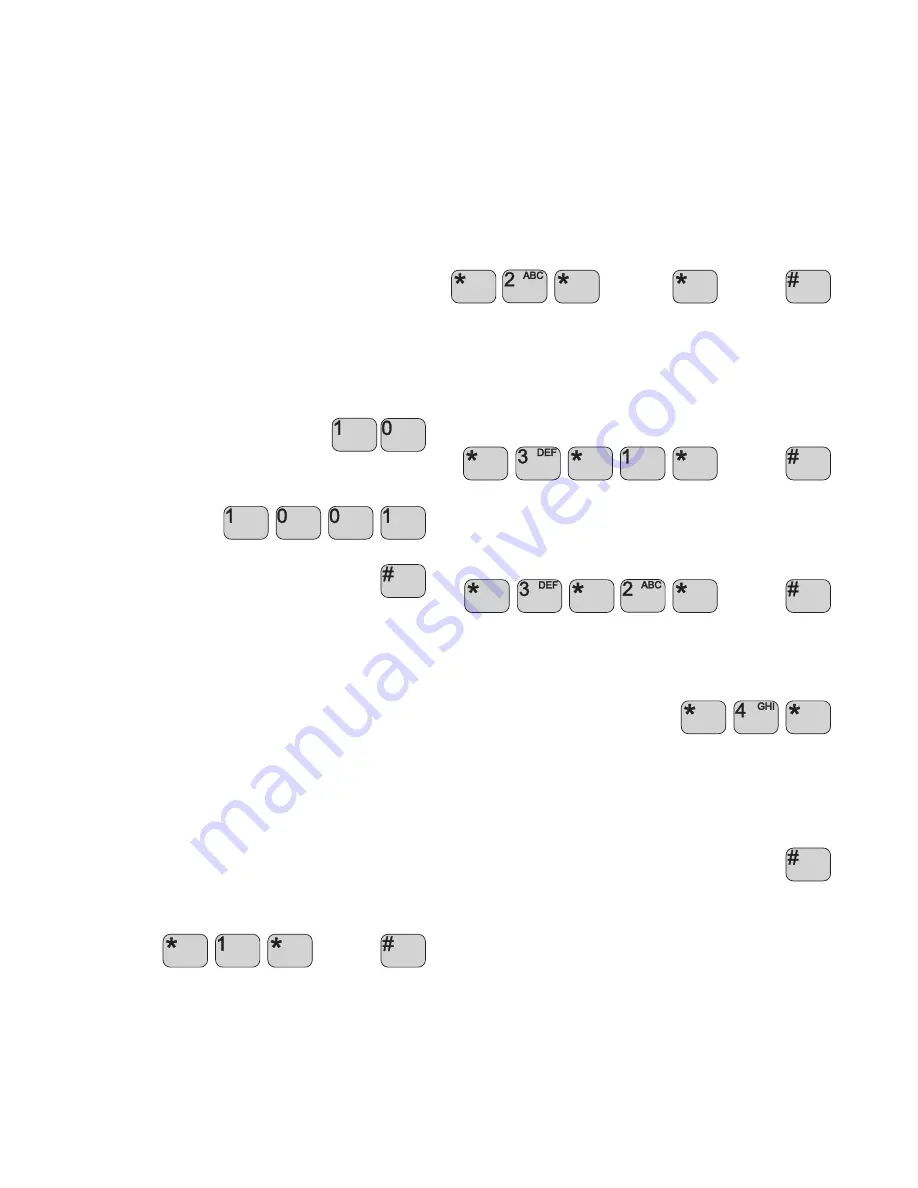
26
Factory setup of extension numbers are:
PSTN/PABX:
1000
CU1:
1001
CU 2:
1002
CU 3:
1003
CU 4:
1004
Up to four control units and a telephone/PABX can be connected to
the transceiver at the same time. Note that if connecting a PABX to
the transceiver, the PABX must function as a PSTN telephone.
To dial control unit 1 from a local telephone connected to your
Iridium equipment via a PABX, first pick up the phone, then:
1.
Dial the number for the outgoing line connected to the trans-
ceiver, eg.
10
2.
When you hear the dialling tone, dial the extension number of
control unit 1:
1001
3.
To confirm you want to make the call,
press
#
DTMF Tones - Limitations
When used for internal calls, control units do not generate DTMF
tones. Therefore the PABX cannot be set up for using DTMF tones
to access extension numbers.
Analogue Phone Menu
The phone menu is using tone notification for status indication.
When picking up the phone, tones will be pulsed if any user action is
required.
SIM Card Handling
Enter PIN code
If SIM PIN code is enabled the phone will repeat the following tone
pulses:
297Hz (300ms) – 317Hz (150ms) – 237Hz (300ms) – pause 1.5s
Enter the PIN code press
* 1* PINCODE #
PINCODE
The phone is ready when dialling tone is heard.
Enter PUK code
If the SIM card is blocked the PUK code is needed to re-open the
card. The phone will repeat the following tone pulses:
1000Hz (300ms) – 1000Hz (300ms) – 1000Hz (300ms) – pause 1.5s
Enter the PIN code press:
* 2 * PUKCODE * PINCODE #
PUKCODE
PINCODE
The phone is ready when dialling tone is heard.
Enable PIN code
Pick up phone to enable PIN code.
When dialling tone is heard,
press:
* 3 * 1 * PINCODE #
PINCODE
Disable PIN code
Pick up phone to disable PIN code.
When dialling tone is heard,
press:
* 3 * 2 * PINCODE #
PINCODE
Signal Level
The signal level can be retrieved by:
Pick up phone: dialling tone,
press:
* 4 *
The signal level will be indicated by a beep per level with an 800Hz
tone for 50ms per beep.
1 beep indicates no signal
6 beeps indicate full level
To return to dialling tone,
press:
#
0512
Summary of Contents for Sailor SC4000 IRIDIUM
Page 1: ...OPERATION MANUAL SAILOR SC4000 IRIDIUM ...
Page 2: ......
Page 35: ......
Page 36: ...Thrane Thrane A S info thrane com www thrane com ...