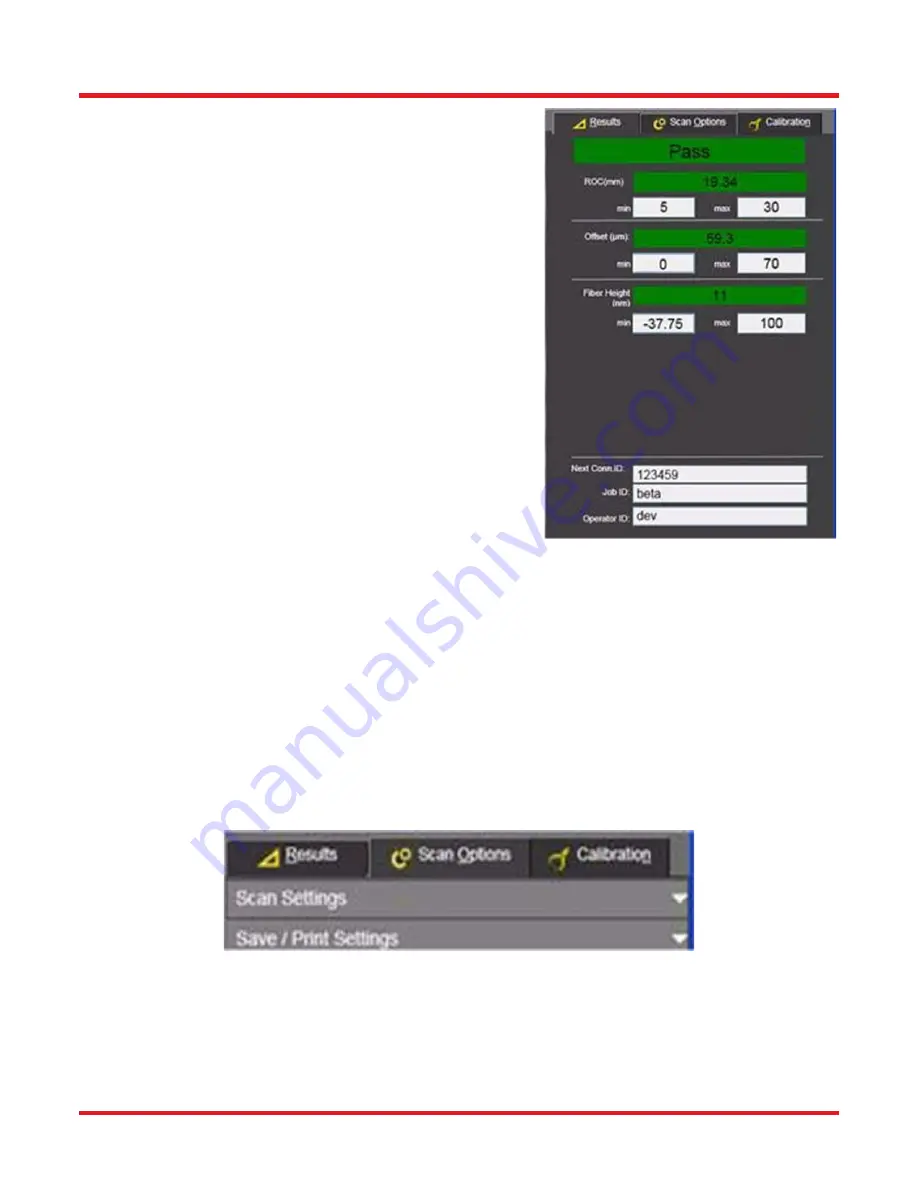
Portable Connector End Face Geometry Interferometer
Chapter 9: Control Tabs
Rev B, April 16, 2019
Page 40
Chapter 9
Control Tabs
9.1.
Results Tab
The Results tab displays the quantitative measurement results of the
end face geometry. These results will be shown in Value or Scale
format depending on current selection for Display Mode in the Scan
Settings subtab of the Scan Options tab. An overall scan status label
shows Pass/green or Fail/red depending on the measurements
results in comparison to the Pass/ Fail criteria selected in the Scan
Options/Scan Settings tab. Some or all of the following parameters
will be displayed (depending on the connector type and scan type
selected in the Scan Options/Scan Settings tab). Each will also
inidcate its individual Pass or Fail using background color-coding.
•
ROC
(mm)
•
Offset
(µm)
•
Fiber Height
(nm)
•
APC Angle
(°)
•
Key Error
(º)
In addition to the results, three fields are included in this tab for the purpose of uniquely identifying each scan, as
described below. These IDs are stored along with the quantitative results and 3D endface image into the program
database and Excel file and are available for inclusion in a later Scan Report generation.
•
Next Conn ID:
Displays the Connector ID for the next measurement. Before the measurement process
begins, type in the desired Connector ID to begin with. The software automatically increases the Connector
ID by one digit at the successful scan completion if the Auto Increase option for Conn ID control in the Scan
Option/Scan Settings tab is selected. If the Connector ID is empty when the Measure button is being
pressed, a warning will be displayed. To proceed with the scan in this case, type in a new Connector ID, or
use a barcode scanner to enter one.
•
Job ID:
Displays the Job ID entered by the customer. An exaxmple of Job ID might be location of
instrument, or name of connector batch.
•
Operator ID:
Displays the Username that was used to log into the CC6000 Software program upon launch.
9.2.
Scan Options Tab
The Scan Options tab contains two subtabs for configuring the CC6000 Software program operation. These are the
Scan Settings and the Save/Print Settings subtabs, described in more detail below. The full collection of settings in
these tabs can be saved as a single configuration file using the Save Settings tool on the CC6000 Software toolbar.
Any such saved configuration can later be loaded using the Load Settings tool on the CC6000 Software toolbar.






























