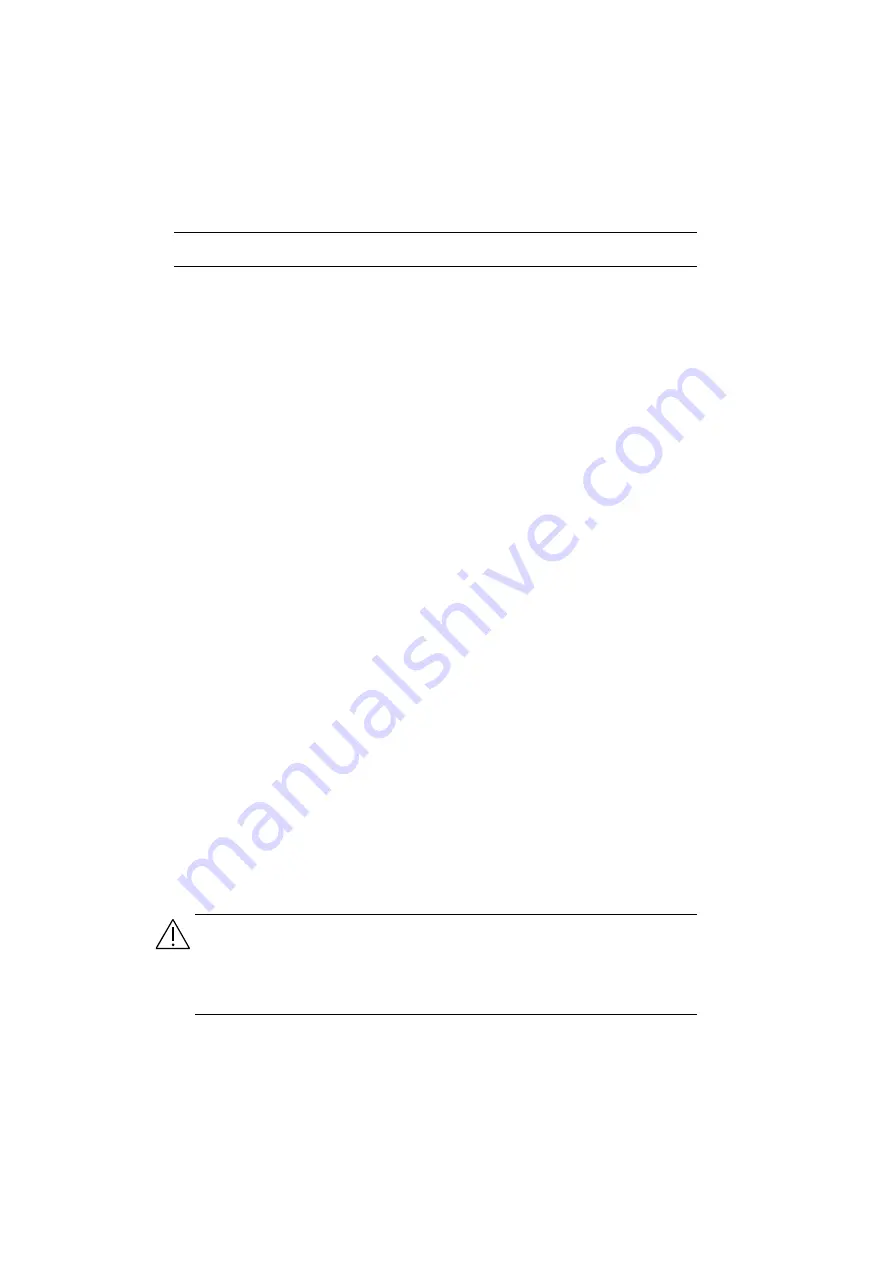
12
Chapter 2
Overview and Setup
2.7
Installing APT Software for PC (Remote) Operation
2.7.1
Introduction
When ‘Remote’ mode is selected, direct operator interaction with the miniAPT
controller is accomplished through intuitive graphical user interface panels (GUIs),
which expose all key operating parameters and modes The user can select multiple
panel views displaying different information about a particular hardware unit. The
multitasking architecture ensures that the graphical control panels always remain live,
showing all current hardware activity.
2.7.2
Software Installation
The installation procedure is dependent upon the version of Windows running on the
host PC and detailed instructions for each version are included on the APT Software
CDROM. A typical procedure is detailed below, and the software must be installed in
the order given.
A) Install the USB Drivers
1) Power up your PC.
Caution. Item 2) must be performed before item 3).
2) Insert the Installation CD into your CD drive.
3) Using the USB cable provided, connect the APT unit to your PC.
4) Switch On the power to the unit and wait while Windows recognises the new hardware.
5) Follow the onscreen instructions.
B) Install the APT Server
Run setup.exe from the ‘APT Server’ folder and follow the instructions on screen.
C) Install the APTConfig Utility
Run setup.exe from the ‘APT Config’ folder and follow the instructions on screen.
D) Install the APTUser Utility
Run setup.exe from the ‘APT User’ folder and follow the instructions on screen.
If you experience any problems when installing software, contact Thorlabs on
+44 (0)1353 654440 and ask for Technical Support.
Caution. Some PC’s may have been configured to restrict access to the registry. If this
is the case, the following registry keys must be set to allow write access by everyone:
HKEY_LOCAL_MACHINE\SOFTWARE\THORLABS\APT SERVER
HKEY_LOCAL_MACHINE\SOFTWARE\THORLABS\APT USER
For further information, consult your system administrator.





























