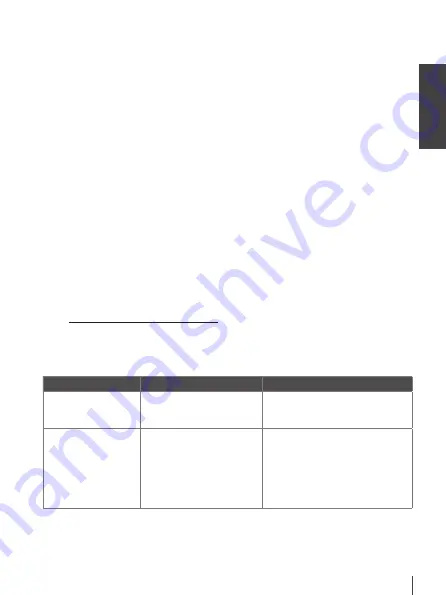
En
g
lis
h
21
not be available in your region. Please visit our website www.thomsonstb.net or contact your local
service hotline for more information about this option.
7.6.2 upgrade by uSB
This feature allows you to update the receiver software via the USB port. When a new software is
available for your receiver, it can be downloaded from our website www.thomsonstb.net
Place the software file (unzipped) in the root directory of your USB storage device (HDD, memory stick
etc.) and connect the device to the USB port of the receiver. First a message box will appear that a
USB device is found. After a short time a message will appear on screen again with the message
New
software available
. Select
OK
to start download and update immediately. When ready, the unit will
reboot automatically.
Note:
If, after a software update, the receiver should behave in an
unexpected way, please perform a factory reset as well. See chapter
7.1.4.
.
Warning:
After an update the receiver restarts automatically. During the upgrade
process NEVER disconnect the receiver from the mains or switch
off the power! Doing so might damage your receiver and will void
warranty!
Warning:
Old channel list and favourites will be overwritten.
8.0 trouBLESHootIng
There may be various reasons for abnormal operation of the receiver. Check the receiver according to
the procedures shown below. If the receiver does not work properly after checking it, please contact
your dealer or the local Service Hotline or send email to our Support via www.thomsonstb.net. Do NOT
try to open or disassemble the receiver. It may cause a dangerous situation and warranty will be void.
Problem
Possible cause
What to do
LED indicator is not lit
The mains lead is unplugged
or power switch on the back
panel is OFF
Check the mains plug and the power
switch on the back panel
No signal found
The antenna is disconnected
The antenna is damaged/
misaligned
Out of digital signal area
Active antenna requires to
switch ON the antenna power/
external power
Check the lead of the antenna
Check the antenna
Check with your dealer
Switch the antenna power of the
receiver ON/connect external power

















