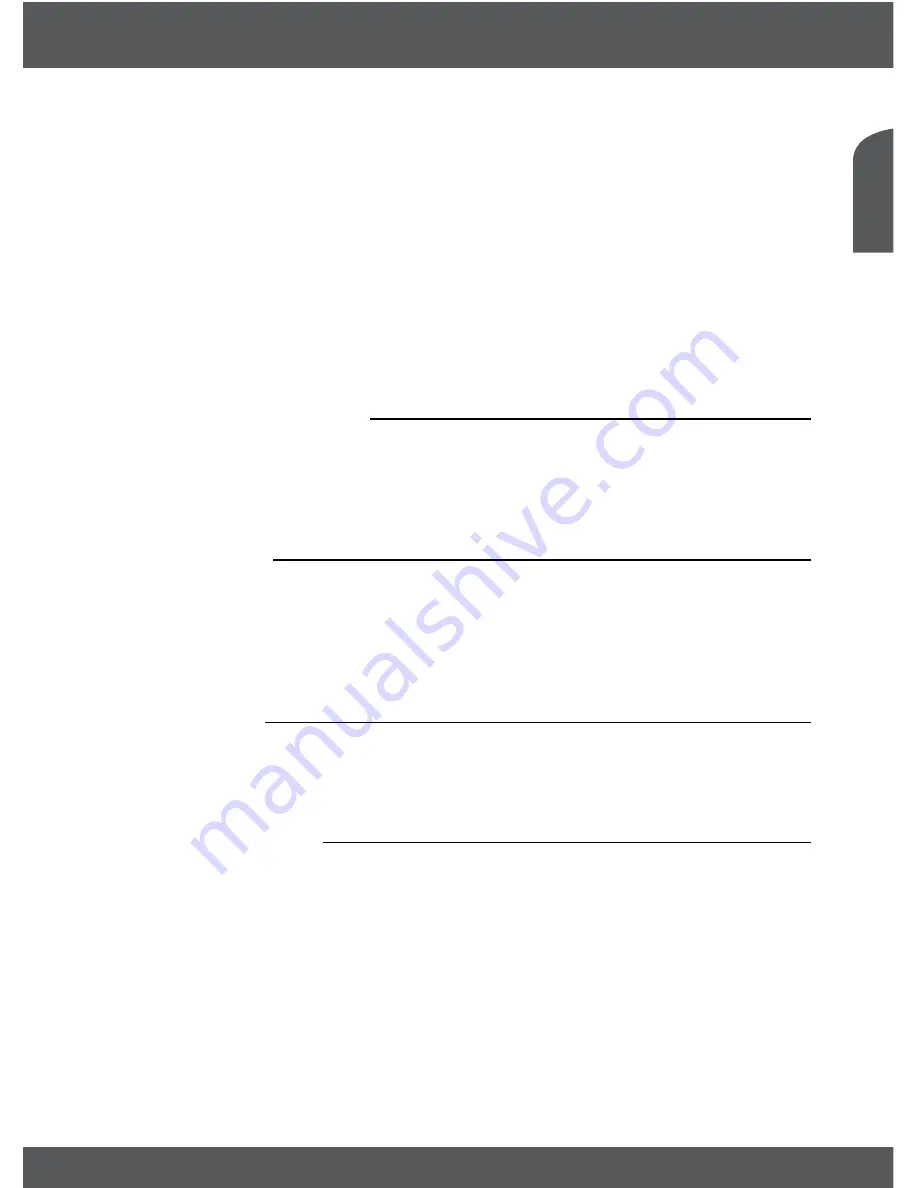
MAIN MENU
P19
En
g
lis
h
update channel list function (read from usb)
Have the storage device connected to the USB port of the receiver, containing a previously made
channel list on this unit or another of the same model. Select
Upgrade by USB
from the
Tools
menu
and press
ok
to proceed. The upgrade menu will now be displayed.
Use
p
q
to select
Update Mode
and choose the option
Update Channel list
.
Use
p
q
to select
Upgrade File
. Select the correct database file name, format
DBYYYYMMDDHHMM (DateBaseYearMonthDateHourMinute.udf).
Use
p
q
to select
Start
and press
ok
to proceed. Confirm the upgrade with
ok
to proceed.
WArninG:
Old channel list and favourites will be overwritten.
After completion, the unit will reboot and come back with the first channel in the new channel list.
7.4.6 Auto-update oTA
If set to
On
the unit will check automatically at the moment of going to stand-by for an Over The
Air software upgrade.
An Over The Air update might not be available in your region. Please visit our website
www.thomsonstb.net or contact your local service hotline for more information about this option.
7.5 Games
Your receiver is equipped with two games which can be played on your TV screen using the
receiver remote control.
Use
pq
to select
Games
from the Main menu and press
ok
or
u
to proceed.
Select one of the available games (
Othello
or
Sudoku
) using
pq
and press
ok
to start the game.
Follow the directions on screen. Press
eXiT
to quit a game.
7.6 Media
The
Media
menu consists of the following submenus:
Media Player
,
HDD Information
,
DVR Setting
and
Remove USB device safely
.
Use
pq
to highlight the menu of choice and press
ok
to enter. Press
eXiT
to quit.
7.6.1 Media Player
This function allows playback of different kind of files from the connected USB storage device. In
the
Media
menu, select
Media Player
and press
ok
to enter this menu.
When entering the media player, the highlight is on the USB storage device. Press
q
and
ok
to
open the directory respectively its folders/subfolders.
First select which files you like to play back. Press
1
to switch between Video/Record/Music or
Image. Press
pq
to select a file or folder and then press
ok
to open the folder/subfolder (if
applicable) or start playback of the file. Press the
eXiT
button to exit.
Use the buttons like described below in order to choose functions during the different playback
modes (like described in the help banner below):




















