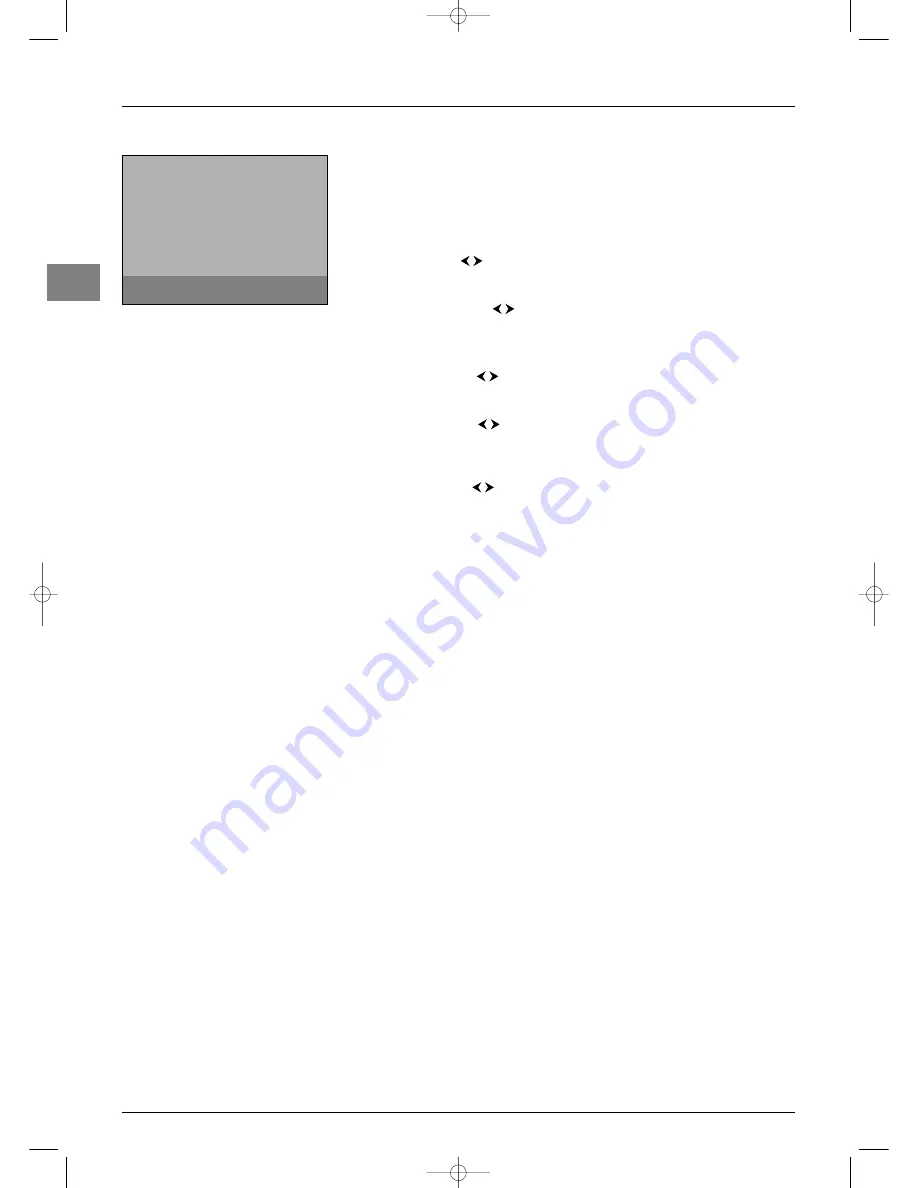
Advanced functions
EN
18
Configuring AV sockets
You can configure your TV set according to the equipment you connect to it.
Display the
OVERVIEW
menu using the
MENU
button. Select the
Installation
option
and press
OK
to confirm.The
Install
menu appears. Select the
AV settings
option and
press
OK
to confirm.
Follow the messages on screen and the instructions below explaining how to configure the
AV sockets.
AV1 name
: Use the
buttons to select from the list the name of the equipment
connected to this socket. If the factory preset names do not suit you, select
AV1__
and
enter another one, following the screen messages.
AV1 video input
: use the
buttons to select from the list the type of video signal
transmitted by the equipment connected to the AV1 socket.
Note: Select
RGB
if no picture is displayed when you connect a games console.
Repeat the above procedure to configure the AV2 and AV3 sockets.
COMP name
: Use the
buttons to select from the list the name of the equipment
connected to the COMP sockets. If the factory preset names do not suit you, select
COMP _ _
and enter another one, following the screen messages.
VGA name
: Use the
buttons to select from the list the name of the equipment
connected to this socket. If the factory preset names do not suit you, select
VGA _ _ _
and enter another one, following the screen messages.
Note: This option is only displayed if your TV set has a VGA socket.
HDMI name
: Use the
buttons to select from the list the name of the equipment
connected to this socket. If the factory preset names do not suit you, select
HDMI _ _
and enter another one, following the screen messages.
Press
EXIT
to close the menu. Select the option
Return
and press
OK
to return to the
Install
menu.
Return
AV1 name
DECOD.
AV1 video input
RGB...
AV2 name
VCR1
AV2 video input
S-Video...
AV3 name
CAMCOR
AV3 video input
Video...
COMP name
DVD...
HDMI name
DVI...
A
V
settings
Select the name of the device
connected to AV1.
itc251-en 2/02/06 11:42 Page 18


















