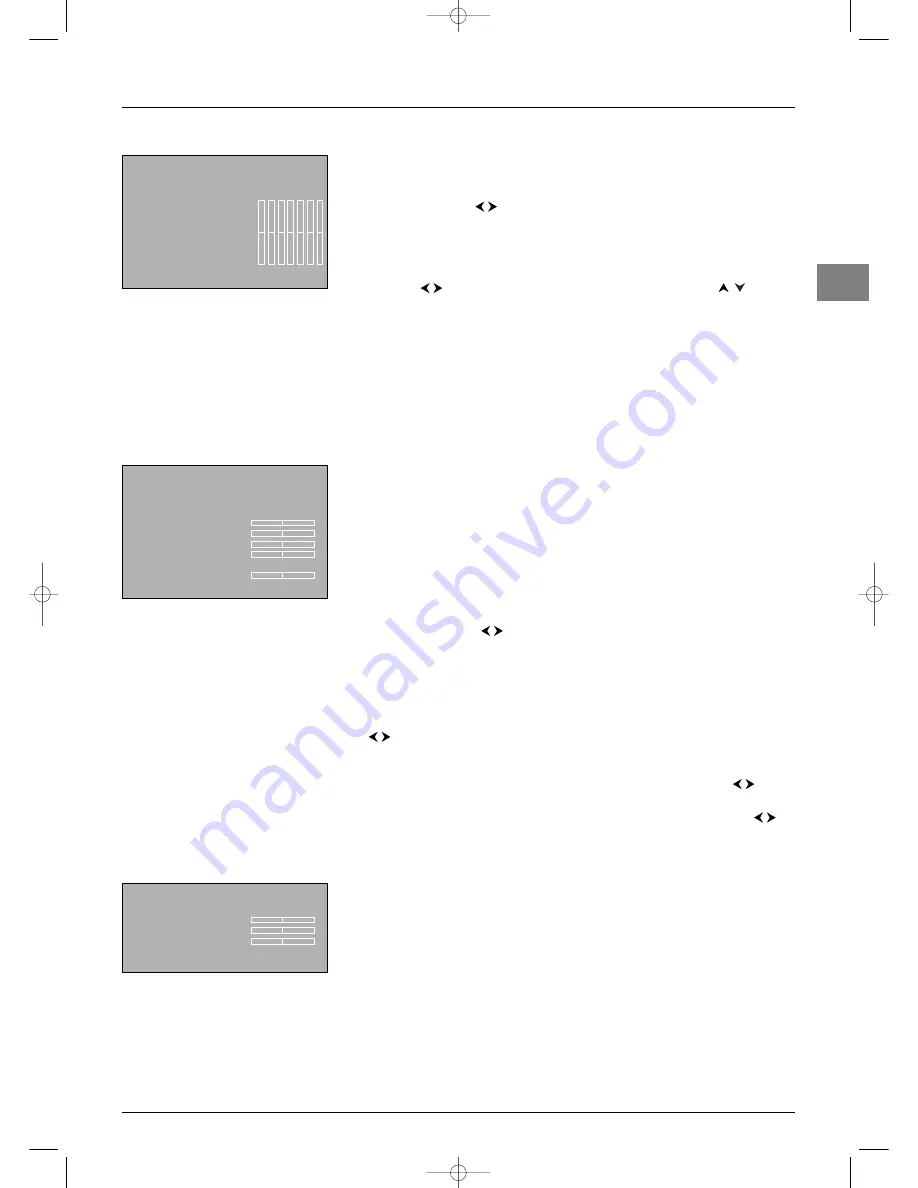
Advanced functions
EN
13
Graphic equaliser
Select
Graphic equaliser
from the
Sound
menu and press
OK
to display the menu.
This menu is used to select a preset parameter and define your own settings using the
graphic equaliser. It offers the following options:
Sound preset
: use the
buttons to select the appropriate setting for the
programme you are watching.
The
Personal
setting stores your graphic equaliser settings.
Your selection is applied to all channels and AV programmes.
Frequency range
: the graphic equaliser has seven frequency bands. Select each band in
turn using the
buttons and make the necessary adjustments using the
buttons.
Press
OK
to confirm.
Note: When you are setting the graphic equaliser,
Personal
appears under the
Sound
preset
option.
Press
EXIT
to close the menu.To return to the
Sound
menu, select
Return
and press
OK
to confirm.
Adjusting the picture
The menus for adjusting the picture are used to obtain the best picture setting according to
your preference, the type of programme you are watching and the ambient lighting.When
you make an adjustment only the selected option remains displayed, allowing you to see the
changes taking place on screen. The entire menu is displayed again when you select another
option or the time for making an adjustment has elapsed.
Display the
OVERVIEW
menu using the
MENU
button. Select
Picture
and press
OK
to
confirm.The
Picture
menu appears with the following options:
Other settings
: this option provides access to the
Other settings
menu (see further
below).
Picture preset
: use the
buttons to select the appropriate setting for the
programme you are watching.
Personal
contains the values you have defined for the settings
Brightness
,
Colour
,
Contrast
,
Contrast expand
,
Sharpness
.,
Auto noise reduction
,
Tone
, and
Tint
.
You can select a preset parameter for each AV programme.
Brightness
,
Colour
,
Contrast
,
Sharpness
: adjust these settings as required using
the buttons.
Note: These settings are automatically stored under
Personal
under the
Picture preset
option.
Tone
: adjusts the colour temperature. Select an option from the list using the
buttons.
Tint
: is used to adjust the picture’s tint. Make the necessary adjustments using the
buttons.
Note: This function is only available for NTSC audio-visual sources.
Lamp & Position
: this option provides access to the
Lamp & Position
menu (see
further below).
Some menu options are not available in PIP
Split screen
mode (see opposite).
Press
EXIT
to close the menu.To return to the
OVERVIEW
menu, select
Return
and
press
OK
to confirm.
Return
Sound preset
Film...
Frequency range
Treble (12 kHz)...
Equaliser
Return
Other settings
...
Picture preset
Personal...
Brightness
Colour
Contrast
Sharpness
Tone
Neutral...
Tint
Lamp & Position
...
Picture
Return
Brightness
Colour
Contrast
Tone
Warm...
Picture
itc251-en 2/02/06 11:42 Page 13





















