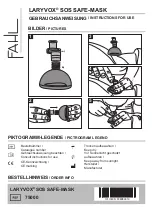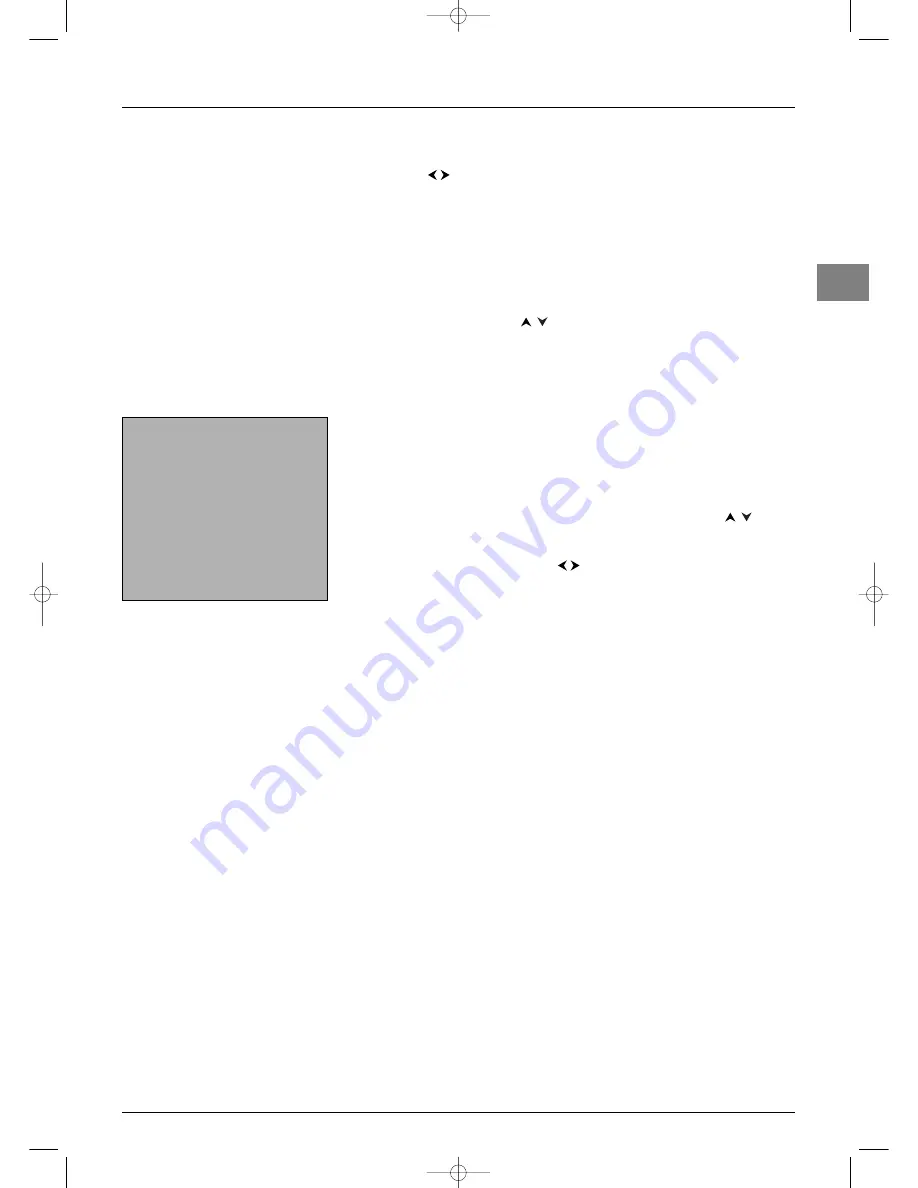
General operation
EN
11
Zoom
In TV mode, you have the option of changing the display format and using the zoom
function via the
buttons.The available formats and zoom functions are:
4/3 format
- picture in centred 4:3 format
Zoom 14/9
- picture in centred letterbox 14:9 format
Zoom 16/9
- picture in centred letterbox 16:9 format
Zoom 16/9
/
- picture in 16:9 format with subtitles
Cinerama
- picture in widescreen 4:3 format
16/9 format
- picture in widescreen 16:9 format
In
Zoom 14/9
,
Zoom 16/9
, and
Zoom 16/9
/
modes, you can temporarily shift
the picture up and down using the
buttons.
For HDTV, Progressive Scan, HDMI, and PC (VGA) sources, some of these modes are not
available.
List of programmes
Press the
LIST
(green) button on the remote control to display the
LIST
of programmes.
It has 11 pages and shows the name and the number of each programme.The last page lists
units connected to the AV sockets.
The list appears on the page featuring the channel or AV programme which you are
currently watching.The channel or AV programme you are watching is indicated by a
symbol.
To watch one of the programmes on the displayed page, use the
PR
+/
PR
-
or
buttons and press
OK
.You can also enter the last digit of the programme number (for
example, 5 for 25).The selected programme is shown.
You can scroll through the pages using the
buttons.
Press
EXIT
to close the menu.
Freezing a picture
Press the
FREEZE
button to freeze the picture. Press any button on the remote control or
TV set to cancel this function. In PIP mode, press the
FREEZE
button to freeze the main
picture.
List
01
ARD
02
ZDF
03
SAT1
04
ESPORT
05
RTL
06
RTL2
07
VOX
08
SW3
09
WDR
Select prog.: OK or
last digit of number
Page +:
Page -:
¦
¦
itc251-en 2/02/06 11:42 Page 11