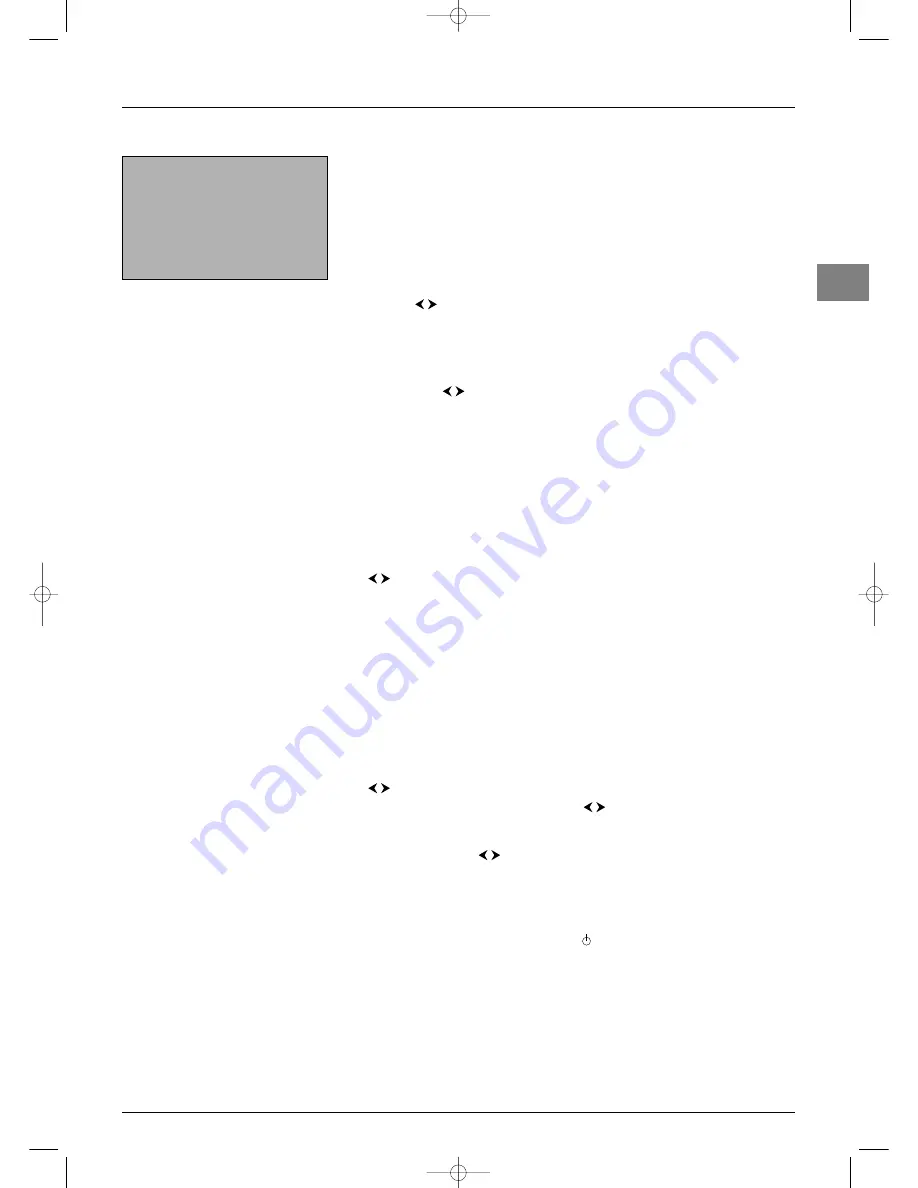
Advanced functions
EN
15
Setting the time
The
TIME
menu can be used to set the time on the TV set and program the automatic
sleep timer or wake-up timer functions.
Display the
OVERVIEW
menu by pressing the
MENU
button. Select the
Time
option
and press
OK
to confirm.
Setting the time
1.
Select the
Clock reference programme
option.
2.
Select a channel with Teletext which can provide the time to be used as a reference
using the
buttons, or enter a channel number using the numeric buttons on the
remote control.The time is displayed after a few seconds if it is available on the
selected channel.
If the time is not provided by Teletext the
Wake-up timer
function is not available
and a message prompts you to change reference channel or enter the time manually.
You do this by selecting the
Time
option and entering the time using the numeric
buttons or the
buttons.
Note: If the power supply is disrupted (i.e. the set is switched off using the on/off button or
unplugged, or there is an electrical fault), the time will disappear if it has been entered manually.
You must reset it. We therefore recommend you find the time on a channel and check that it is
correct.
Once the time has been set you can use the
Wake-up timer
function.
Programming the sleep timer
1.
Select the
Sleep timer
option.
2.
Set an automatic shut-off time (from 0 to 4 hours in 5-minute intervals) by using the
buttons.
Set the time to 00:00 to disable this function.
When the sleep timer is on, a message appears one minute before the television set goes
into standby mode. Press any button on the remote control to cancel standby mode.
Programming the wake-up timer
This function can be used to set the time for the set to come on, for instance, for the
television to wake you up.
1.
Select the
Wake-up timer
option and press
OK
to check the box, which enables
this function and provides access to the relevant options.
2.
Under the
Wake-up time
option enter the wake-up time using the numeric or
buttons.
3.
Under the
Switch on for
option, use the
buttons to set the period of time
(from 5 minutes to 4 hours in intervals of 5 minutes).
4.
Under the
Programme number
option enter the number of the channel you want
to wake you using the
or numeric buttons.You can also select an AV programme
using the
AV
button. In this case, make sure you programme the equipment connected
to the AV socket to come on as well.
5.
For a daily wake-up check the box for the
Daily
option by pressing
OK
.
6.
Press
EXIT
to close the menu.
7.
Put the TV set into standby mode using the
button on the remote control.
The TV set will automatically switch on at the programmed time and for the programmed
duration if you do not interrupt it by using the remote control.
Return
Sleep timer
00:15
Clock reference programme 02
Time
12:34
Wake-up timer
Wake-up time
07:00
Switch on for
01:00
Programme number
10 CNN
Daily
T
ime
itc251-en 2/02/06 11:42 Page 15





















