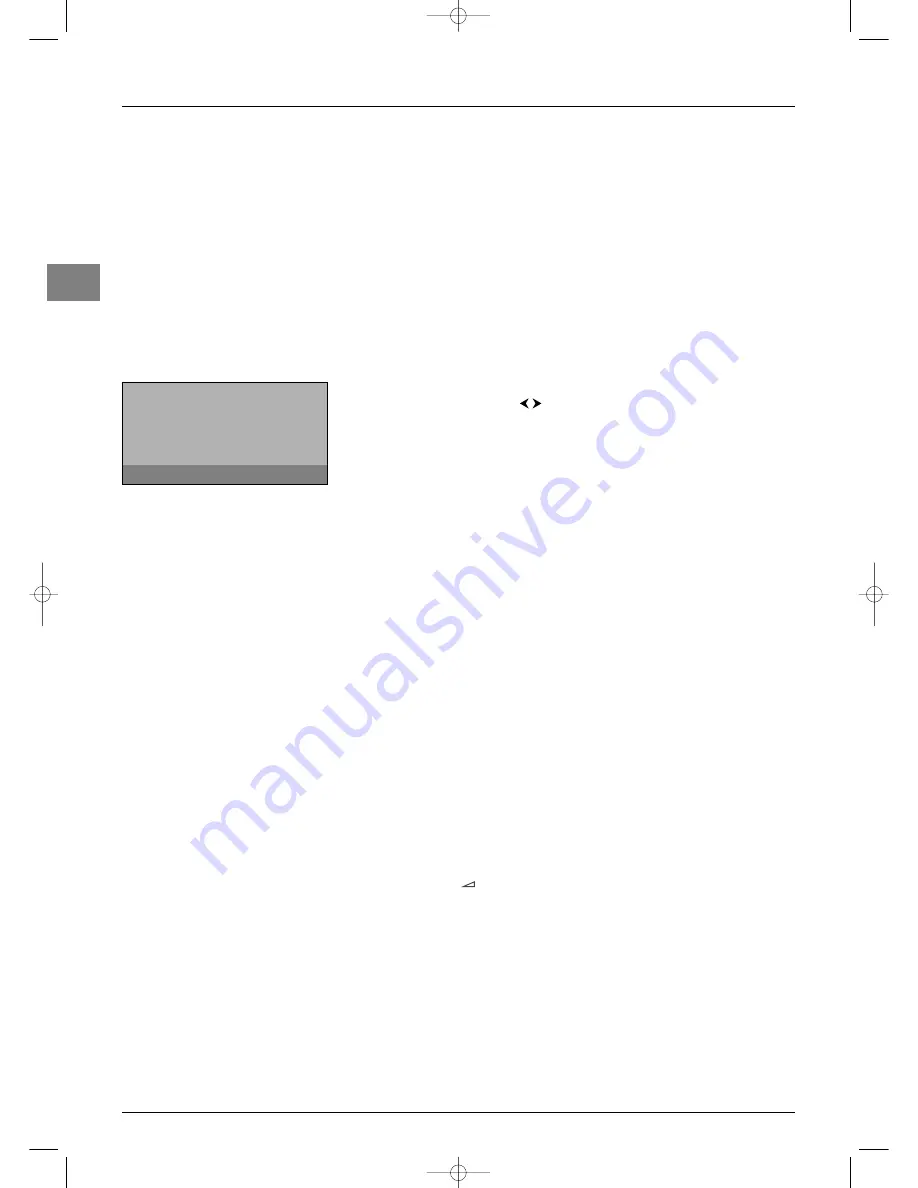
Advanced functions
EN
16
Parental control
The parental control functions allow you to limit your children’s access to the television.
You can do this by locking the buttons on the front of your TV set, thereby barring access
to certain channels and/or AV programmes.These functions are protected using a PIN code.
Accessing the Parental control menu
1.
Display the
OVERVIEW
menu by pressing the
MENU
button. Select the
Parental
control
option and press
OK
to confirm.
2.
If the parental control function is not on, follow the instructions on the screen to
access the menu. If it is on, the
Pwd
menu appears. Enter your 4-digit code to access
the menu. On the screen the numbers are replaced with asterisks.The
Parental
control
menu appears.
Locking the buttons on the front of the TV set
1.
Select the
Lock front panel
option from the
Parental control
menu and check
the box by pressing
OK
or the
buttons.
2.
Select the
Activate parental control
option and press
OK
.The
Lock
menu
appears.
3.
Enter a 4-digit code, then enter it again to confirm it. A message appears saying that the
parental control is on. Press
EXIT
to close the menu. Press any other button to return
to the
Parental control
menu.
Note: The
Installation
menu is also locked and the remote control is needed to be able to
use the television.
To cancel the lock, go to the
Parental control
menu by entering your code and
uncheck the
Lock front panel
box by pressing
OK
. Press
EXIT
to close the menu.
Operation (TV mode)
The parental control function must be enabled without fail in order to be able to apply
a lock.To do this you need to select the
Activate parental control
option from
the
Parental control
menu to define a personal code.
Whenever you enable the parental control function by defining a personal code you
have to enter your code to access the
Parental control
and
Installation
menus,
even if there is no lock on. In the
Parental control
menu the option is replaced by
Deactivate parental control
.
To disable the parental control function, access the
Parental control
menu by
entering your personal code, select the
Deactivate parental control
option and
enter your code again.This option is then replaced by
Activate parental control
.
The personal code is deleted every time you disable the parental control function.This
means you have to redefine it every time you enable this function again.
Whenever you enter your code all the locks are disabled until the set is put in standby
again.
If you have forgotten your PIN code you can cancel it:
When you are prompted to enter your code to access the
Parental control
menu,
press the
PR
+
and
+
buttons on the front of your set at the same time for eight
seconds.This procedure is possible, even if you have locked the buttons on the front of
the TV set.
Return
Lock front panel
Activate parental control
...
Parental control
To lock or unlock the front panel, press
¦
¦
or
.
itc251-en 2/02/06 11:42 Page 16




















