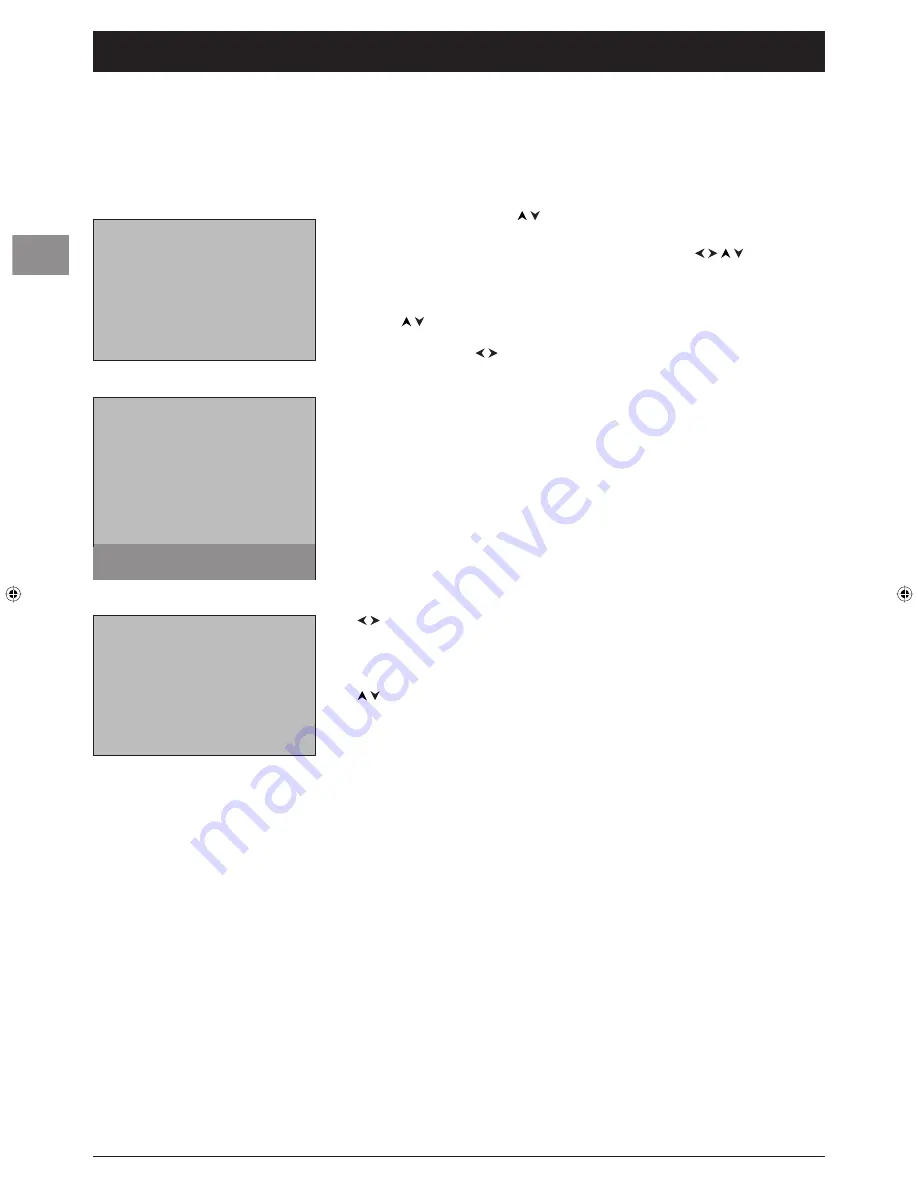
6
EN
Initial set-up
Initial set-up involves selecting all the settings required to be able to search for and store all
the channels you can receive. Check that the TV set is switched on. If you want to carry out
an automatic channel set-up in digital reception mode, follow the procedure described below
step by step.
The fi rst time you switch the television on, the language selection menu appears.
1.
Select your language using the buttons and confi rm by pressing
OK
.When you
select a language, it is applied to the menus immediately.
2.
A list of countries appears. Select the relevant country using the buttons. Press
OK
to confi rm.
Note: This is the country you are in, or the country whose channels you want to receive if you live
near its borders.
3.
Use
the buttons to select from the menu that appears the option for setting up
digital channels, then press OK. The
Installation
menu appears. Select an option under
scan type
, using the buttons.
The list of TV channels and radio stations found appears.
Setting up subsequent channels
1.
Press the DIGITAL button on the remote control
2.
Press the MENU button to display the
OVERVIEW
menu. Select
Installation
and
press OK. Select the
Installation
option from the
Installation
menu and press OK.
3.
If you have defi ned a PIN code and enabled the parental lock (see "Parental lock"), you
may be asked for this PIN code now. Enter it using the numeric buttons on the remote
control.
4.
Select
channels
and press OK to confi rm.
5.
Select
install
and press OK to confi rm.
6.
Select
scan type
from the menu and choose the type of search you want using the
buttons:
automatic
: searches for all the digital channels broadcast in your region. Press OK to
start the search.
advanced
: targets the search at a predefi ned frequency. Select a frequency using the
buttons and press OK to confi rm. To continue the search, select another frequency.
Press the red button on the remote control to start the search.
Press the EXIT button as many times as required to exit the menus.
Adding channels
Follow the procedure above if you want to install a new channel being broadcast. The
channels already installed will not be deleted.
Deleting channels
Select
erase
from the menu if you want to delete all the TV channels and radio stations that
are installed. Then carry out a new set-up procedure following the instructions given in the
"Setting up subsequent channels" section.
This function can be used to delete channels no longer of any use, for instance, if you have
moved house.
Once you have found the channels you want, you can organise these channels in different
ways. Refer to the section «Organising channels» on page 7 to fi nd out more.
Ñ
English
Français
Deutsch
Italiano
Español
Svenska
1
Country
Return
Ñ
UK
Germany
Italy
Sweden
Belgium
Austria
Switzerland
Luxembourg
France
Spain
Portugal
Netherlands
Denmark
Finland
Norway
Other
To select your country, use the
direction keys and press OK.
2
Installation
Return
Digital channels
Ñ
...
Analogue channels
...
3
Digital reception - Channel set-up
130-EN-DVBT.indd 6
130-EN-DVBT.indd 6
26/01/06 14:19:06
26/01/06 14:19:06
Summary of Contents for Intuiva
Page 2: ......
























