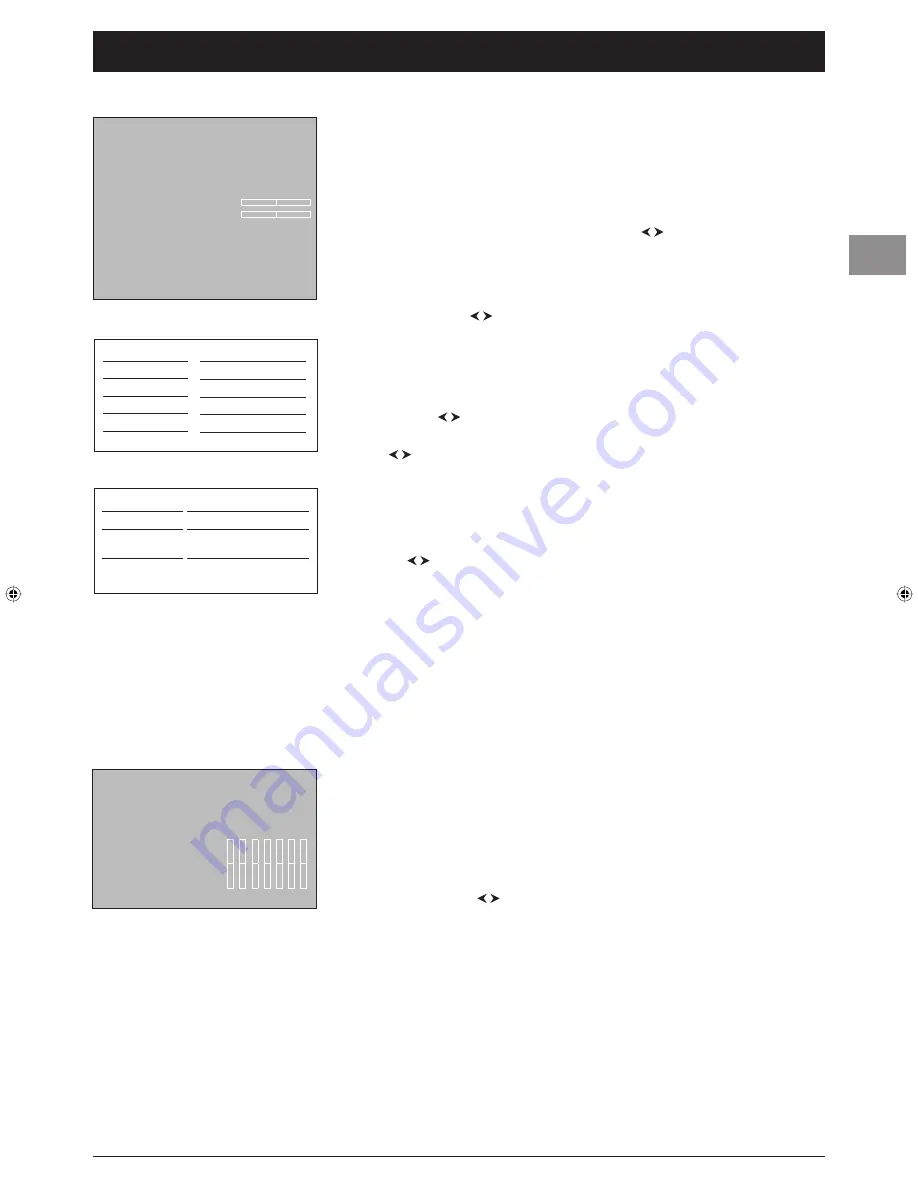
15
Chapter title
EN
15
Advanced functions
Adjusting the sound
Display the
OVERVIEW
menu by pressing the MENU button. Select the
Sound
option
and press OK to confi rm. The
Sound
menu appears with the following options:
Tone control
: this option gives you access to the
Tone control
menu (more details
below).
Note: In the case of AV sources, this option is not available if you have selected
BBE ViVA
under
Sound mode
.
Sound type
: select a sound type from the list using the buttons. The default sound
type is
Automatic
for mono sources,
Stereo
for stereo sources and
Stereo
for AV
sources.
Note: The options offered depend on the programme you’re watching. Refer to the table 1
opposite.
Sound mode
: use the buttons to choose a mode from the list.
BBE ViVA
is the
default mode.
Notes:
- The options available depend on the sound type selected. Refer to the table 2 opposite.
- BBE ViVA technology can be used to achieve a 3D sound effect using just two loudspeakers,
while preserving the quality of the sound transmitted by the main speaker, such as dialogue.
Balance
: use the buttons to balance the sound between the left and right speakers.
Dynamic Bass
: this function is used to strengthen the bass. Select an option from the list
using the buttons.
Note: This option is not available if you have selected
BBE ViVA
under the
Sound mode
option.
Auto Volume Level
: check the box by pressing the OK button, if you want to keep the
same sound level for all channels.
Sound effect
: this function allows you to create sound effects. Select an option from the
list using the buttons.
Internal speakers
: uncheck this box by pressing
OK
if you want to stop the sound
coming from the internal speakers and connect external speakers to the TV set.
If you unplug these external speakers, remember to check the box to reactivate the TV set’s
internal speakers (otherwise you will not get any sound).
Headphone
: this option allows access to the headphone setting menu (see further below).
Press EXIT to close the menu. Select
Return
and press
OK
to return to the
OVERVIEW
menu.
Tone control
Select the
Tone control
option from the
Sound
menu and press
OK
to display the
menu. The content of this menu depends on the options you have selected under
Sound
mode
and
Sound effect
in the
Sound
menu.
• If you have not selected
BBE ViVA
under
Sound mode
and you have not selected any
effect under
Sound effect
, the menu which is displayed allows you to select a predefi ned
setting and choose your own settings using the graphic equaliser. It offers the following
options:
Sound preset
: use the buttons to select the appropriate setting for the programme
you are watching.
The
Personal
setting stores your graphic equaliser settings.
Note: The
Sound preset
option is not available if you have selected a sound effect under the
Sound effect
option.
You can access the list of preset sound settings directly by pressing the
PRESETS
button
on the remote control, selecting the
Sound preset
option and choosing one of the preset
settings from the list. Your selection is applied to all channels and AV programmes. Press
EXIT
or
PRESETS
to close the menu.
Sound
Return
Tone control
...
Sound type
Stereo...
Sound mode
Normal...
SRS Dialog Clarity
Balance
SRS TruBass
Maximum...
Auto Volume Level
Ñ
o
Sound effect
Off
Internal speakers
˛
Headphone
...
Broadcast
Mono
Stereo
Dual
NICAM - 3
Analog AV
Sound types
Automatic - Mono
Mono - Stereo
Sound 1 - Sound 2
Sound 1 - Sound 2 - Sound 3
Stereo - Sound 1 - Sound 2
1
Sound type
Automatic - Mono
Stereo
Sound 1 - Sound 2
Sound 3
Sound modes
Normal - Wide - BBE ViVA
Normal - Stereo wide
BBE ViVA
Normal - Wide - BBE ViVA
2
Tone control
Return
Sound preset
Film...
Frequency range
Ñ
12 kHz...
130-EN-DVBT.indd 15
130-EN-DVBT.indd 15
26/01/06 14:19:11
26/01/06 14:19:11
Summary of Contents for Intuiva
Page 2: ......






























