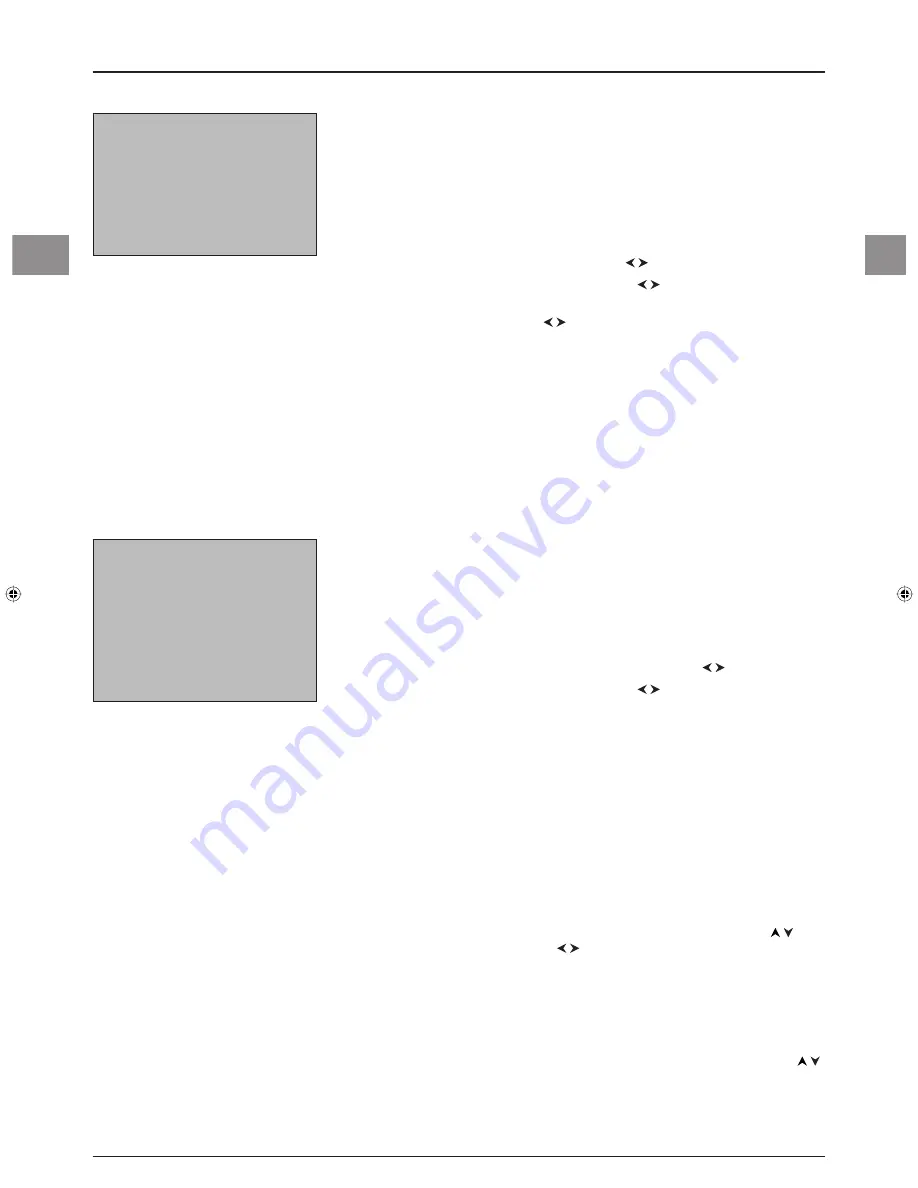
10
EN
EN
Authorising viewing periods
This function is used to defi ne up to 16 TV viewing periods in a week.
1.
Press
the
DIGITAL
button on the remote control.
2.
Press
the
MENU
button to display the
OVERVIEW
menu. Select
Installation
and
press OK. Select the
Installation
option from the
Installation
menu and press OK.
3.
Select
parental lock
and press OK to confi rm.
4.
Select
hour
from the
parental lock
menu and press OK to confi rm. The
hour lock
menu appears.
5.
Under
number
, select a viewing period using the buttons.
6.
Under
status
, select the
enabled
option using the buttons to access the other
menu options.
7.
Under
day
, choose a day using the buttons.
8.
Under
start time
, enter the time you want to authorise access to the TV set from,
using the numeric buttons on the remote control. Under
end time
, enter in the same
way the time when you want authorised access to end.
9.
Press
the
EXIT
button as many times as required to exit the menus.
Put the TV set into standby mode.
To delete an authorised access period, access the
hour lock
menu. Under
number
, select
from the list the number of the period you want to delete, then select
status
and choose
the option
disabled
.
Timer
This function is used to programme certain operations, such as switching the TV set on and
off, changing channels or recording programmes.
1.
Press
the
MENU
button to display the
OVERVIEW
menu. Select
Timers
and press
OK
to confi rm.
Note: The
Timers
option does not appear in the
OVERVIEW
menu if you have selected an
AV programme.
2.
Defi ne the settings for the operation you want to carry out in the
Timers
menu.
3.
Under
number
, choose the number for the operation using the buttons.
4.
Under
status
, select the option
enabled
using the buttons to access the other
menu options.
5.
Under
repetition
, select the frequency of the operation.
6.
Under
action
, choose the type of operation you want to programme:
VCR ON/OFF
: records a programme.
Note: Make sure also to programme the video recorder and disable the SPDIF output (see the
«Settings» section on page 7).
zap to channel
: changes channel.
power OFF
: puts the TV set into standby mode.
power ON
: switches the TV set on.
power ON/OFF
: switches the TV set on and puts it into standby.
7.
Under
day
, enter the day when the operation has to take place.
8.
Under
date
, enter the desired date. Press OK to display the calendar. Use the
buttons to select the month, then the buttons to select the day. Press OK to
confi rm.
9.
Under
start time
, enter using the numeric buttons the time when the operation
chosen under
action
is going to start.
10.
If you have selected
VCR ON/OFF
or
power ON/OFF
, select
stop time
and
enter the time when you want the operation to stop, using the numeric buttons.
11.
Under
channel
, press OK to display the list of channels. Select a channel using the
buttons and press OK to confi rm.
Repeat this procedure from step 3 if you want to programme another operation or press
EXIT
to exit the menu.
Digital reception - Other functions
timer
number
1
status
enabled
repetition
once
action
power ON/OFF
date/time
day
Monday
date
16 jan 2006
start time
14:00
stop time
15:00
channel selection
channel
BBC1
hour lock
number
1
status
enabled
day
Friday
start time
14:00
end time
15:00
130-EN-DVBT.indd 10
130-EN-DVBT.indd 10
26/01/06 14:19:08
26/01/06 14:19:08
Summary of Contents for Intuiva
Page 2: ......




























