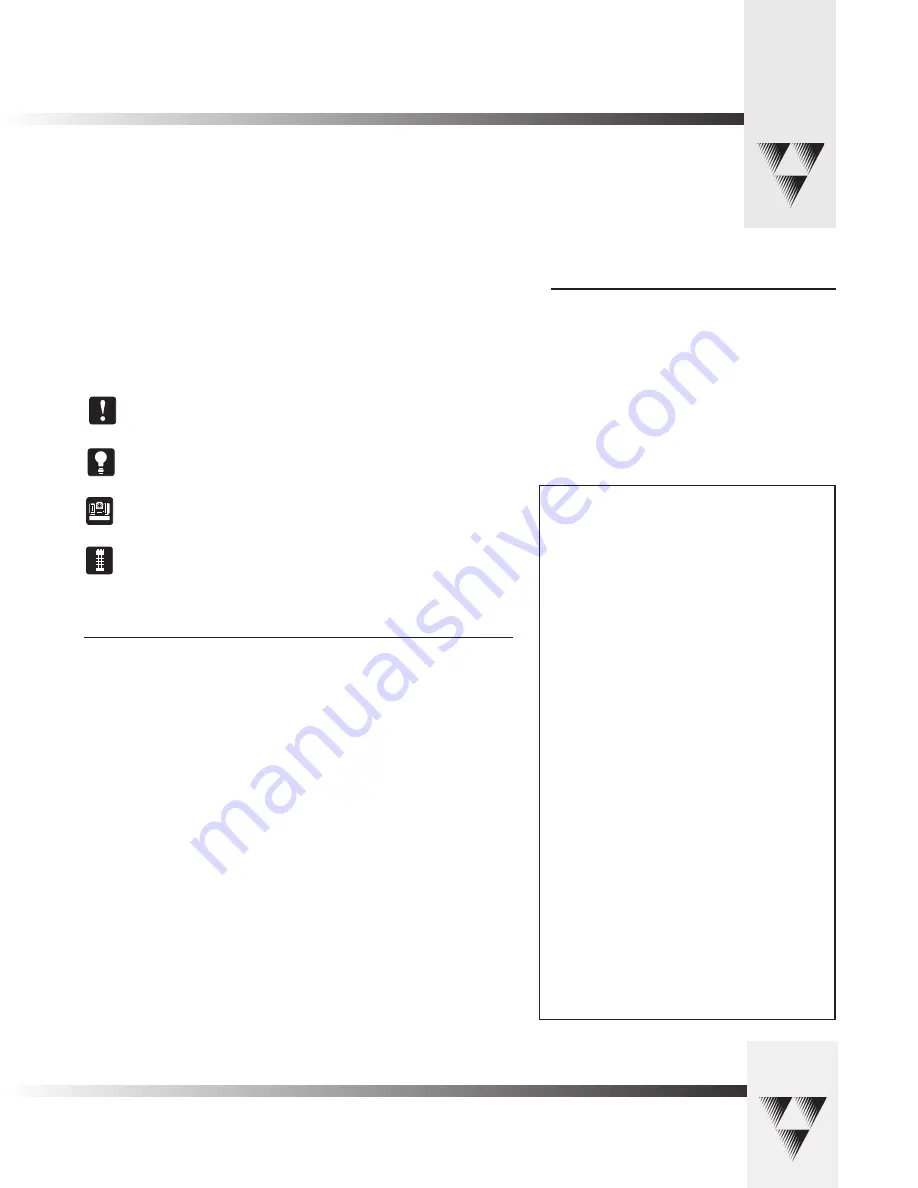
• Meet Your Student Camera System
Page 1
Congratulations On Your Purchase!
Your new CameraMan Student Camera System takes the distance out of distance learning by combining the flexibility of your 1-CCD
or 3-CCD CameraMan camera with distributed preset control.
This manual covers the connection, configuration and use of your new Student Camera System.
It is designed to be used in conjunction with the Installation and Operations Manual that came
with your CameraMan General Pan/Tilt 1-CCD or 3-CCD camera, and the included Camera
Control Keypad Operations Manual. If you have any questions regarding the operation of the
keypad, or the connection, configuration or use of the camera, refer to that manual.
You’ll see four icons in this manual:
This icon alerts you to important instructions in the operation and maintenance of
your Student Camera System.
This icon alerts you to tips or noteworthy suggestions in the operation, use or
maintenance of your Student Camera System.
This icon refers you to the 1-CCD General Pan/Tilt Camera installations and operations
manual that came with your camera.
This icon refers you to the 1-CCD or 3-CCD Camera Control Keypad installation
and operations manual.
Product Description
The CameraMan Student Camera System is a robotic camera system with distributed preset
control used in distance learning applications. This system gives each student the power to be
instantly identified by the camera with the touch of a locator button on a microphone.
The Student Camera System can store up to 125 Location Presets, 33 of which are connected
to the Programmable Response Module. The 33 Student Locations are accessible through the
Low Profile Microphones and the Camera Control Keypad. The other 92 Location Presets are
only accessible through the Camera Control Keypad.
In standard distance learning rooms, the camera is set to a wide-angle view of the classroom
throughout the lesson. This makes it difficult for instructors at the far-end to differentiate one
student from the next and determine exactly which student is speaking. With CameraMan, each
individual student can simply press the "My Turn" button on a microphone when they want
to speak. The camera will then pan, tilt and zoom in on the individual student, magnifying
their image.
When the student is finished speaking, the student simply releases the "My Turn" button and
the camera returns to a wide-angle view of the classroom.
This allows instructors at the far-end to identify each student individually and have face-to-face
interaction. Building these one-on-one relationships will enhance the overall learning process,
making distance learning more responsive and effective.
Your Student Camera System should include
these components:
• One 1-CCD or 3-CCD Camera Control Keypad
• One Programmable Response Module
• One Programmable Response Module Power Supply
• One 10’ CameraMan Communication Cable.
• One CameraMan RS-485 Connector “T”
• One 3’ CameraMan Communication Cable.
• One Student Camera System Operations Manual
• One Camera Control Keypad Card (1CCD or 3CCD)
FCC Compliance Information
This equipment has been tested and found
to comply with the limits for Class A digital
devices, pursuant to Part 15 of the FCC
Rules. These limits are designed to provide
reasonable protection against harmful inter-
ference when the equipment is operated
in a commercial environment. This equip-
ment generates, uses, and can radiate radio
frequency energy and, if not installed and
used in accordance with this manual, may
cause harmful interference to radio com-
munications. Operation of this equipment in
a residential areas is likely to cause harmful
interference in which case the user will be
required to correct the interference at their
own expense.
This unit was tested with shielded cables on
the peripheral devices. Shielded cables must
be used with the unit to insure compliance.
ParkerVision is not responsible for any radio
or TV interference caused by unauthorized
modifications to this equipment. Such modi-
fications could void the user’s authority to
operate the equipment.


















