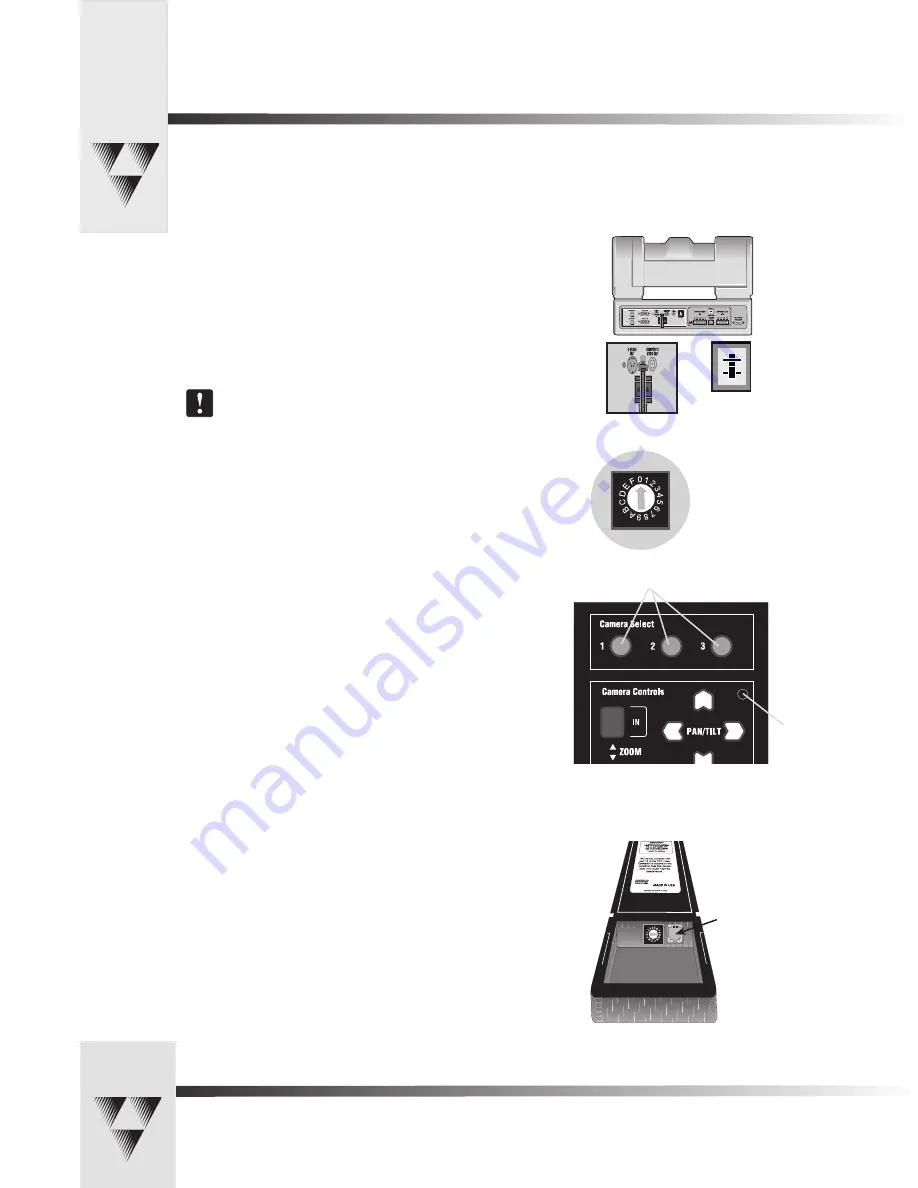
Page 10
CameraMan® 1-CCD and 3-CCD Student Camera System Installation and Operations Manual • © 2000 ParkerVision, Inc.
Problem: The Camera’s Video is not working properly.
Solution: 1. Verify that the VIDEO SELECT switch on the back of the Camera is set
properly, either S-VIDEO or COMPOSITE.
2. Verify that the appropriate video connection is being used on the
back of the camera, either S-VIDEO or COMPOSITE VIDEO OUT. This is
determined by the VIDEO SELECT Switch.
Only one video source can be utilized at any one time.
Composite and S-Video formats cannot be used simultaneously.
Problem: The Camera Control Keypad will not control the CameraMan Camera
when used in the wireless RF mode.
Solution: 1. Verify that the battery is installed in the keypad properly.
2. Verify that the BASE UNIT ADDRESS switch on the back of the
CameraMan Camera, and the BASE UNIT ADDRESS switch in the battery
compartment of the keypad and on the PRM are set to the same
setting.
3. Verify the RF command switch on the back of the CameraMan Camera
is set to ENABLE. (B4 needs to be in the DOWN position).
4. Verify that the LED on the front of the Camera Control Keypad
illuminates for a few seconds when the battery is first plugged in.
5. Be sure that you have pressed the appropriate CAMERA SELECT button
on the Keypad corresponding to the camera you wish to control.
If only using one camera be sure to press CAMERA SELECT button 1.
Problem: The Camera Control Keypad will not communicate with the
CameraMan Student Camera in the “hard-wired” mode.
Solution: 1. Verify that the CameraMan Keypad Cable is connected from the PVI
COM port on the back of the camera to the RJ-11 jack in the battery
compartment of the Keypad.
2. Does the light on the front of the keypad come on for a few seconds
when the keypad is first plugged in? If not, replace cable with a
ParkerVision supplied cable only.
3. Be sure that you have pressed the appropriate CAMERA SELECT button
on the Keypad corresponding to the camera you wish to control.
If only using one camera be sure to press CAMERA SELECT button 1.
Appendix A: Troubleshooting
Should you have any problems with your CameraMan Student Camera System, please refer to the following guide. After referring
to the guide, should you have any questions or problems, please contact your authorized reseller, or contact ParkerVision at
(800) 532-8034 or (904) 737-1367.
Camera Select Buttons
Video Select
Switch
Video
connection
jacks
Verify that the Base Unit
Address Assignment
Rotary Switch setting is
the same on
CameraMan Base Unit,
Keypad, and PRM.
Communication LED
RJ-11 Jack


















