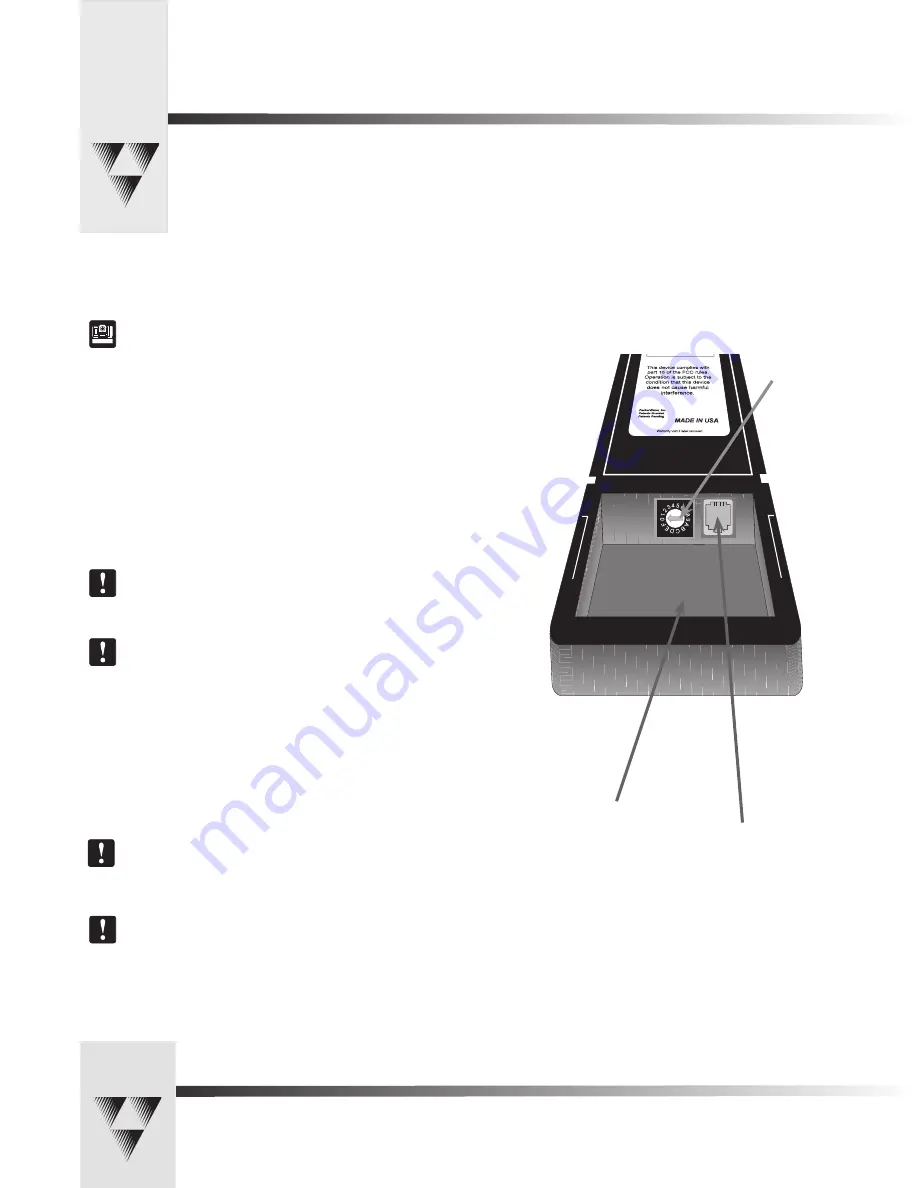
Page 8
CameraMan® 1-CCD and 3-CCD Student Camera System Installation and Operations Manual • © 2000 ParkerVision, Inc.
RJ-11 jack, for
hard-wired mode
Battery compartment
Keypad Address
Setting Up the Camera Control Keypad
Step 1:
Adjust the KEYPAD ADDRESS rotary switch (located in the battery compartment
of the keypad) so the selected setting corresponds to the setting of the BASE UNIT
ADDRESS switch on the back of the Camera, and the front of the PRM.
See Also:
For information on how to set the Base Unit Address on your CameraMan
camera, refer to the CameraMan’s installation and operations manual.
Step 2:
Connect the Keypad to meet your needs.
For Wireless RF Mode (up to 60 feet):
• Install the supplied AA batteries in the Camera Control Keypad by removing
the battery door and inserting the battery into the battery compartment as
indicated.
• Replace the battery door.
• Press one of the PAN/TILT arrows on the keypad and verify that the LED on
the front of the keypad illuminates. This indicates that the battery is installed
properly.
Note:
If the light does not illuminate, the battery may be installed backwards. Reverse
the way the battery is inserted, and try again. If a low battery is installed, the keypad
will emit a long beep.
Note:
If the battery is inserted improperly, it
will not
damage the keypad. The keypad
will simply not work.
For Hard-wired Mode (up to 250 feet):
• Remove the batteries.
• Connect a CameraMan Keypad Cable (included) to the RJ-11 type jack located
in the battery compartment of the Keypad.
• Connect the other end of the cable to the PVI Com port on the CameraMan
base unit.
Note:
When the system is powered on, the light on the keypad should illuminate
momentarily, indicating the keypad is ready for operation. The light located above the
PVI COM port on the base unit is used to indicate communication activity.
Note:
You MUST remove the batteries in the Camera Control Keypad when it is being
used in the hard-wired mode.
Your Camera Control Keypad is designed to be used in either a wireless, or hard-wired mode. The wireless mode allows you to
move freely about the room, while the hard-wired option gives you the ability to control the camera from greater distances. For
either, follow the steps below to prepare your keypad for use with your Student Camera System.


















