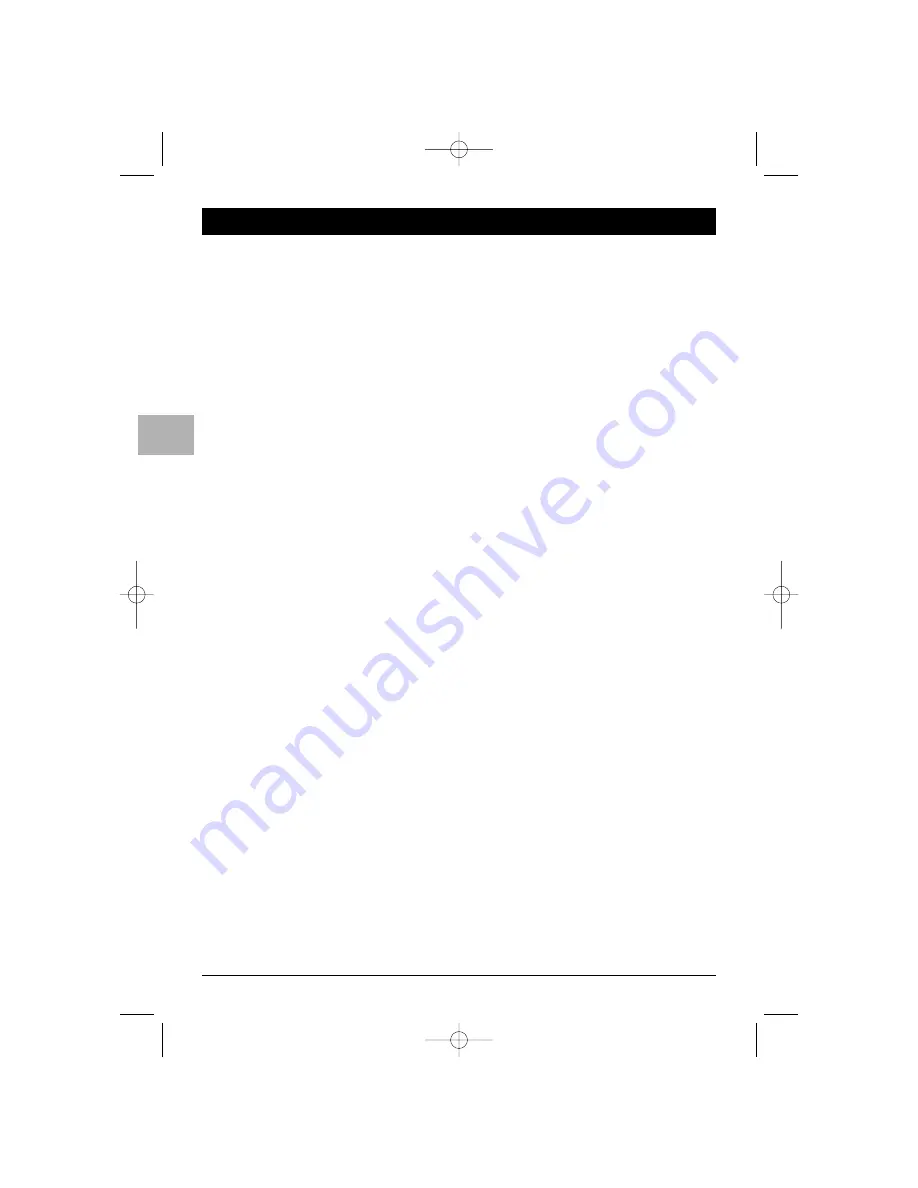
2
Getting started
EN
Important information
Safety
Ensure that your domestic mains supply voltage
matches the voltage indicated on the
identification sticker located at the back of your
set.
Do not expose the set to an ambient
temperature exceeding 35° Celsius. Do not
cover the vents at the back or sides of the set.
Leave sufficient space around it to allow adequate
ventilation. Install the appliance away from any
source of heat (fireplace, ...) or appliances
creating strong magnetic or electric fields.
Moisture in rooms where the set is installed
should not exceed 85% humidity. If you have to
use the TV/DVD outdoors, do not expose it to
rain or splashing water. Moving the set from a
cold place to a warm one can cause
condensation on the screen (and on some
components inside the TV/DVD). Let the
condensation evaporate before switching the
TV/DVD on again.
You can use the switch on the front panel to
switch the TV/DVD on or put it into standby
mode. If you intend to be away for a long
period, switch the TV/DVD off completely by
removing the plug from the mains power socket.
During thunderstorms, disconnect the TV/DVD
from the mains and aerial so that it is not
affected by electrical or electromagnetic surges
that could damage it. For this reason, keep the
mains and aerial sockets easily accessible.
If an object or liquid enters inside the appliance,
or if you notice it giving off a smell of burning
or smoke, unplug it immediately and have it
checked by an authorised engineer. You must
never, under any circumstances, open the
TV/DVD yourself, as you run the risk of an
electric shock in doing so.
The TV/DVD is provided with adequate shielding
to avoid generating X-ray emissions externally.
Work carried out by unqualified persons,
modifications to the high voltage or replacement
of the tube with a model not complying with the
manufacturer’s recommendations may cause a
sharp increase in X-ray emissions. A set
modified in this way no longer meets the original
specifications and should not be switched on
again.
Never open the player or any of its
components. It can expose you or certain fragile
components to danger.You could receive an
electric shock or be exposed to the laser
beam. Do not look inside the player, through the
disc tray, slot or any other opening.
Care
Use a glass-cleaning product to clean the screen
and a soft cloth and mild detergent to clean the
rest of the set.
Dust the vents at the back and sides regularly. Do
not use solvents, abrasive or alcohol-based
products.
Demagnetisation
Speakers with poor magnetic insulation or the
presence of any other large magnetic field sources in
the vicinity may cause patches of colour to appear
on the screen.To get rid of this effect, move any
magnetic field source away from the TV/DVD, switch
the set off by removing the plug from the mains
power socket and wait 15 minutes before switching
it on again.
ETC011-EN 9/01/06 11:15 Page 2

















