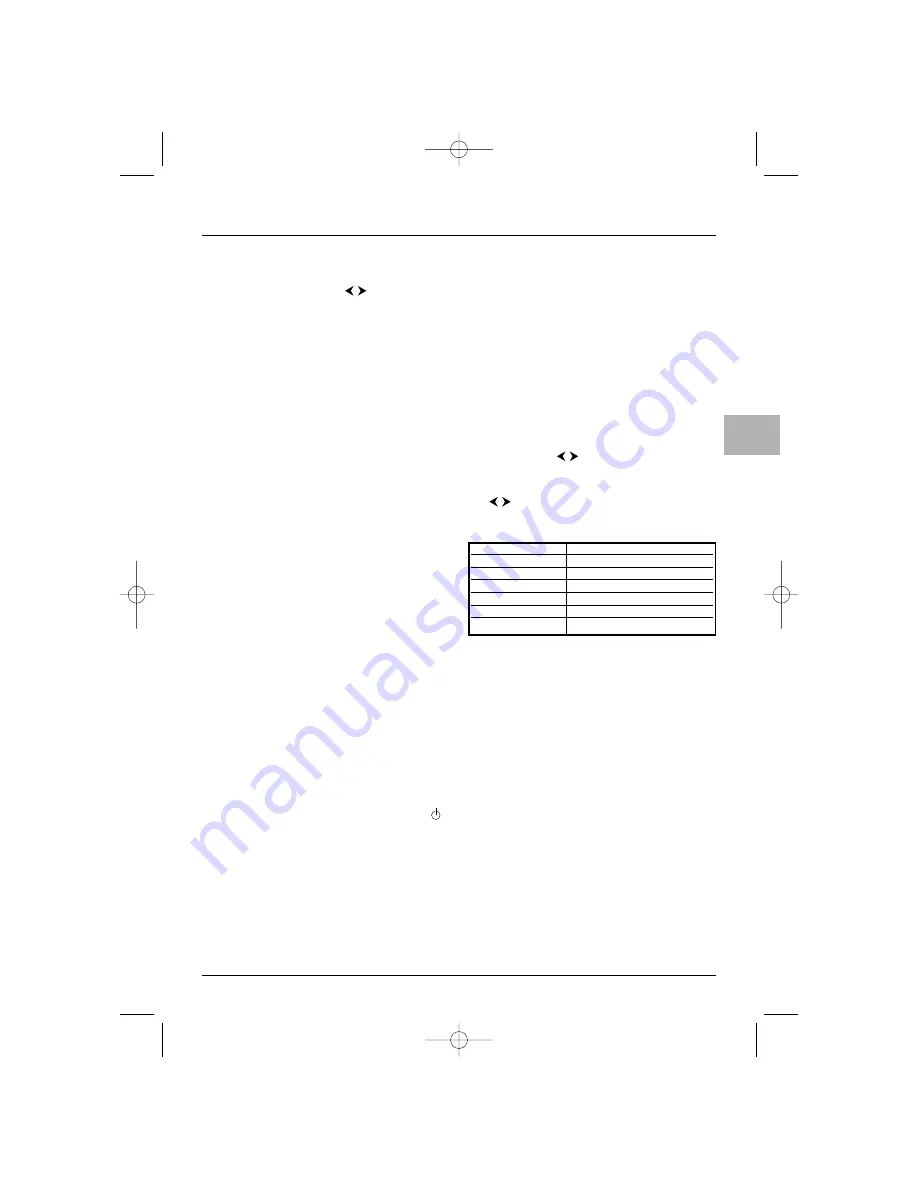
11
Operation
EN
Picture format
In TV mode, you can change the display format and
use the zoom function via the
buttons.The
formats and zoom functions vary according to the
screen format.
16/9 sets have the following formats and zoom
functions available:
-
4/3 format - picture in 4/3 format
-
14/9 zoom - picture in 14/9 letterbox format
-
16/9 zoom - picture in 16/9 letterbox format
-
16/9 zoom up - picture in 16/9 letterbox
format with subtitles
-
Cinerama - picture in widescreen 4/3
format
-
16/9 format - picture in 16/9 format
If the format is detected (with the
INSTALLATION menu Auto. format option
checked) it is automatically applied.
When you change channels the format is not
retained. However, if you used the zoom function, the
setting will still apply.
4/3 sets have the following formats available:
-
4/3 format
-
16/9 format
If the format is detected (with the
INSTALLATION menu Auto. format option
checked) it is automatically applied.
The format you choose is only saved for AV
programmes.
Child lock
You can disable the front buttons so that your
children cannot switch the television on without
your permission. In this instance, you need to use the
remote control to switch the TV/DVD on.
To enable this function, press the standby button
on the remote control for five seconds.The TV/DVD
goes into standby mode.
Adjusting the sound
The settings described in this section are only
available for stereo models, and mono models which
can receive stereo sound via the AV sockets.
SOUND menu
Display the
OVERVIEW menu by pressing the
MENU
button. Select the
Sound option and press
OK
to confirm.The
SOUND menu appears with
the following options:
Equaliser: this option provides access to the
GRAPHIC EQUALISER menu (see further).
Balance: use the
buttons to balance the
sound between the right and left speakers.
Sound type: select a sound type from the list using
the buttons.
Note: The options available depend on the programme
you are watching.
Auto Vol Level: this function softens loud sound
effects. It is particularly useful when you are watching
television late at night, for instance. Check the box to
enable this setting by pressing
OK
.
Dynamic Bass: this function is used to
strengthen the bass. Check the box to enable this
setting by pressing
OK
.
Int speakers: the TV/DVD’s speakers are enabled
by default - the box is checked.
If your appliance is supplied with audio output RCA
sockets, you can connect amplified speakers or an
amplifier to them (see the “Other information”
chapter).You can then get the most out of the sound
using all the speakers or by disabling the internal
speakers. Uncheck the box to do this, by pressing
OK
.
Broadcast
Options
Mono
Auto, Mono, Mono+
Nicam mono
Nicam, Mono, Mono+
Nicam / IRT stereo
Stereo, , Mono, Mono+
Bilingual Nicam
S1, S2, S3
Bilingual IRT
S1, S2
AV
Stereo, S1, S2
Stéréo+: stereo wide - Mono+: pseudo stereo
ETC011-EN 9/01/06 11:15 Page 11


























