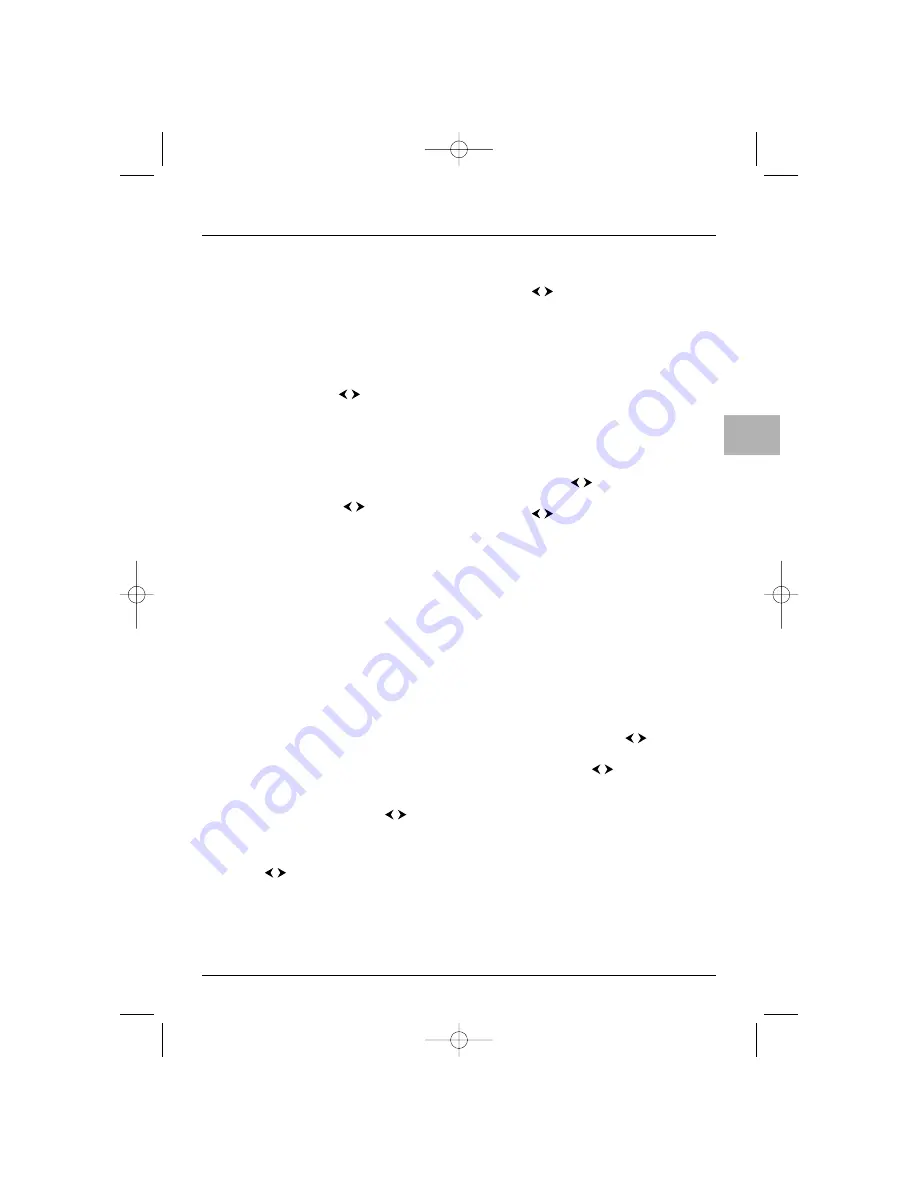
13
Operation
EN
Setting the time
Display the
OVERVIEW menu by pressing the
MENU
button. Select the
Time option and press
OK
to confirm.
Setting the time
1.
Select the
Time ref. PR option.
2.
Select the channel which the time will use as a
reference point using the
buttons.The time
is displayed after a few seconds if it is available on
the selected channel.To disable this function,
select the setting
--.
If the time is not provided by the channel
selected under the
Time ref. PR option, this
means the time is not set.To set the time
manually, select the
Time option and enter the
time using the numeric or
buttons. In this
case, the setting
-- is automatically selected under
the
Time ref. PR option.
Note: If the power supply is disrupted (i.e. the set is
unplugged or there is an electrical fault), the time will
disappear if it has been entered manually.You must reset
it. We therefore recommend you find the time on a
channel and check that it is correct.
Once the time has been set you can use the
Wake
up timer and Turn off timer functions.
Programming the wake-up timer
This function can be used to set the time for the
TV/DVD to come on, for instance, for the television
to wake you up.
1.
Select the
Wake up timer option and press
OK
to check the box, which enables this function
and provides access to the relevant options.
Note: The volume at wake-up will be set at the same
level as when you enabled this function.
2.
Under the
Wake up time option enter the
wake-up time using the numeric or
buttons.
3.
Under the
Wake up PR option enter the
number of the channel you want to wake you
using the
or numeric buttons.
4.
Under the
Recurrence option select Daily
using the
buttons for a daily wake-up.
Otherwise, save the
Once option.
Note: If you have programmed a wake-up and are not
there when the appliance comes on, it will automatically
switch off after two hours if no activity using the buttons
on the front of the set or the remote control has been
detected.
Programming the turn off timer
1.
Select the
Turn off timer option and press
OK
to check the box, which enables the function and
provides access to the relevant options.
2.
Under the
Turn off time option enter the turn
off time using the
or numeric buttons.
3.
Under the
Recurrence option select Daily
using the
buttons if you want the TV/DVD
turned off every day. Otherwise, save the
Once
option.
Note: In TV mode you can access this function directly by
pressing the
Z
ZZ
/
LIST
button.
Press
EXIT
to close the menu. Select the option
Return and press
OK
to return to the
OVERVIEW menu.
Setting the date
Select
Calendar from the TIME menu and press
OK
to display the menu.
1.
Under the
Month option select the current
month from the list using the
buttons.
2.
Under the
Year option select the current year
from the list using the
buttons.
The calendar displays the selected month.
ETC011-EN 9/01/06 11:15 Page 13




























