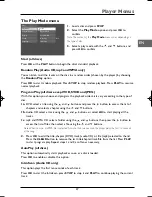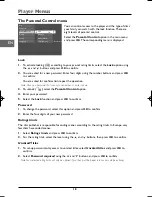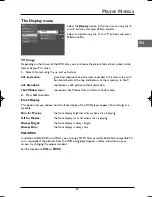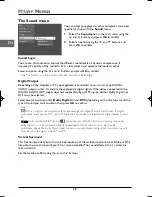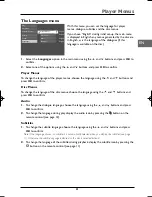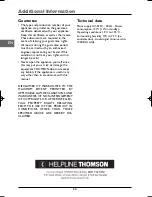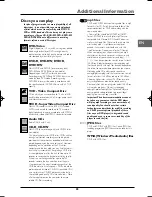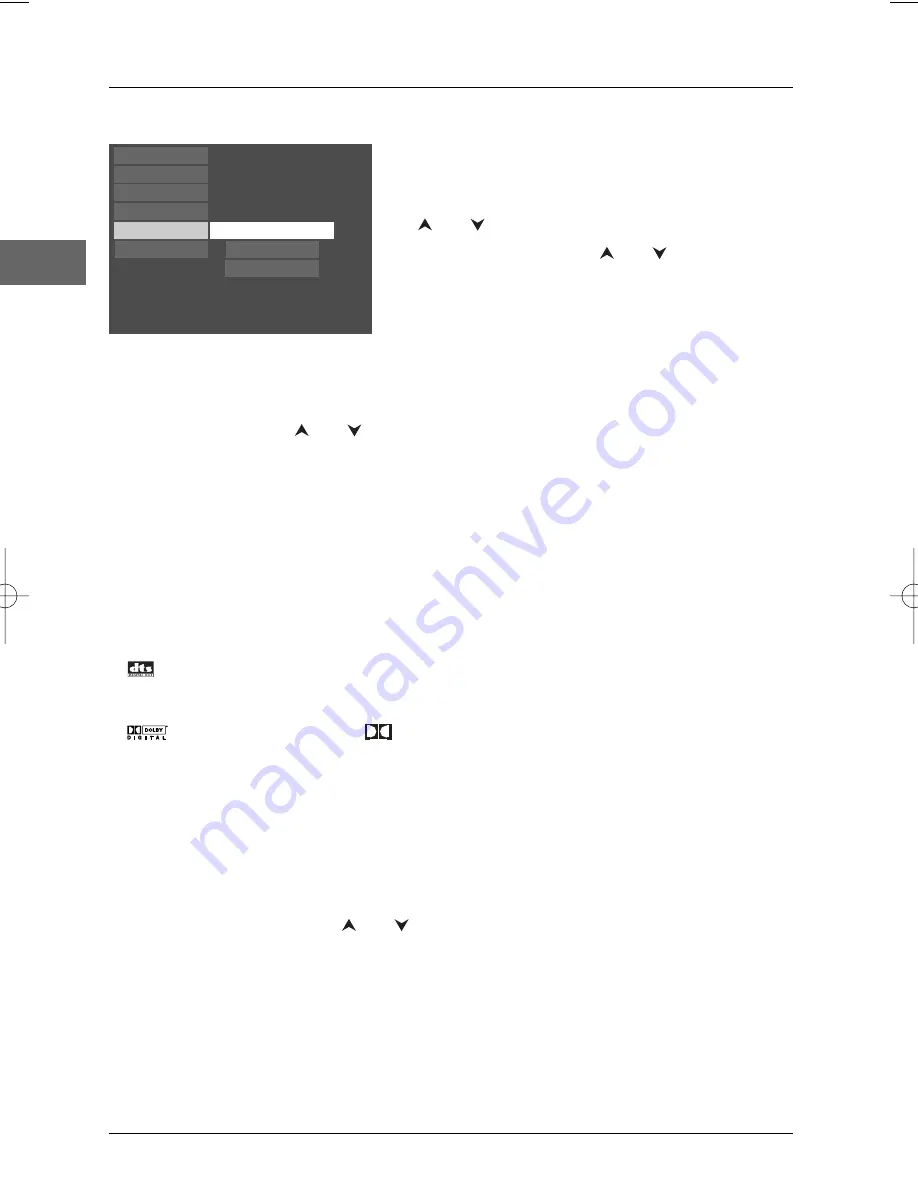
Player Menus
20
EN
The Sound menu
You can adapt your player to other equipment and access
specific functions with the
Sound
menu.
1.
Select the
Sound
option in the main menu using the
and
buttons and press
OK
to confirm.
2.
Select an option using the
and
buttons, and
press
OK
to confirm.
Sound Logic
You can use this function to control the different sound levels via dynamic compression. It
improves the quality of the sound track at a low volume and quietens the loudest sounds.
Select an option using the
and
buttons, and press
OK
to confirm.
Note:This function is available only on DVD discs recorded in Dolby Digital.
Digital Output
Depending on the amplifier or TV your appliance is connected to, you must set up DIGITAL
AUDIO output so that it transmits the appropriate digital signals. If the device connected to the
DIGITAL AUDIO OUT socket does not support Dolby or DTS signals, neither Dolby Digital nor
DTS must be selected.
Select one (or two) option(s) (
Dolby Digital
or/and
DTS
) depending on the disc format and the
type of sound you want to obtain, then press
OK
to confirm.
Notes:
DTS is a digital sound compression technique developed by Digital Theater Sound Systems for digital
multichannel audio signals. “DTS” and “DTS Digital Out” are trademarks registered by Digital Theater Systems
Inc.
Dolby and the double-D symbol
are trademarks of Dolby Laboratories Licensing Corporation.
Dolby Digital is a sound compression technique developed by Dolby Laboratories for digital audio
multichannel signals.The Dolby Digital system supports any audio channel configuration, from stereo sound (2
channels) up to the digital “surround” sound 5.1.
Virtual Surround
This function provides you with virtual reproduction of the multichannel sound of a Dolby or DTS
film onto the two channels of your TV or stereo amplifier.The sound effects of a 5.1 system are
then simulated.
Set the function to
On
using the
and
buttons.
Play
Play Mode
Parental Control
Display
Sound
Languages
Digital Output
Sound Logic
Virtual Surround
DTH213_EN 22/12/03 16:44 Page 20