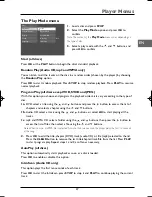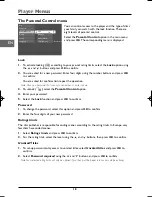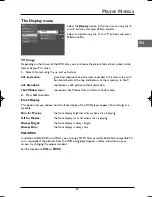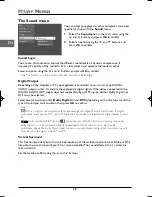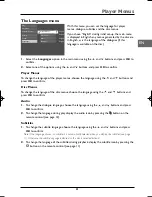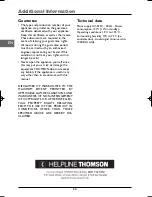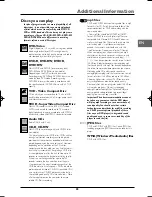22
Additional Information
EN
Troubleshooting
The appliance does not switch on.
• Make sure it is plugged into a mains socket.
• Press the
button on the remote
control or the
STANDBY/ON
button on
the front of the appliance.
The device switches off spontaneously.
• The device switches off automatically
when it is in STOP mode for more than 30
minutes without any user intervention.
Switch it on again.
It is impossible to read the disc.
• Insert the disc with the printed side facing
up.
• Check that the disc can actually be played
by this device (see page 25).
• If you are trying to play a disc containing
JPEG files, check that the files have a
resolution of less than 5 megapixels (about
2 MB).
• Check that the disc’s regional code
matches the player’s regional code.This
player’s regional code is 2.
• Clean the disc (see page 23).
There is no picture.
• Check you have switched on the TV set.
• Check the connections (see pages 4 and 5).
• Select the AV input assigned to the player
on the TV.
The picture is of poor quality (with
snow or lines).
• Check the connections (see pages 4 and 5).
There is no sound or the sound is of
poor quality.
• Check the connections (see pages 4 and 5).
• It may be necessary to modify the setting
selected for the
Digital Output
option
(
Sound
menu, page 22). If you have selected
the DTS option, check that your player is
connected to a DTS decoder and that the
disc you are trying to read is recorded in
DTS format. If one or other of these
conditions has not been met there will be
no sound or the sound will be distorted.
The remote control does not work or
works only intermittently.
• Check that batteries are inserted or
change them.
• Aim the remote control at the appliance.
The infrared beam must not be blocked or
interrupted.
• Check that the remote control is configured
to control the device you are trying to
operate with it. Press the
DVD
button if you
want to operate a DVD player, the
TV
button to operate a television set and the
VCR
button to operate a video recorder
(see pages 6 and 7).
The subtitles do not appear.
• Check that the DVD disc provides
subtitles.
• Refer to the section on how to display
subtitles (see page 11).
The disc menu language is not the
correct one.
• The disc menu language has not been set
up (see page 21).
• The language of your choice is not
available on the disc (see page 21).
You have forgotten your password
(Parental control).
• Press the
STOP
button on the front panel
and the
STOP
button on the remote
control simultaneously for more than two
seconds.
DTH213_EN 22/12/03 16:44 Page 22