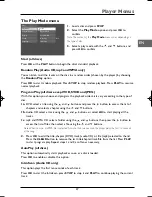2
Connections and Setup
EN
Some points to check before you connect
•
Ensure that the mains supply in your house complies with that indicated on the identification
sticker located on the back of your appliance.
•
Install your appliance horizontally, away from any source of heat (fireplace) or appliances
creating strong magnetic or electric fields.The components of this appliance are sensitive to
heat.The maximum ambient temperature should not exceed 35° Celsius.
•
Leave sufficient space around the appliance to allow adequate ventilation: 10 cm on either side
and at the rear, as well as 7 cm above the top are ideal.
•
The humidity of the room should not exceed 75%. If you have to use the appliance outdoors, do
not expose it to rain or splashing water.The apparatus should not be exposed to dripping or
splashing and no objects filled with liquids, such as vases, should be placed on the apparatus.
•
Moving it from a cold environment to a warm one is likely to cause condensation on some
components inside the appliance. Let the condensation disappear of its own accord before
turning the appliance on again.
•
Before moving the player, make sure the disc tray is empty.
Other important use and cleaning information at the end of the booklet.
Accessories provided
Audio/video cable
Remote control
2 non-
rechargeable
batteries, type
AAA
Inserting batteries in the remote control
•
Do not mix different types of batteries or new and old batteries. Do not use rechargeable batteries.
•
In order to avoid any risk of explosion, observe the polarities indicated inside the battery
compartment. Replace only with the type of batteries specified above. Do not dispose of them in a
fire or recharge them.
•
If you are not using the remote control for a long period of time, remove the batteries.
•
Please respect the environment and prevailing regulations. Before you dispose of
batteries or accumulators, ask your dealer whether they are subject to special
recycling and if they will accept them for disposal.
Out of consideration for the environment, we have printed this document on unbleached
recycled paper.
-
+
-
+
1
3
2
DTH213_EN 22/12/03 16:44 Page 2