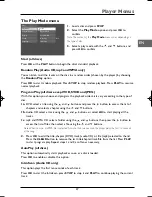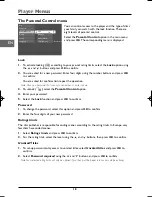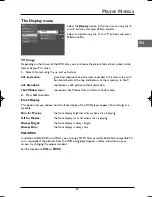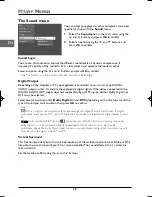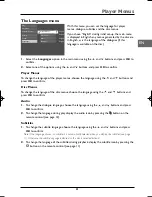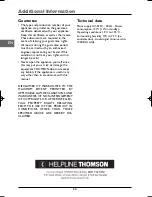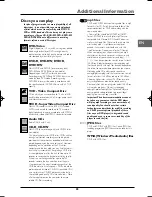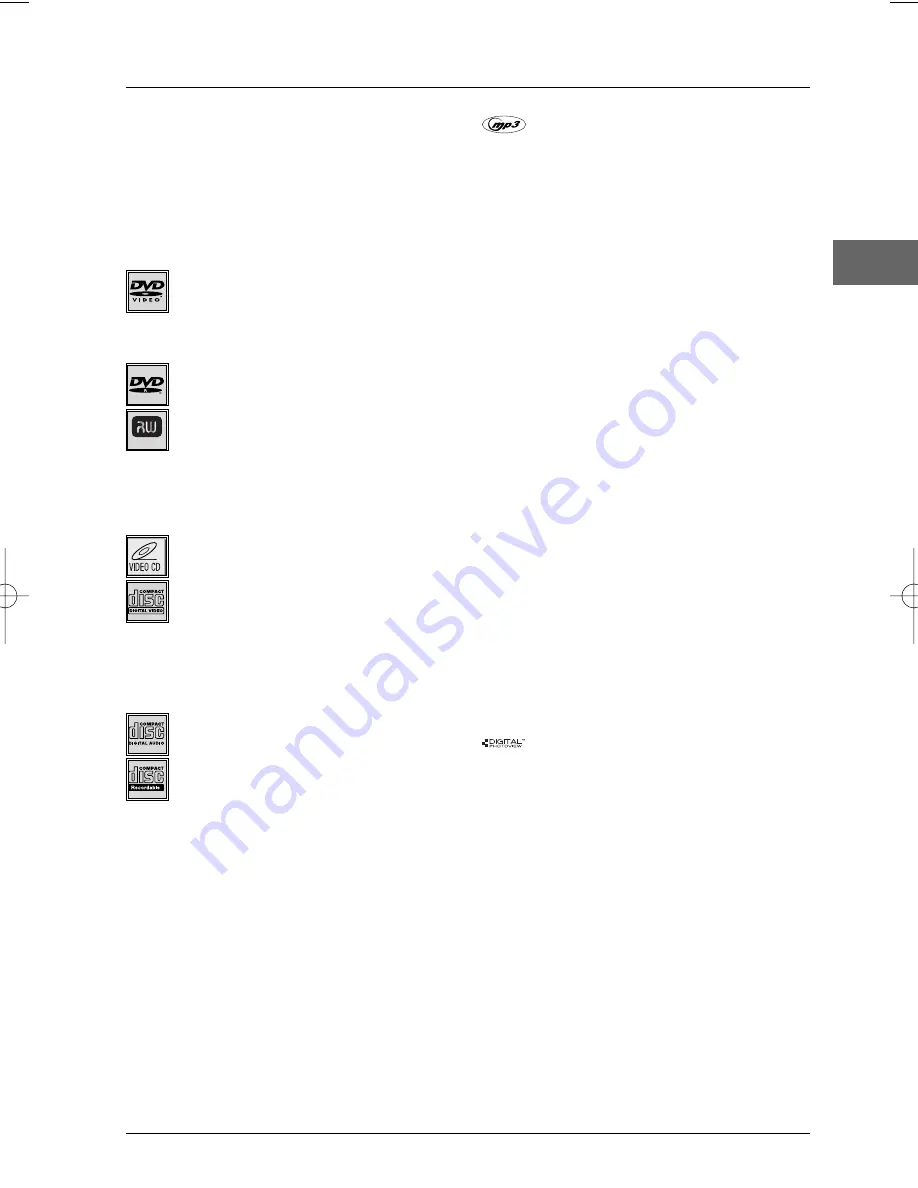
Additional Information
25
EN
Discs you can play
In spite of progress made to ensure playability of all
discs types , it is not possible to guarantee playback
of discs which are not in conformity with DVD, CD,
VCD or SVCD standards.This unit may not play some
recordings or files on CD-R, CD-RW, DVD-R, DVD-RW,
DVD+R, DVD+RW due to differences in recording
formats, software used & Disc types.
DVD-Video
Digital video discs - 12 cm and 8 cm, single or double
sided, single or dual layer. DVDs are high-density
optical discs on which high quality picture and audio
are recorded by means of digital signals.
DVD-R, DVD-RW, DVD+R,
DVD+RW
Most DVD-R and DVD+R (one recording only),
DVD-RW and DVD+RW discs (rewritable).
Depending on the DVD writer and discs used.
Recordings using DVD-R and DVD-RW discs must be
made in Video DVD mode. Recordings using
DVD+RW discs must be made in accordance with
the specifications for DVD+RW discs with a 4.7 GB
capacity.
VCD - Video Compact Disc
CD on which you can record up to 74 min. of VHS-
quality video associated with still images, audio tracks
and interactive menus.
SVCD - Super Video Compact Disc
Most SVCDs comply with the IEC62107 standard.
SVCDs can be used to record up to 70 minutes of
digital sound and images in accordance with MPEG-2
standards for video and MPEG-1 standards for audio.
Audio CDs
Audio CDs (8 and 12 cm).
CD-R, CD-RW
Most CD-R (one recording only) and CD-RW discs
(rewritable).
This player can play most CD-R discs. CD-Rs written
during a multisession recording can also be played,
provided that the session has ended before the disc is
played (depending on the write software). However,
depending on the condition of the CD-writer,
computer and the disc used, you may find that not all
discs will play successfully.When playing a CD-R disc,
it is completely normal for the unit to take up to 20
seconds to recognise the disc before starting to play.
If the disc is not recognised after a period of 20
seconds, remove the disc, and then insert it again.
• Irrespective of the actual recording capacity of the
CD-R, do not use its full capacity. • CD-Rs should be
preferably used instead of CD-RWs (rewritable CDs)
as, in certain cases, CD-RW playback may be faulty. •
Use reliable, good-quality CD write software. • Close
all other applications on the computer to ensure
reliable CD-R disc recording.
mp3 files
CD-R and CD-RW discs containing audio files in mp3
format. As for CD-R mp3 discs, please follow all the
recommendations for CD-R above, along with the
comments below:
• Your mp3 files should be ISO 9660 or JOLIET
format. ISO 9660 format and Joliet mp3 files are
compatible with Microsoft’s DOS and Windows, as
well as with Apple Mac.These two formats are the
most widely used. • mp3 filenames should not
exceed 12 characters, and should end with the
“.mp3” extension. General name format:Title.mp3.
When composing your title ensure that you use 8
characters or less, have no spaces in the name, and
avoid the use of special characters including ( . , / , \ ,
= ,+).• Use a decompression transfer rate of at least
128 kB/sec (kilobytes/second) when recording mp3
files. Sound quality with mp3 files basically depends on
the rate of compression/decompression you choose.
Obtaining audio CD quality sound requires an
analog/digital sampling rate, that is conversion to mp3
format, of at least 128 kB/sec and up to 160 kB/sec.
Choosing higher rates, such as 192 kB/sec or more,
only rarely produces even better sound quality.
Conversely, files with sampling rates below 128 kB/sec
will not play properly. • Do not try recording
copyright-protected mp3 files.“Securized” files are
encrypted and code-protected to prevent illegal
copying.You must not copy such files.
Important:The above recommendations cannot
be taken as a guarantee that the DVD player
will play mp3 recordings, or as an assurance of
sound quality.You should note that certain
technologies and methods for mp3 file recording
on CD-Rs prevent optimal playback of these
files on your DVD player (i.e. degraded sound
quality and even, in some cases, inability of the
player to read the file).
JPEG files
CD-R and CD-RW with JPEG files. Certain JPEG files,
including progressive JPEG files, cannot be read by this
player.
WMA (Windows Media Audio) files
CD-R with WMA files.
DVD+Rewritable
DTH213_EN 22/12/03 16:44 Page 25