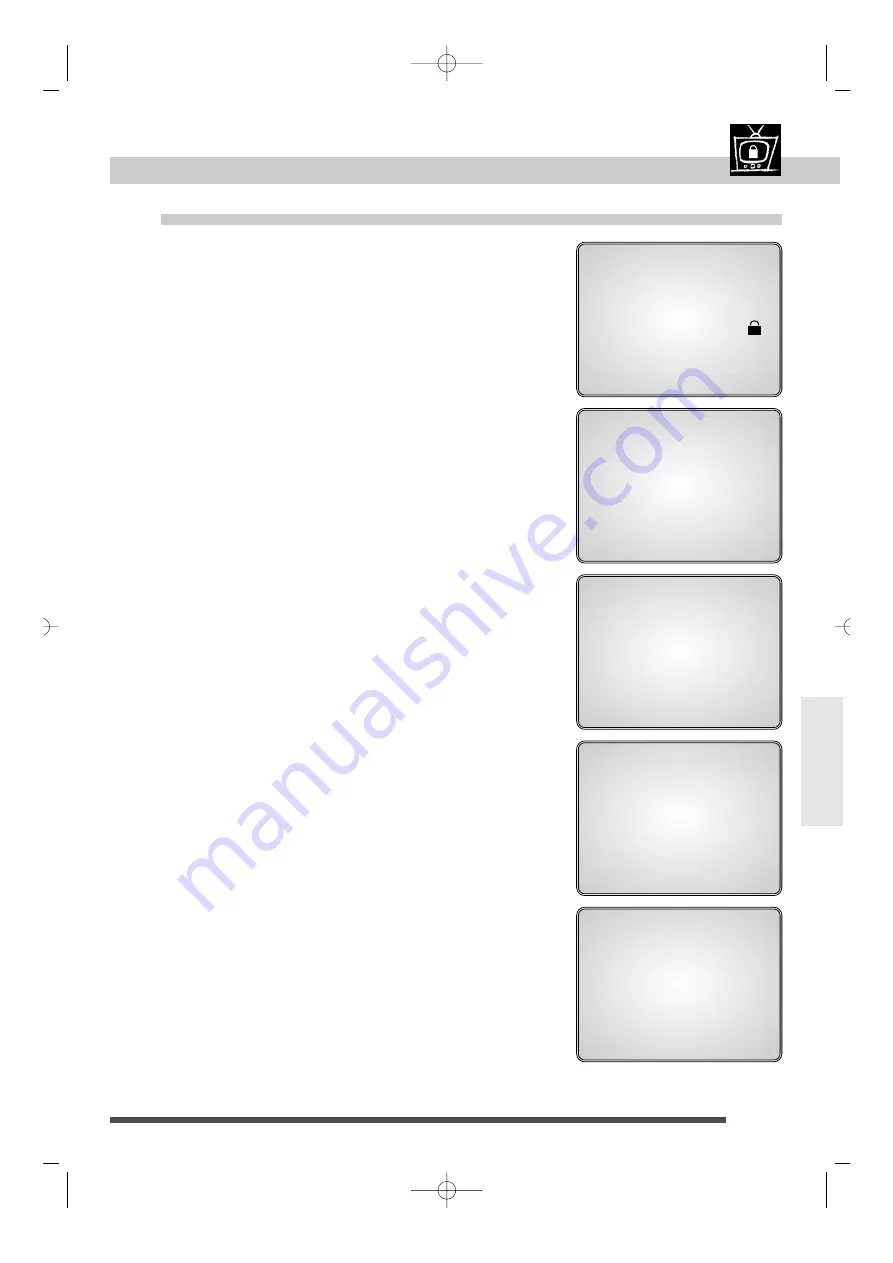
set-up
41
Angle / rating
. . . . . . . . . . . . . . . . . . . .
30, 40-41
Languages
. . . . . . . . . . . . . . . . . . . . . .
29 / 20 - 21
Program / Random play
. . . . . . . . . . . . . . . .
31
Basic/advanced set-up
. . .
2 0 - 2 3 / 34-39
Universal remote control
. . . . . . . . . .
42 - 46
Troubleshooting / Index
. . . . . . . . . . . .
48 - 51
Rating limit
Changing rating items
1
If a disc is playing, press STOP.
2
Call the main menu with the
menu key.
3
Select "Rating Limit" ; press key number 5.
4
Enter your personal 4-digit password to unlock
the limit.
5
a To cancel the rating limit
1. Press key number 1.
2. Select “Unlock” with the
▲ ▼
arrows.
3. Confirm with
ok.
The player releases the lock and sets the limit to "unlock"
5
b To set another limit
1. Press key number 1.
2. See page 40.
5
c To change the password
1. Press key number 2.
2. Enter your new 4-digit password.
3. Confirm by re-entering your new 4 digit
password.
6
To exit main menu, press
return key twice.
CHANGE PASSWORD
Enter new Password
– – – –
[RETURN]
Press [0 – 9]
CHANGE PASSWORD
Re-enter new Password
– – – –
[RETURN]
[clear]
Press [0 – 9]
SET RATING LIMIT
:
©
Unlock
Lock Level
8 Least Restrictive
7
6
5
4
3
2
1
Most Restrictive
[RETURN]
[
▲▼
]
[OK]
RATING LIMIT
1 Set rating limit
2 Change password
[RETURN]
[
▲▼
]
[OK]
MAIN MENU
1 Audio
English
2 Subtitle
Auto
3 Player Menu
English
4 Disc Menu
English
5 Rating Limit
L 4
6 Audio Options
7 Display Options
[RETURN]
[
▲▼
]
[OK]
DTH3600-GB-F8-DAE 7/05/99 10:13 Page 41



























