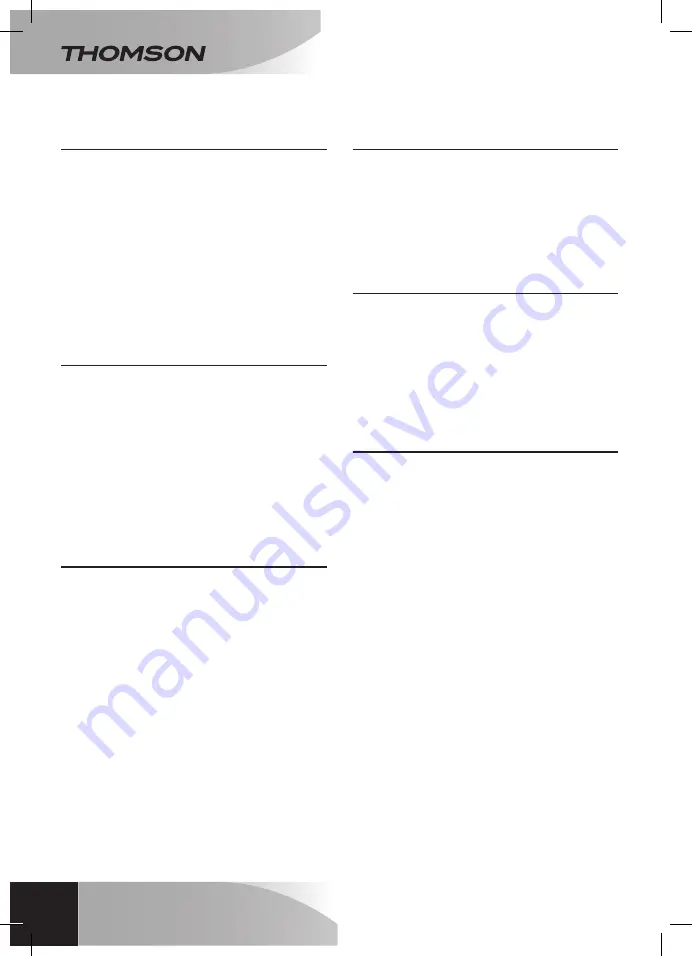
EN
20
F - uSiNG THE prOduCT
30Nm drive kit
for rolliNg shutters aNd bliNds
1 - USING THE PRODUCT WITH THE REMOTE
CONTROL
• You can raise and lower the controlled shutter
using the buttons for the channel used during
pairing. Pressing the '
ON
' button opens the
shutter. Pressing the '
OFF
' button closes the
shutter.
• During opening, pressing the '
OFF
' button
stops the shutter at that point. •
During
closing, pressing the '
ON
' button stops the
shutter at that point.
• The '
ALL ON
' and '
ALL OFF
' buttons
simultaneously operate all paired devices on
channels 1, 2 and 3.
2 - USING THE PRODUCT WITH ANY DEVICE
• You can control the speed at which the shutter
raises and lowers from any device paired to
the module. Refer to the user guide for each
of the paired devices to find out how to open
and close the shutter.
• During opening, pressing the close button
stops the shutter at that point. During closing,
pressing the open button stops the shutter at
that point.
3 - USING THE PRODUCT WITH THE
THOMBOX
• When you pair your module with a Thombox,
your module will appear in the '
Ouvrants
[Openers]
' widget. It also appears as an
'Actionneur [Actuator]' in the rule creator. You
can then create rules to manage when your
shutter opens and closes.
• When you pair your remote control with a
Thombox, it does not appear in the dashboard
but is available in the rule creator in the
'
Contrôles [Controls]
' section. You can then
create rules which you can trigger using the
buttons on your remote control.
4 - DELETING A DEVICE FROM THE REMOTE
CONTROL MEMORY
To remove one of the devices controlled using
a channel on the remote control, repeat the
programming steps in this guide with the relevant
channel. By programming a device twice on the
same channel, the device is removed from the
channel.
5 - REMOVING ALL DEVICES FROM A
REMOTE CONTROL CHANNEL
• To delete all devices operated via one remote
control channel, press and hold the 'on' and
'off' buttons for the relevant channel for 3
seconds.
• Release the buttons, then once again hold the
'on' and 'off' buttons for 3 seconds.
All appliances controlled via this channel will then
be deleted from the memory.
6 - CLEARING FEATURE
The clearing feature of the remote control allows
you to remove all unused devices from a channel
(e.g. a remote-controlled socket which is no longer
available to you).
• To clear a channel on the remote control,
press and hold the 'on' and 'off' buttons for
the relevant channel for 3 seconds.
• Release the buttons, then hold the 'on' button
for 3 seconds.
If a device fails to respond 20 times in a row after
the relevant channel button is pressed, it has been
deleted from the memory. All other devices which
are still in use remain in the memory.
Summary of Contents for 500014
Page 1: ...EN 30Nm drive kit for rolling shutters and blinds ref 500014 70Kg 3m www thomsonbox eu v2...
Page 4: ......
Page 13: ...13 EN D INSTALLATION Attach the anchor plate 30Nm drive kit for rolling shutters and blinds...
Page 25: ......
Page 26: ......
Page 27: ......























