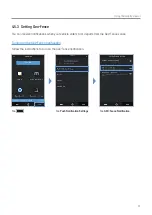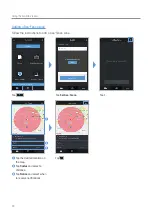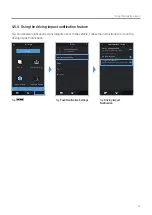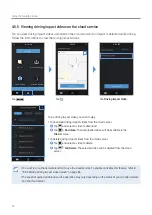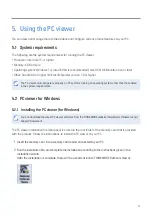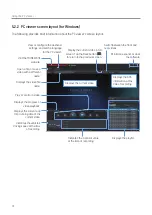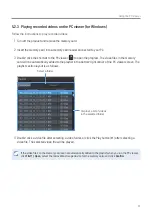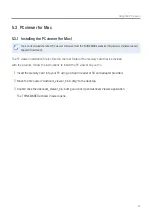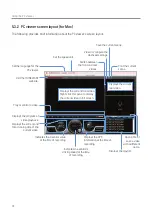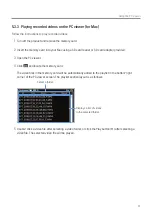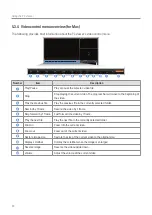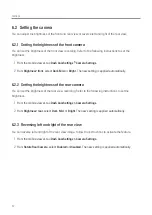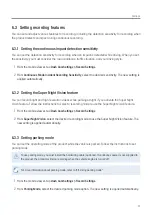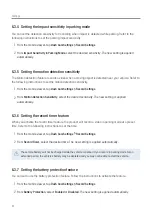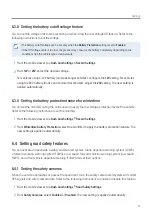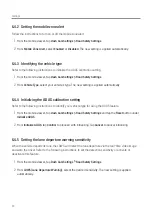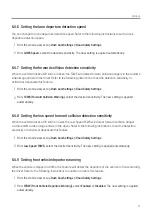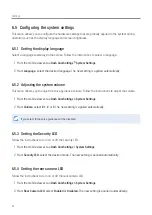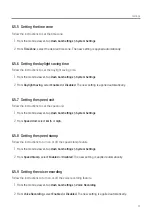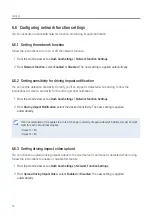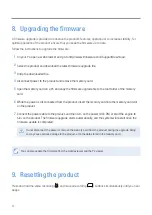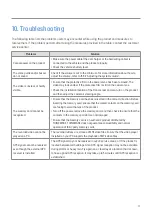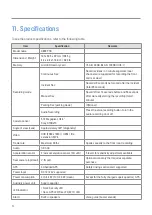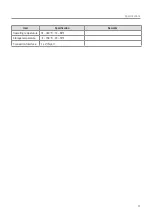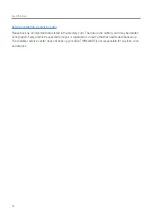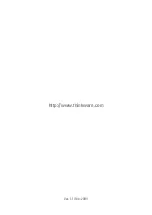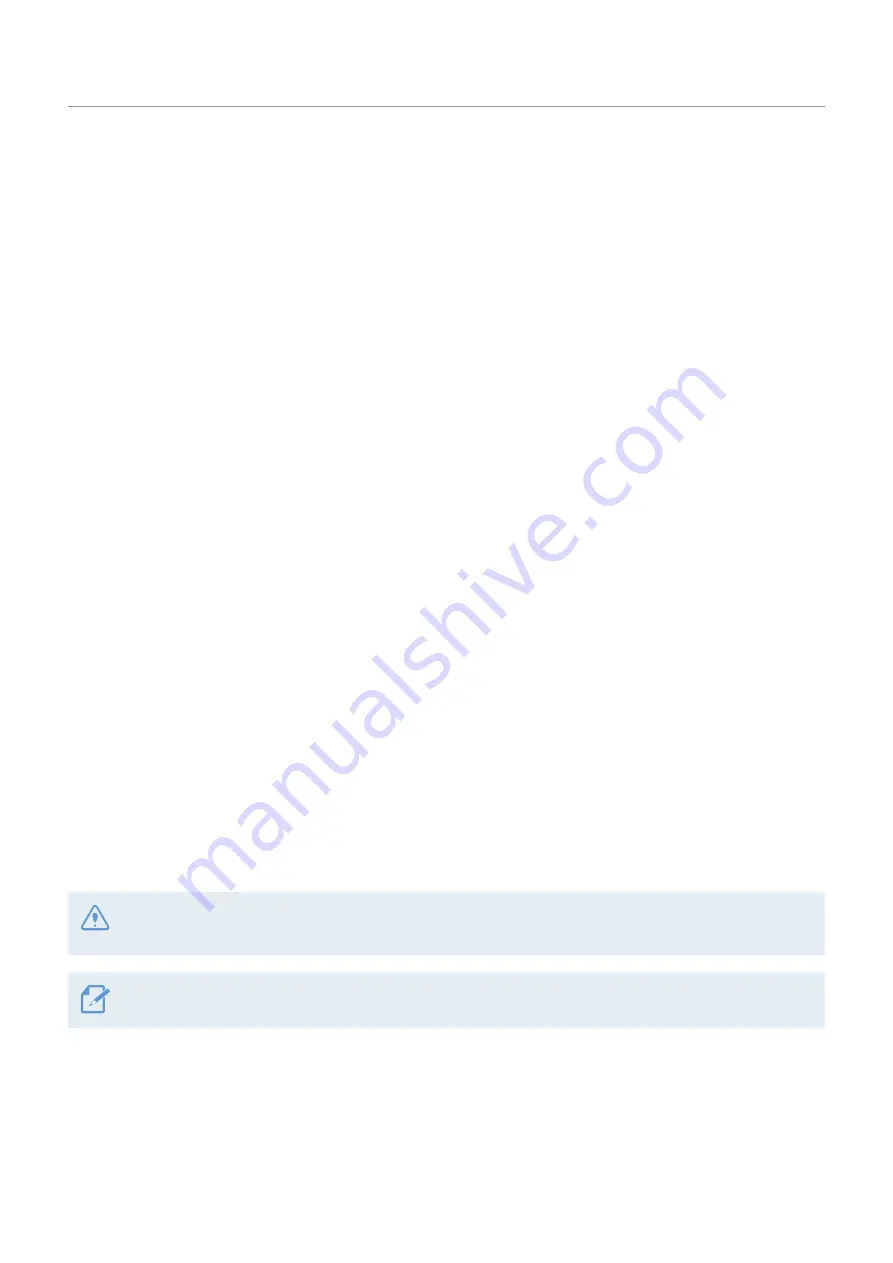
Settings
43
6.3 Setting recording features
You can set and adjust various features for recording, including the detection sensitivity for recording when
the product detects an impact during continuous recording.
6.3.1 Setting the continuous impact detection sensitivity
You can set the detection sensitivity for recording when an impact is detected while driving. When you set
the sensitivity, you must consider the road conditions, traffic situation, and your driving style.
1
From the mobile viewer, tap
Dash Cam Settings
>
Record Settings
.
2
From
Continuous Mode Incident Recording Sensitivity
, select the desired sensitivity. The new setting is
applied automatically.
6.3.2 Setting the Super Night Vision feature
You can record bright and high resolution videos while parking at night if you activate the Super Night
Vision feature. Follow the instructions to select a recording mode to use the Super Night Vision feature.
1
From the mobile viewer, tap
Dash Cam Settings
>
Record Settings
.
2
From
Super Night Vision
, select the desired recording mode to use the Super Night Vision feature. The
new setting is applied automatically.
6.3.3 Setting parking mode
You can set the operating mode of the product while the vehicle is parked. Follow the instructions to set
parking mode.
To use parking mode, you must install the hardwiring cable (optional). If continuous power is not supplied to
the product, the product will stop recording when the vehicle engine is turned off.
For more information about parking mode, refer to "3.5 Using parking mode"
1
From the mobile viewer, tap
Dash Cam Settings
>
Record Settings
.
2
From
Parking Mode
, select the desired parking mode option. The new setting is applied automatically.