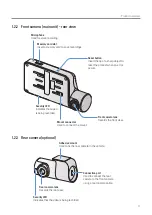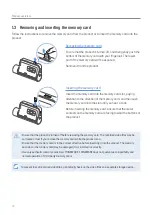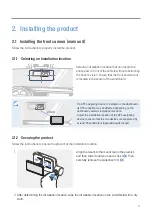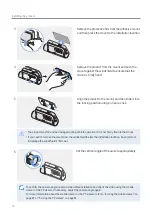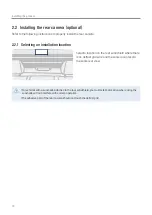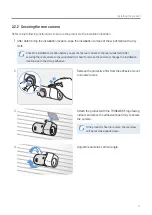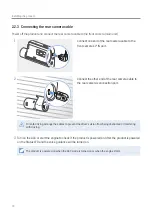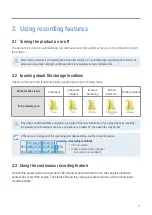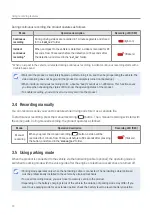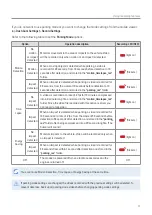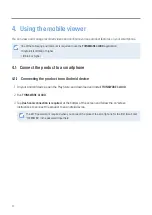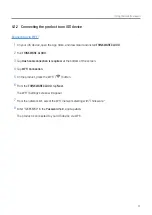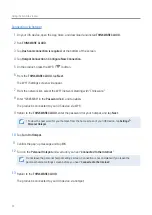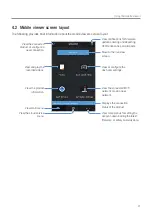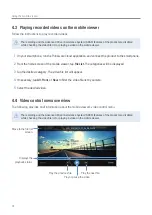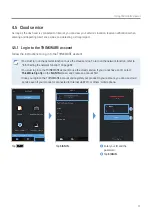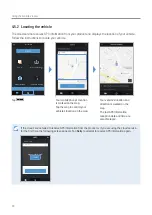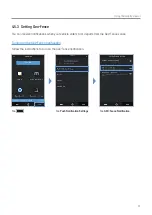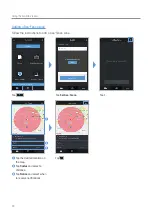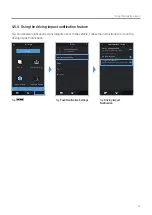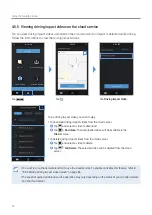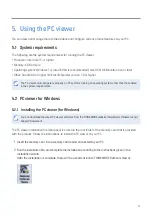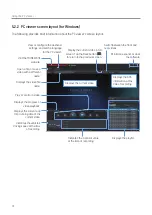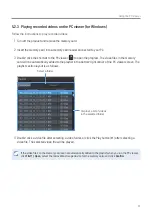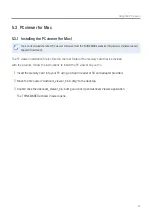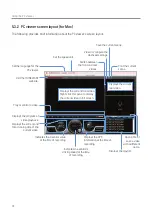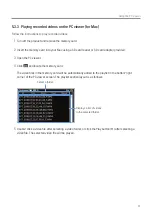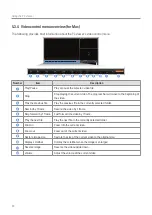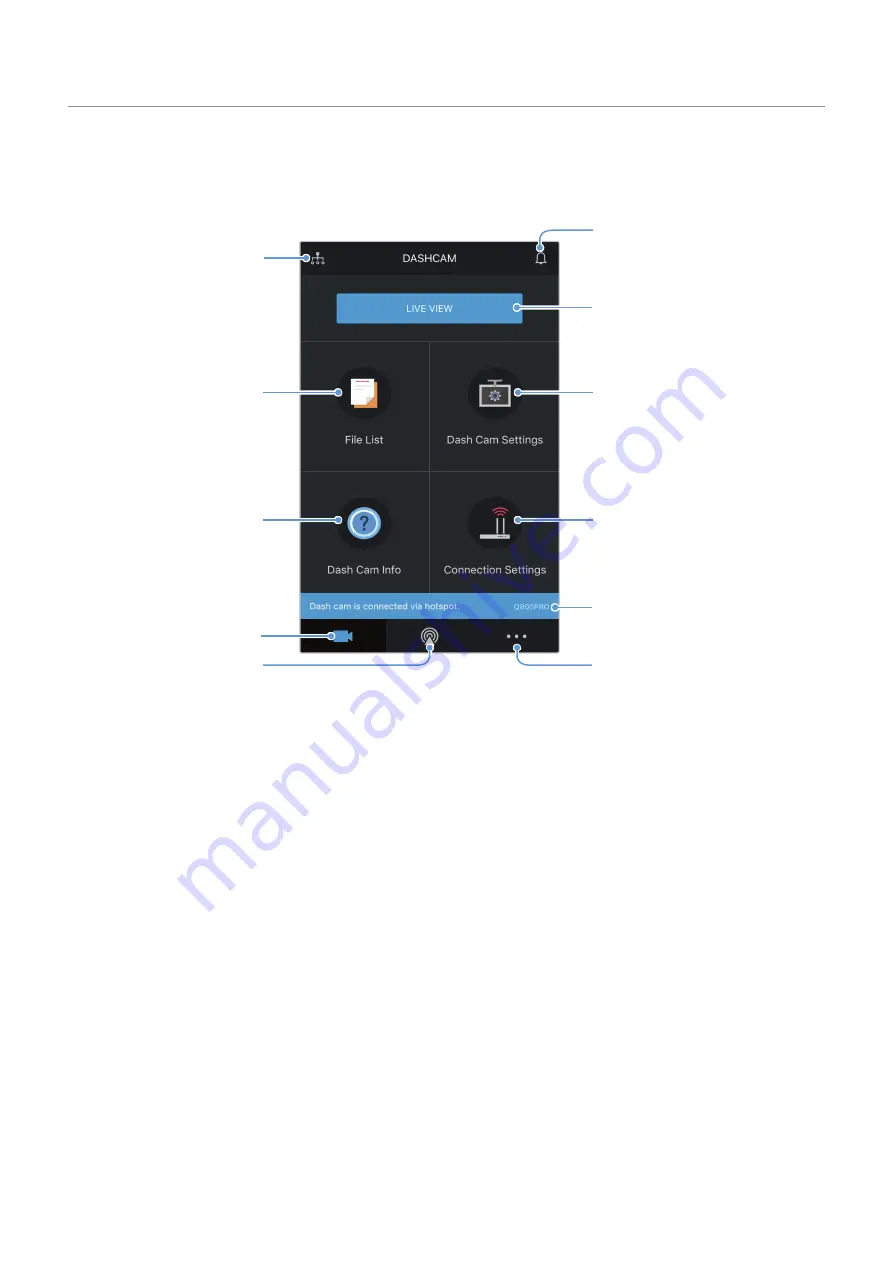
Using the mobile viewer
25
4.2 Mobile viewer screen layout
The following provides brief information about the mobile viewer’s screen layout.
View or configure the
dash cam settings.
View the connected Wi-Fi
network or add a new
network.
Displays the connection
status of the product.
View more menus for setting the
account, downloading the latest
firmware, or safety cameras data.
Move to the live view
screen.
View notifications for firmware
update, entering and departing
GEO-Fence zones, and impacts.
View the connected
product or configure a
new connection.
View and play the
recorded videos.
View main menu.
View the cloud service
menu.
View the product
information.