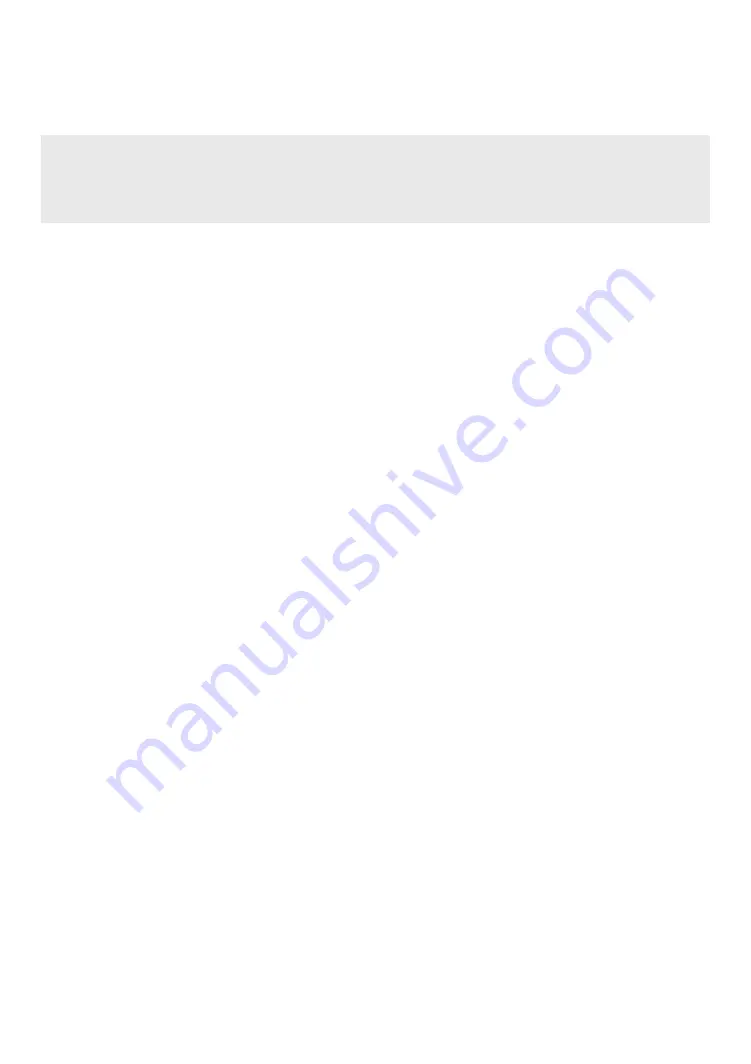
Installing the keyboard application
This software application enables your handheld device to interact with the Stowaway® Sierra keyboard.
You will need at least 250KB of memory for the keyboard application.
Pocket PC/Windows Mobile® Smartphone
ActiveSync® 4.0 or later is required to install the Stowaway Sierra keyboard application. Before installing the
keyboard application, it is a good idea to back up your data using ActiveSync. For more information on this,
see the User’s Guide that came with your mobile device. Please uninstall any other keyboard software you
have previously installed on your device to avoid potential conflicts.
1
Connect your mobile device to its synchronization cradle/cable and establish a connection between the
computer and your mobile device using ActiveSync.
2
Insert the CD-ROM into the CD-ROM drive on your PC. Click on the buttons: Stowaway Sierra > Windows
Mobile > English > Keyboard Driver.
3
Follow the on-screen instructions to complete the installation.
4
For proper operation, the driver must be installed into Main Memory (default location).
5
When the installation is complete, you will be prompted by your mobile device to perform a reset.
Symbian OS™
After the driver is successfully installed, the keyboard icon will appear in the Applications or Menu list.
Method 1: Sync a connection between the computer and your Symbian mobile device using its sync cable.
A
Insert the CD-ROM into the CD-ROM drive on your PC. Click on the buttons: Stowaway Sierra > Symbian
> Series 60/UIQ > English > Keyboard Driver.
B
If necessary, launch the .SIS file to begin installation.
C
Be sure to install the driver to Phone Memory.
Method 2: Launch the installation from a Flash Memory card.
A
Transfer the .SIS file to a memory card.
B
Navigate to the location the file was saved to on the memory card.
C
Launch the .SIS file to begin installation;
D
Be sure to install the driver to Phone Memory.
Method 3: Beam the driver via Infrared or Bluetooth.
A
Right click the .SIS file.
B
Select Send To Bluetooth device and find your device in the list.
C
The keyboard driver will appear in the phone’s Inbox.
D
When prompted select Yes then Install.
Palm OS®
Windows users:
1
Connect your Palm OS device to a computer using the HotSync® cradle or cable.
2
Insert the CD-ROM into the CD-ROM drive on your PC. Click on the buttons: Stowaway Sierra > Palm >
English > Keyboard Driver.
3
The keyboard application will be installed during your next HotSync.
The keyboard application can be installed from the accompanying CD or if your mobile device
has internet access it can be downloaded directly by browsing to the Think Outside website:
www.thinkoutside.com.
The website will automatically detect the type of device and offer the
correct driver for download.
















