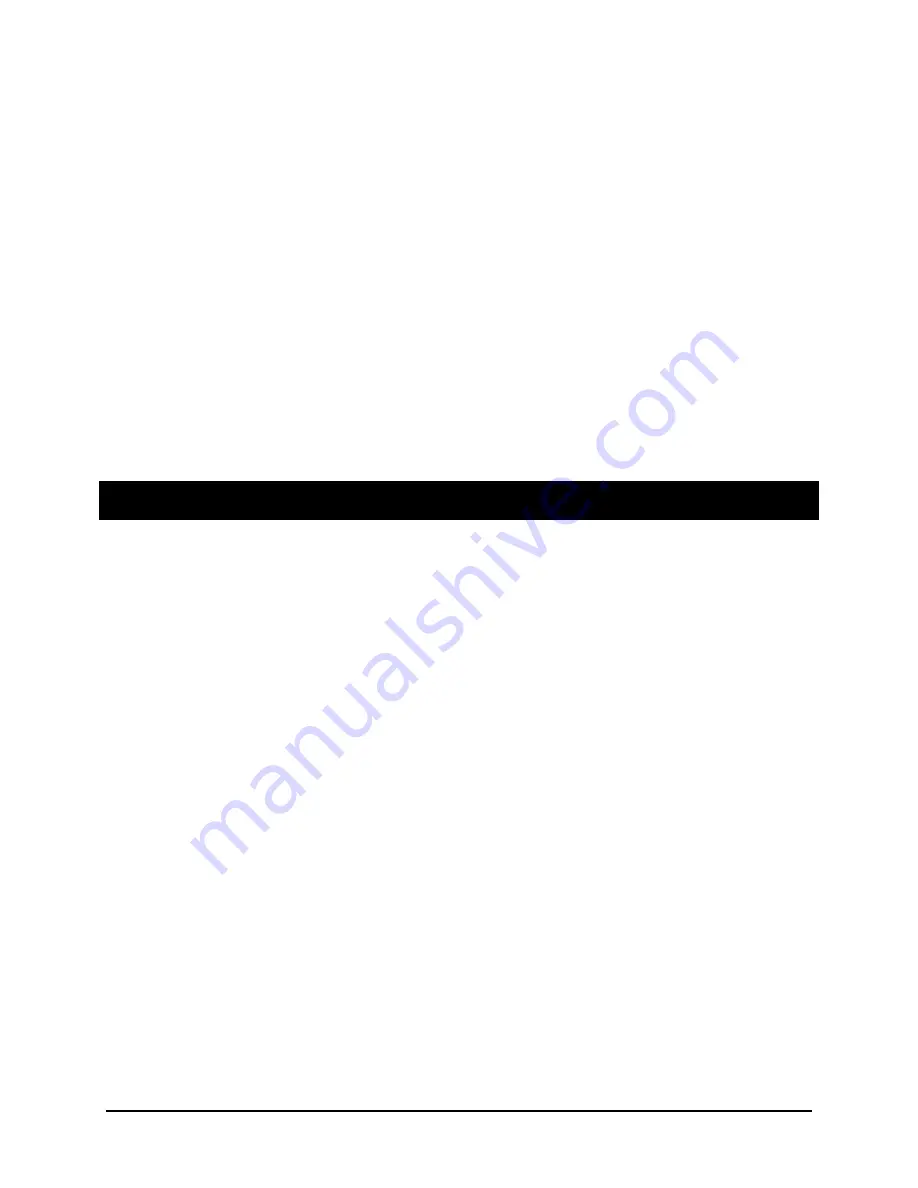
Stowaway Infrared Wireless Keyboard Owner Manual Page 5
Congratulations! You have purchased the definitive tool to extend your handheld
computer’s capabilities. The Stowaway IR Wireless Keyboard will provide you an easy
and convenient way to add data to your Pocket PC handheld device.
The Stowaway IR Wireless Keyboard is the most convenient portable solution to typing
text and commands quickly and easily into your Pocket PC handheld computer. This
compact, yet full-sized keyboard lets you:
¾
Type email, meeting minutes, and classroom notes
¾
Quickly access applications like Excel and Word
¾
Type text and special characters
¾
Access on-screen buttons and menu items
¾
And much more!
This User Guide will help you get the most out of your Stowaway IR Wireless Keyboard.
Table of Contents
Installing and Removing the Keyboard .................... 6
Setting Up the Stowaway IR Wireless Keyboard ..... 7
Opening the Keyboard ..............................................................................7
Configuring the Keyboard to Your Pocket PC Device...............................8
Customizing Your Keyboard Options........................................................9
Using the Stowaway IR Wireless Keyboard .......... 11
Moving the Cursor/Highlighting Text.......................................................11
On-Screen Button and Editing Shortcuts ................................................12
Launching and Navigating Applications ..................................................12
Menu and Toolbar Navigation.................................................................13
International and Extended Character Set ..............................................14
Frequently Asked Questions and Answers............ 16
Features and Technical Specifications Summary.. 18




































