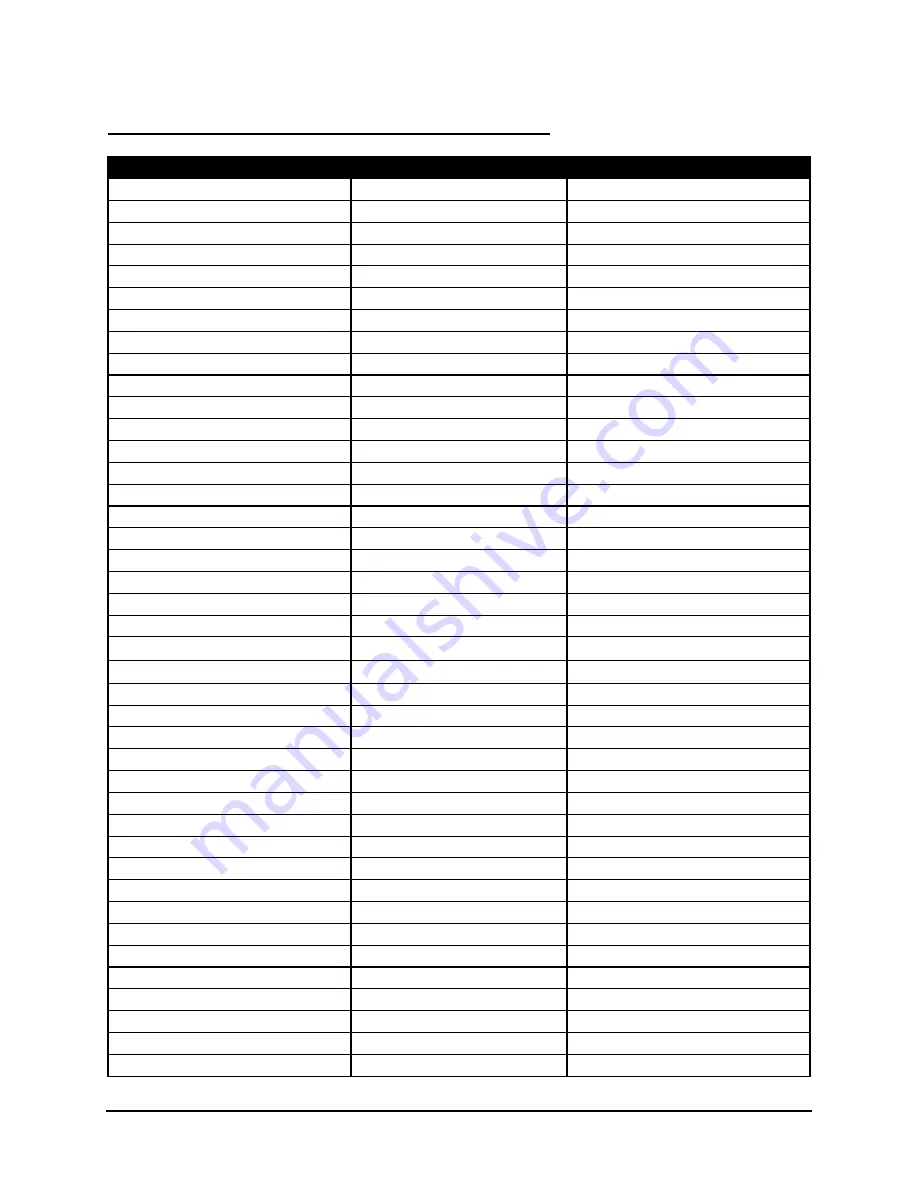
Stowaway Infrared Wireless Keyboard Owner Manual Page 14
International and Extended Character Set
Character
Description
Shortcut
Á, É, Í, Ó, Ú, Ý Acute
accent Ctrl–
’
+ Shift–letter
á, é, í, ó, ú, ý
Acute accent
Ctrl–
’
+ letter
Â, Ê, Î, Ô, Û
Circumflex accent
Ctrl–
RFn
– Y + Shift–letter
â, ê, î, ô, û
Circumflex accent
Ctrl–
RFn
–Y + letter
Ä, Ë, Ï, Ö, Ü, Ÿ
Dieresis accent (umlaut) Ctrl–Shift–
;
+ Shift–letter
ä, ë, ï, ö, ü, ÿ
Dieresis accent (umlaut) Ctrl–Shift–
;
+ letter
À, È, Ì, Ò, Ù
Grave accent
Ctrl–
LFn
–
’
+ Shift–letter
à, è, ì, ò, ù
Grave accent
Ctrl–
LFn
–
’
+ letter
Ã, Õ, Ñ
Tilde accent
Ctrl–
RFn
–
’
+ Shift–letter
ã, õ, ñ
Tilde accent
Ctrl–
RFn
–
’
+ letter
Å
Dot accent
Ctrl–
RFn
–W + Shift–A
å
Dot accent
Ctrl–
RFn
–W + A
Ç
Cedilla
Ctrl–
,
+ Shift–C
ç
Cedilla
Ctrl–
,
+ C
Ø
Capital naught
Ctrl–/ + Shift–O
ø
Lower case naught
Ctrl–/ + O
Æ
Æ
Ctrl–
RFn
-U + Shift–A
æ
æ
Ctrl–
RFn
–U + A
Œ
Œ
Ctrl–
RFn
–U + Shift–O
œ
œ
Ctrl–
RFn
–U + O
ß
Beta
Ctrl–
RFn
–U + S
?
Question Mark
Shift–
↑
¿
Inverted Question Mark
Ctrl–Alt–Shift–
↑
!
Exclamation
RFn
–Q
¡
Inverted Exclamation
Ctrl–Alt–
RFn
–Q
•
Bullet
Ctrl–Alt–W
°
Degrees
Ctrl–Alt–D
µ
Micro
Ctrl–Alt–U
¶
Paragraph symbol
Ctrl–Alt–
LFn
–/
§
Section
Ctrl–Alt–S
@ At
sign
RFn
–W
©
Copyright
Ctrl–Alt–C
™
Trademark
Ctrl–Alt–T
®
Registered trademark
Ctrl–Alt–R
£
Pound (British)
Ctrl–Alt–P or
RFn
–
;
¥
Yen
Ctrl–Alt–Y or
RFn
–
.
₣
Franc
Ctrl–Alt–F
€
Euro
Ctrl–Alt–E or
RFn
–
,
¢
Cents
Ctrl–/ + C
$
Dollar sign
RFn
–R
½ One-half
Ctrl–Alt–
LFn
–W




































