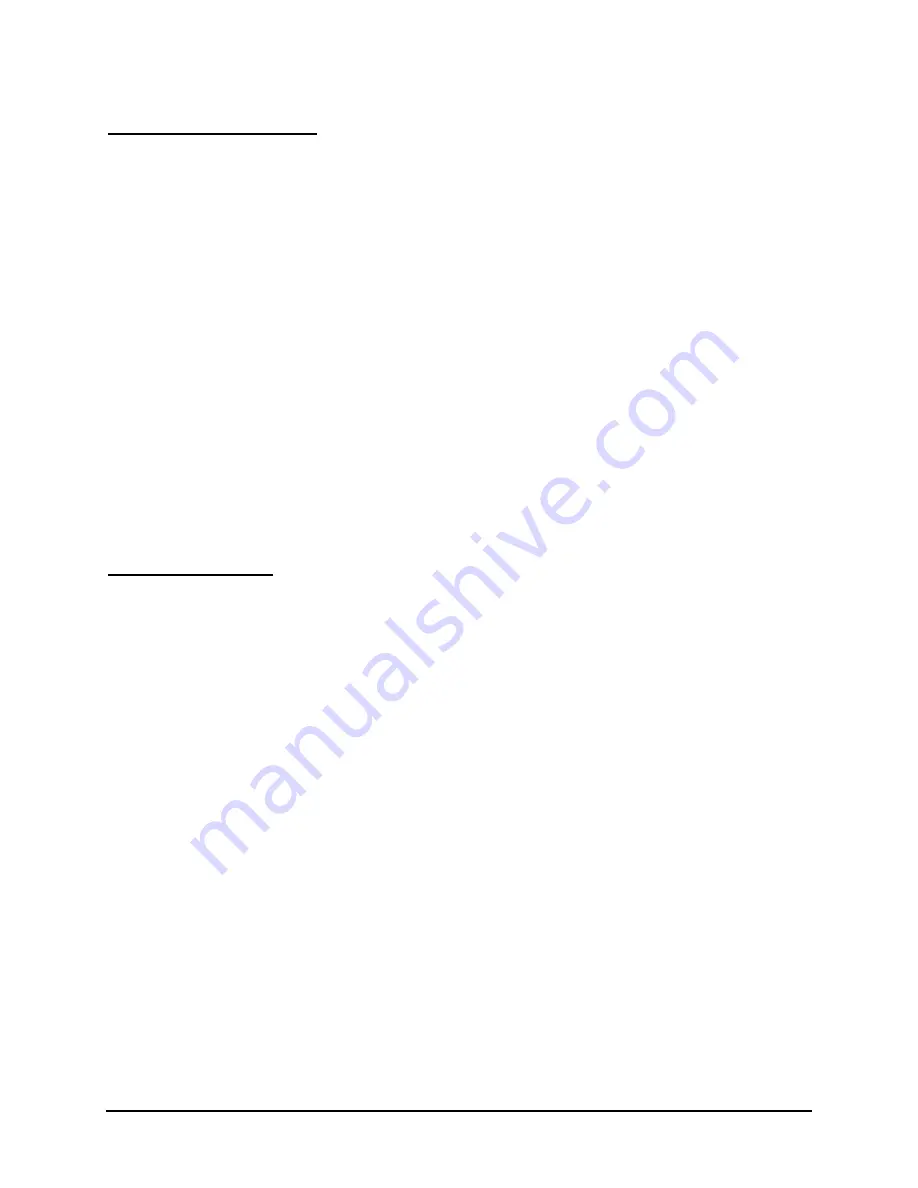
Stowaway Infrared Wireless Keyboard Owner Manual Page 3
Comfortable Typing
Research suggests that physical discomfort and injury to nerves, tendons, and muscles
may be related to repetitive motion, an improperly set up work area, incorrect body
posture, and poor work habits.
To reduce the risk of injury, follow these precautions:
¾
Stand, stretch, and move around several times every hour.
¾
Every once in a while, work on a different task with your hands. Avoid repetitive
motions. Use shortcut keys to move efficiently and avoid repetitive, awkward
movement.
¾
Type gently and lightly.
¾
Relax your shoulders and keep your elbows at your sides. Adjust the keyboard so
that you don’t have to stretch to reach it.
¾
Adjust your position so that you don’t have to bend your wrists to type; avoid placing
your wrists on a sharp edge.
If you feel discomfort of numbness in your hands, wrists, arms, shoulders, neck or back
while typing, get the advice of a qualified medical professional.
FCC Statement
This device complies with Part 15 of the FCC rules. Operation is subject to the
following two conditions: (1) this device may not cause harmful interference, and (2) this
device must accept any interference received, including interference that may cause
undesired operation.
NOTE
: This equipment has been tested and found to comply with the limits for a Class
B digital device, pursuant to Part 15 of the FCC rules. These limits are designed to
provide reasonable protection against harmful interference in a residential installation.
This equipment generates, uses, and can radiate radio frequency energy and, if not
installed and used in accordance with the instructions, may cause harmful interference
to radio communications. However, there is no guarantee that interference will not
occur in a particular installation. If this equipment does cause harmful interference to
radio or television reception, which can be determined by turning the equipment off and
on, the user is encouraged to try to correct the interference by one or more of the
following measures:
Reorient or relocate the receiving antenna.
Increase the separation between the equipment and receiver.
Connect the equipment into an outlet on a circuit different from that to which the
receiver is connected.
Consult the dealer or an experienced radio/TV technician for help.




































