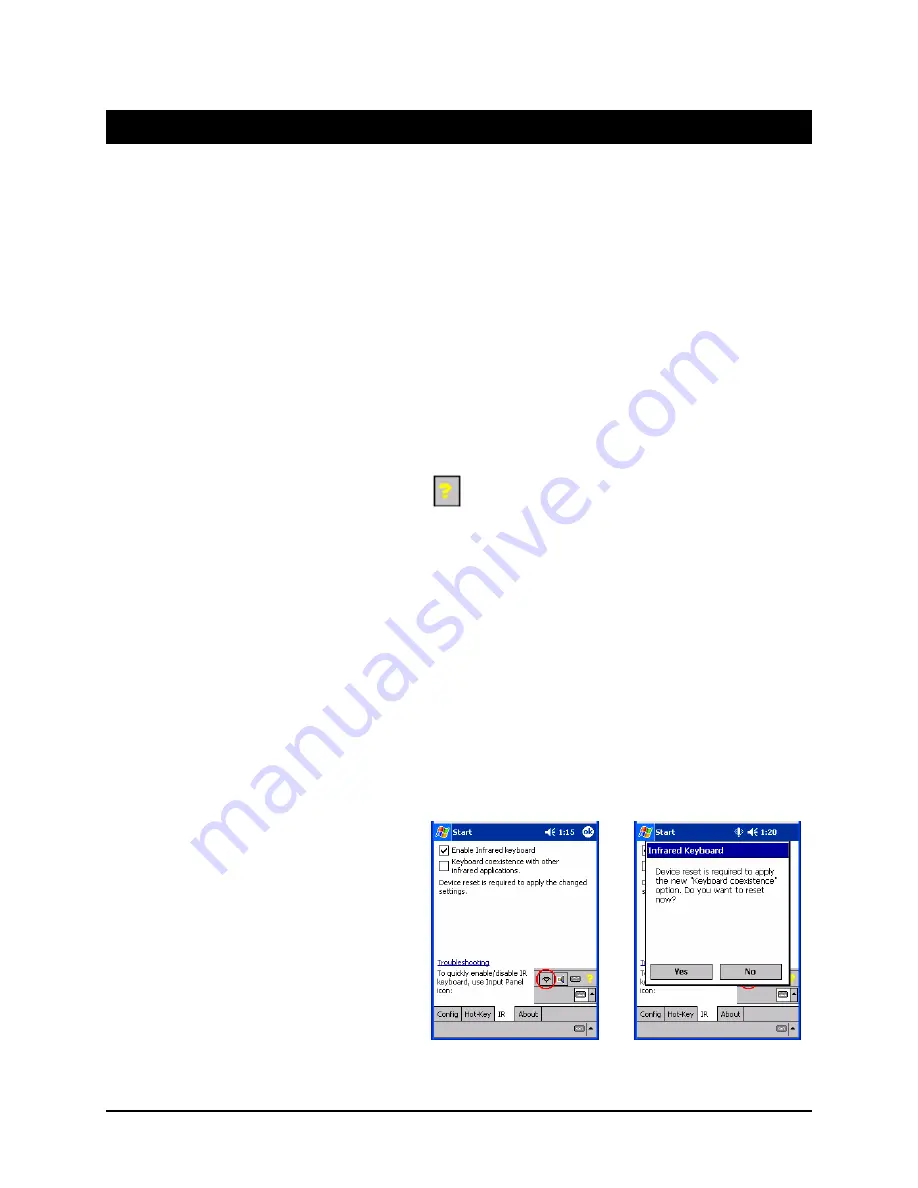
Stowaway Infrared Wireless Keyboard Owner Manual Page 16
Frequently Asked Questions and Answers
Q: What should I do when I type on the keyboard and nothing happens?
•
Check that Pocket PC device’s batteries are charged.
•
Check the keyboard’s two AAA batteries.
•
Check to make sure that your Pocket PC device is properly connected to the
keyboard by repositioning the IR wand to point at the IR port of your Pocket PC
device.
•
Check to make sure that the keyboard software is installed properly according to
the instructions.
•
Check the Config tab of the Keyboard Control Panel to make sure you’ve
selected the appropriate keyboard type. After tapping “Enable”, you should
select “Infrared wireless keyboard”.
•
Check the IR tab of the Keyboard Control Panel to make sure the wireless
keyboard is enabled.
•
Use the Keyboard Troubleshooter in the keyboard control panel.
Q: Why can’t I synchronize my handheld when using the keyboard?
The Stowaway IR Wireless Keyboard does not replace your handheld computer’s
cradle. To synchronize, connect your handheld to the synchronization cradle and then
synchronize as usual. If your handheld computer uses a synchronization cable, you
may be able to leave the cable connected while you type as long as it doesn’t interfere
with the keyboard easel and IR wand.
Q: What should I do if I am having IR beaming difficulties when using the
keyboard and other IR equipped devices?
In most cases, using the “Keyboard coexistence” option will allow you to use the
keyboard and send/receive beamed files and applications without issue. If however,
you experience beaming or application difficulties with this option selected, then select
the “Keyboard exclusive” option.
To change this option:
1. Access the IR tab of the Keyboard
Control Panel. (Fig. A)
2. Uncheck the “Keyboard
coexistence with other infrared
applications” box. (Fig. A)
3. Select “Yes” to reset your device
and enable the new settings. (Fig.
B)
Fig. A
Fig. B

















