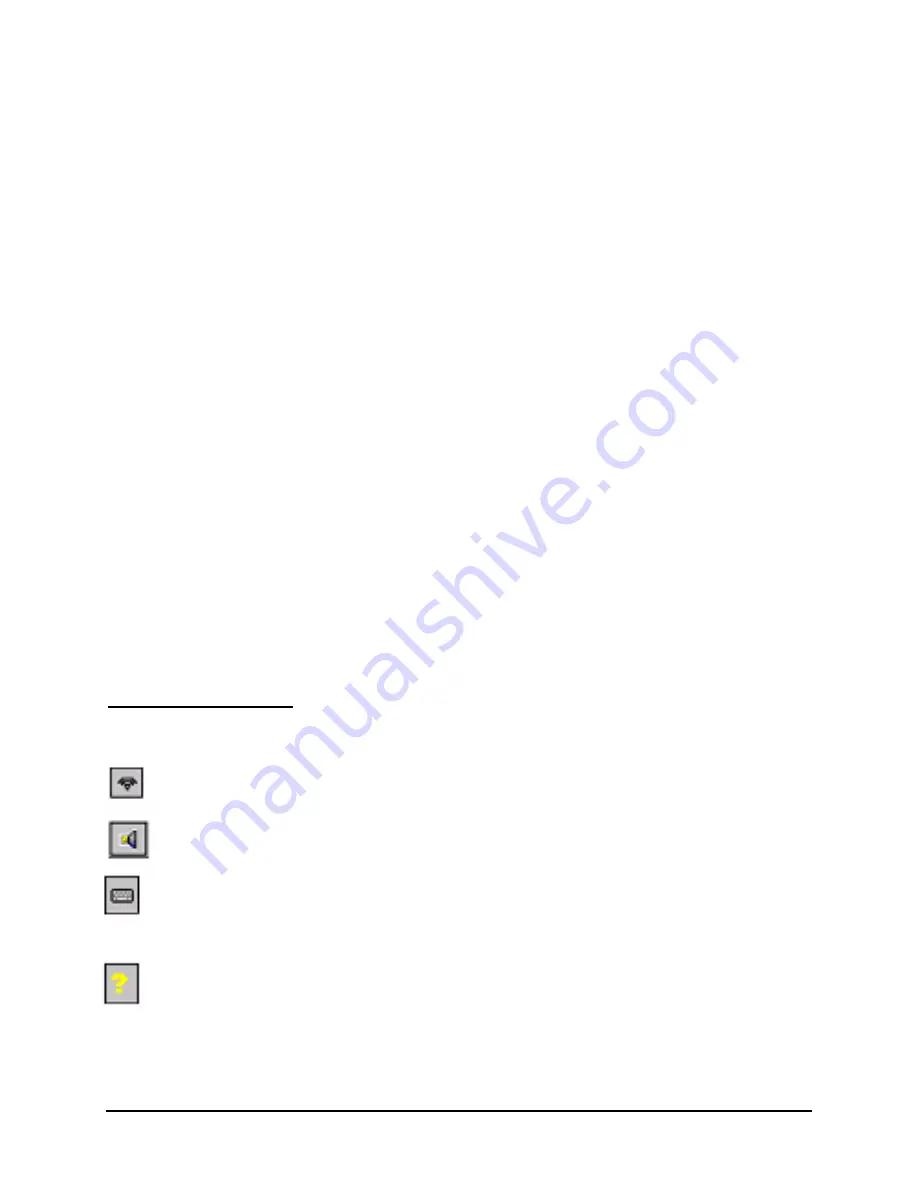
Stowaway Infrared Wireless Keyboard Owner Manual Page 10
¾
To
increase
key repeat delay, drag the “Key Repeat Delay” slider to the
right
.
¾
To
decrease
key repeat delay, drag the “Key Repeat Delay” slider to the
left
.
On the
Hot-Key
tab:
¾
Tap the down-arrow next to a number and select the application to associate with
that number. When you press the Alt –
LFn
– number key combination, for example
Alt –
LFn
– 4, the selected application will launch. You can assign up to 10
applications in this manner. (There are 2 Fn keys on the Stowaway IR Wireless
Keyboard. The
blue
“
Fn”
key is to the left of the spacebar and is referred to as
“
LFn
”. The
green
“
Fn”
key is to the right of the spacebar and is referred to as
“
RFn
”.)
On the
IR
tab:
¾
To disable or enable access to the Stowaway IR Wireless Keyboard, check or
uncheck “Enable Infrared Keyboard”.
¾
To disable or enable Infrared beaming of documents, files, and applications while
using the Stowaway IR Wireless Keyboard, check or uncheck “Keyboard
coexistence with other infrared applications”.
On the
About
tab:
¾
The keyboard software version installed on your handheld device is indicated on the
About tab.
Keyboard Input Panel
There are 4 icons that appear in the keyboard input panel.
¾
Tap the beaming icon to quickly enable or disable the keyboard.
¾
Tap the speaker icon to turn the keyboard clicking sounds on or off.
¾
Tap the keyboard icon to access the keyboard control panel. This second
keyboard icon appears above the keyboard icon that is visible in the lower
right corner of the screen.
¾
Tap the help icon to access keyboard help topics and troubleshooting tips.


















