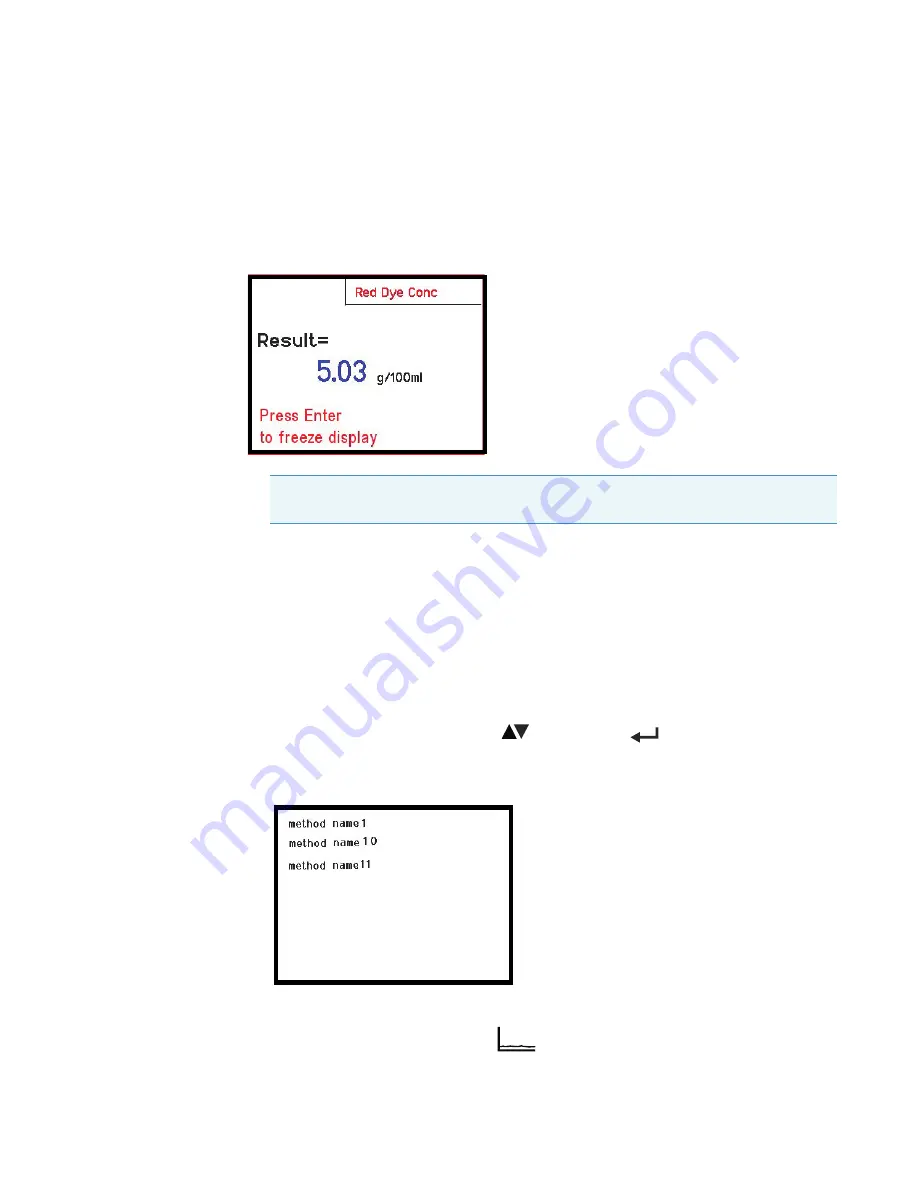
SPECTRONIC 200E USER GUIDE
Using the Analyzer Mode
20
SPECTRONIC 200E User Guide
Thermo Scientific
The analyzer mode allows a laboratory manager to program sophisticated methods involving
up
to four wavelengths, four factors, and a user–entered mathematical equation. Analyzer
methods, once programmed, must be saved to a USB memory device for later re-use. The
working screen of an analyzer method shows only the name of the method and the result
(e.g.,
).
Figure 29.
Using the Analyzer Mode
Loading a Saved Method
• If you select the
Load Method
option, the screen will display the names of all the
methods saved on the attached USB memory device.
• If no memory device is present, an error is returned.
1. Select the chosen method using the
keys and press
to load it into the
instrument.
Figure 30.
2. After loading the method the instrument will prompt the user to place a blank solution in
the sample compartment and press
.
NOTICE
Using the Analyzer mode requires that you store methods on a USB
memory device that is formatted FAT32.
0.00






























