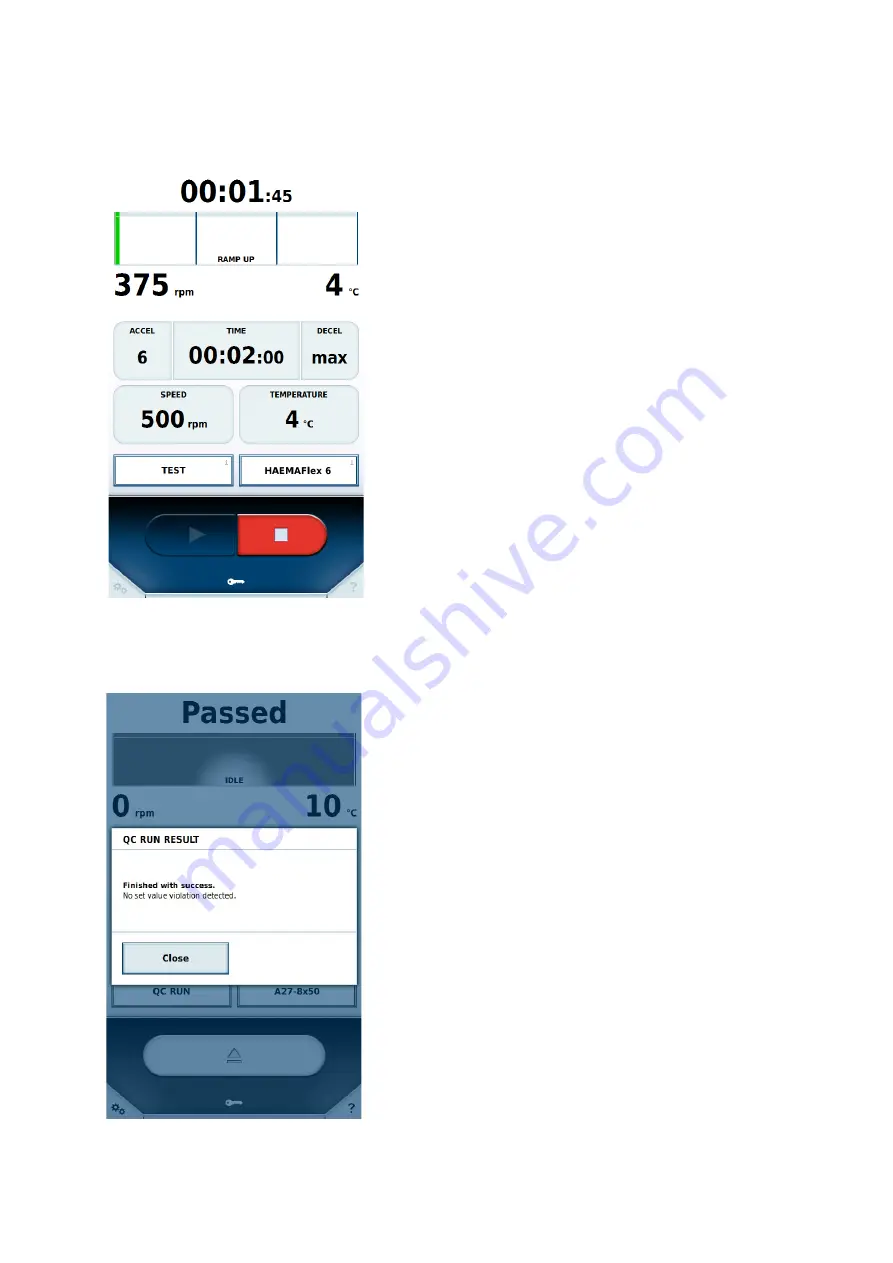
Menu
39 of 73
During execution of a QC run, a check is made whether the set values of the individual programs can be achieved.
The functionality is tested and any potential malfunctions are detected.
If the temperature is not reached by the end of a program or a step in a steprun, the program or step is repeated.
If by the end of a program or a step in a steprun the required speed is not achieved, the QC run is abandoned.
Summary of Contents for Sorvall BIOS 16
Page 43: ...Menu 43 of 73 ...
















































