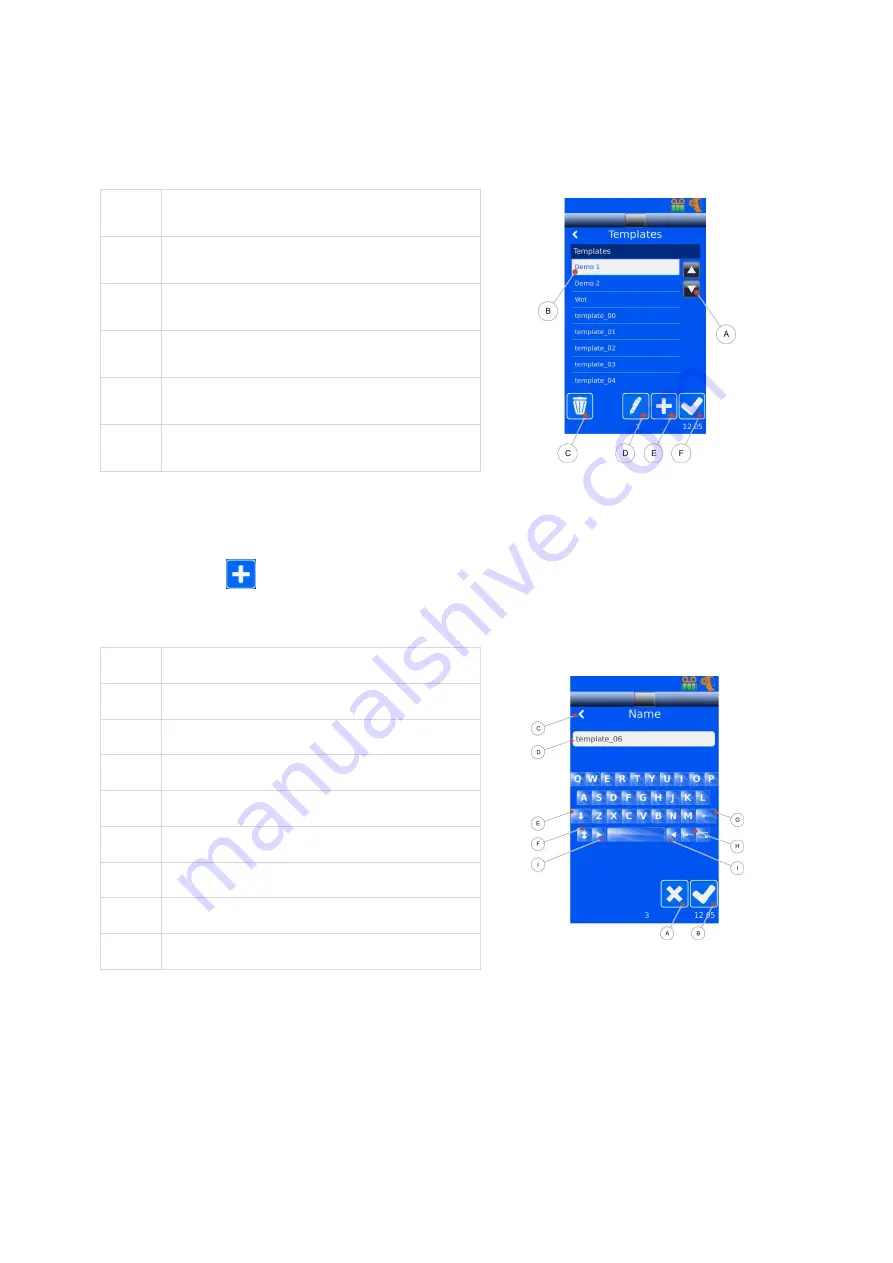
SlideMate AS Operator Guide
44
Templates
Adding, Editing and Deleting
A
Scroll Buttons (if required)
B
Select Item
C
Delete Selected Item
D
Edit Selected item
E
Add Item
F
Save and Close
Add a Template
From the Settings Menu, after entering the Password; Select Data then Templates.
Click the
to add a Template.
Change the name of the Template.
A
Cancel
B
Accept
C
Back Arrow to return
D
Enter Item Name
E
Upper/Lower case
F
Number and Special Characters
G
Deletes one character
H
Deletes full word
I
Move the cursor
Press the checkmark to accept.
You are then presented with a message box ‘Use Translator?’.
a.
Translator is used to populate the data items on the template whilst using a barcode.
b.
Translator is also used to populate the data items into the barcode printed on the template.


























