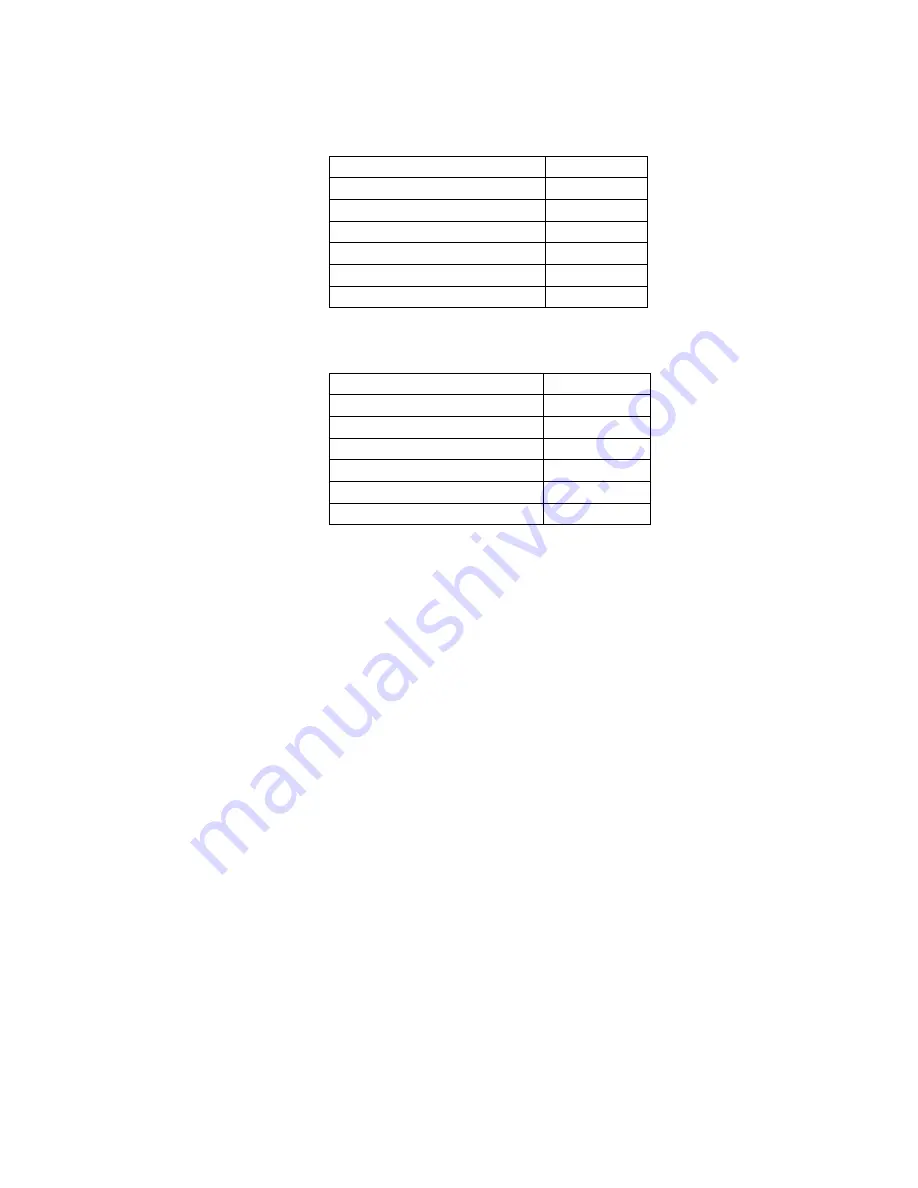
Thermo Fisher Scientific
4-7 AutoXP Users Guide
HART
Pressure Status [475 key sequence 1, 2, 1, 3]
PRESS: LO ALARM
OFF|ON
PRESS: LOLO Alarm
OFF|ON
PRESS: HI Alarm
OFF|ON
PRESS: HIHI Alarm
OFF|ON
PRESS: Out Of Range
OFF|ON
PRESS: ManOvrd
OFF|ON
PRESS: In Calibration
OFF|ON
RTD Temp Status [475 key sequence 1, 2, 1, 4]
RTD: LO ALARM
OFF|ON
RTD: LOLO Alarm
OFF|ON
RTD: HI Alarm
OFF|ON
RTD: HIHI Alarm
OFF|ON
RTD: Out Of Range
OFF|ON
RTD: ManOvrd
OFF|ON
RTD: In Calibration
OFF|ON
Summary of Contents for AutoXP
Page 1: ...AutoXP Users Guide 1 0511 006 July 2019 ...
Page 2: ......
Page 4: ......
Page 6: ......
Page 8: ......
Page 10: ...x AutoXP Users Guide Thermo Fisher Scientific Contents ...
Page 14: ......
Page 36: ......
















































