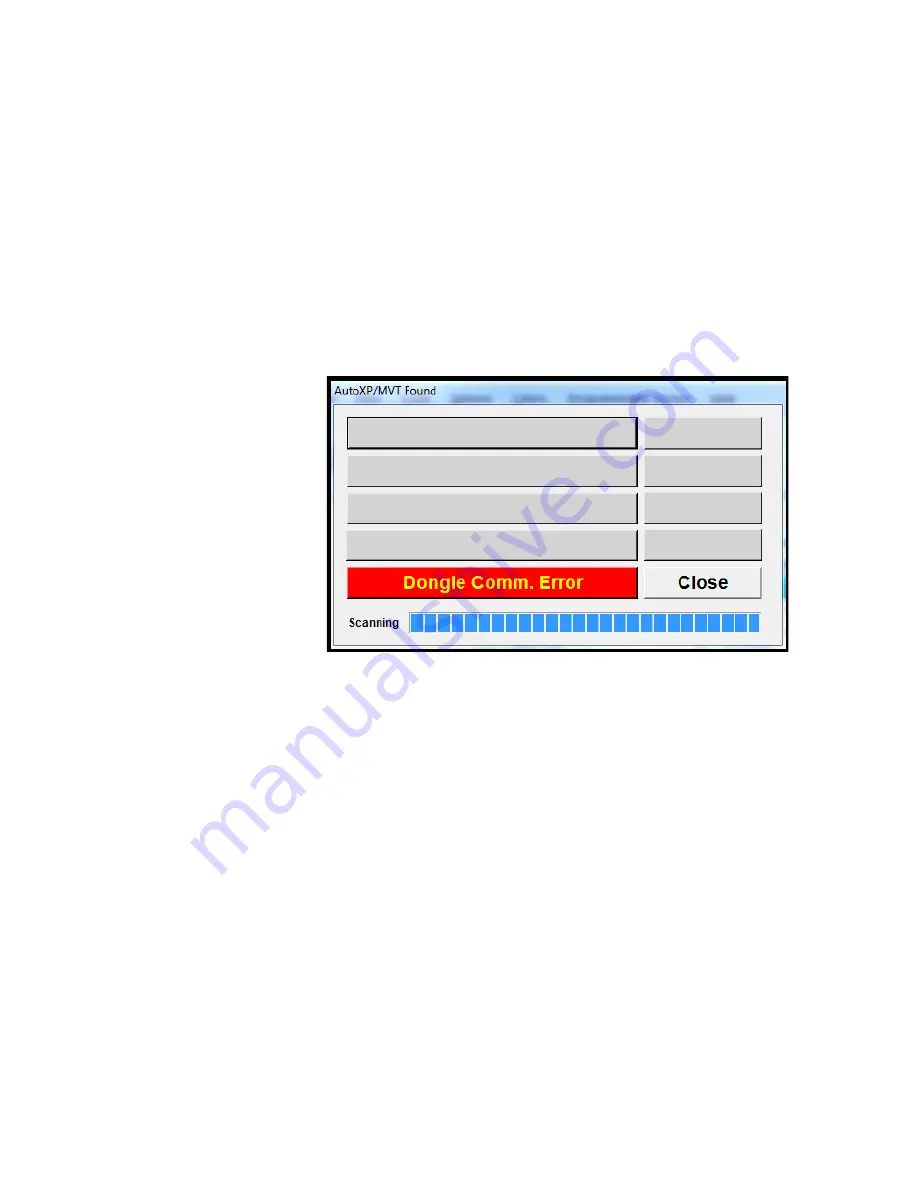
3-6 AutoXP Users Guide
Thermo Fisher Scientific
HMI
Step 2: Plug BLE dongle into USB port.
Step 3: Run the AutoCONFIG version WA30MB0V or later.
Step 4: Touch one of the keys on AutoXP to keep the unit display live.
Step 5: Locate virtual comm. port number by running device manager on comm.
port section.
Step 6: Click
“
Scan Bluetooth LE
”
and wait for the process to finish. In case you
see
“
Dongle Comm. Error
”
message, remove the Bluetooth dongle and
reconnect it. Then click Scan once again. This is caused by your PC not
responding to the command issued by AutoCONFIG to the dongle.
The following Figure 3-3 is the Dongle Comm Error screen.
Figure 3-3. Dongle Comm Error
Step 7: Otherwise, AutoCONFIG finds AutoXP/MVT by showing the MAC address.
Wait until Scanning Bar reaches the end. Bluetooth Dongle is
programmed to scan for 20 seconds.
AutoCONFIG connect screen
Step 8: You may click Save anytime to store the AutoXP MAC with the given file
name to a connection file list.
Summary of Contents for AutoXP
Page 1: ...AutoXP Users Guide 1 0511 006 July 2019 ...
Page 2: ......
Page 4: ......
Page 6: ......
Page 8: ......
Page 10: ...x AutoXP Users Guide Thermo Fisher Scientific Contents ...
Page 14: ......
Page 36: ......






























